NEC M350X User Manual
Page 62
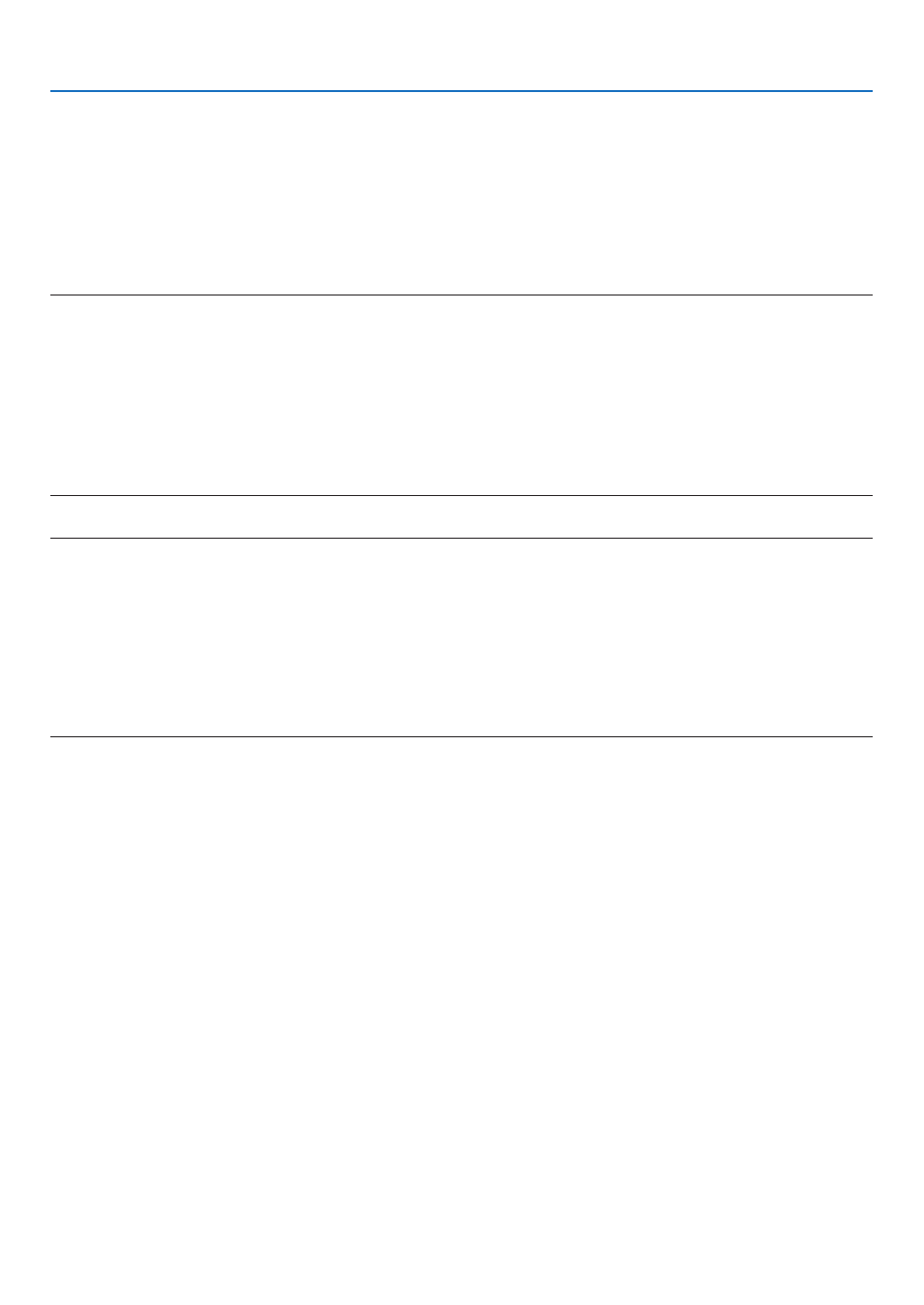
52
3. Convenient Features
Step 2: Connect the projector to a LAN.
Connect the projector to the LAN by following the instructions in “Connecting to a Wired LAN” (
→ page
), “Con-
necting to a Wireless LAN (Optional: NP02LM series)” (
→ page
) and “9. Controlling the Projector by Using an
HTTP Browser” (
→ page
)
Step 3: Start PC Control Utility Pro 4
Click “Start”
→ “All programs” or “Programs” → “NEC Projector User Supportware” → “PC Control Utility Pro 4” →
“PC Control Utility Pro 4”.
NOTE:
• For the Schedule function of the PC Control utility Pro 4 to work, you must have your computer running and not in standby/
sleep mode. Select “Power Options” from the “Control Panel” in Windows and disable its standby/sleep mode before running the
scheduler.
[Example] For Windows 7:
Select “Control Panel”
→ “System and Security” → “Power Options” → “Change when the computer sleeps” → “Put the computer
to sleep”
→ “Never”.
NOTE:
• When [POWER-SAVING] is selected for [STANDBY MODE] from the menu, the projector cannot be turned on via the network
(wired LAN/wireless LAN) connection.
TIP:
Viewing the Help of PC Control Utility Pro 4
• Displaying the Help file of PC Control Utility Pro 4 while it is running.
Click “Help (H)”
→ “Help (H) …” of window of PC Control Utility Pro 4 in this order.
The pop-up menu will be displayed.
• Displaying the help file using the Start Menu.
Click “Start”
→ “All programs” or “Programs” → “NEC Projector User Supportware” → “PC Control Utility Pro 4” →
“PC Control Utility Pro 4 Help”.
The Help screen will be displayed.
