Operations with tv connection – Nortel Networks COOLPIX S80 User Manual
Page 143
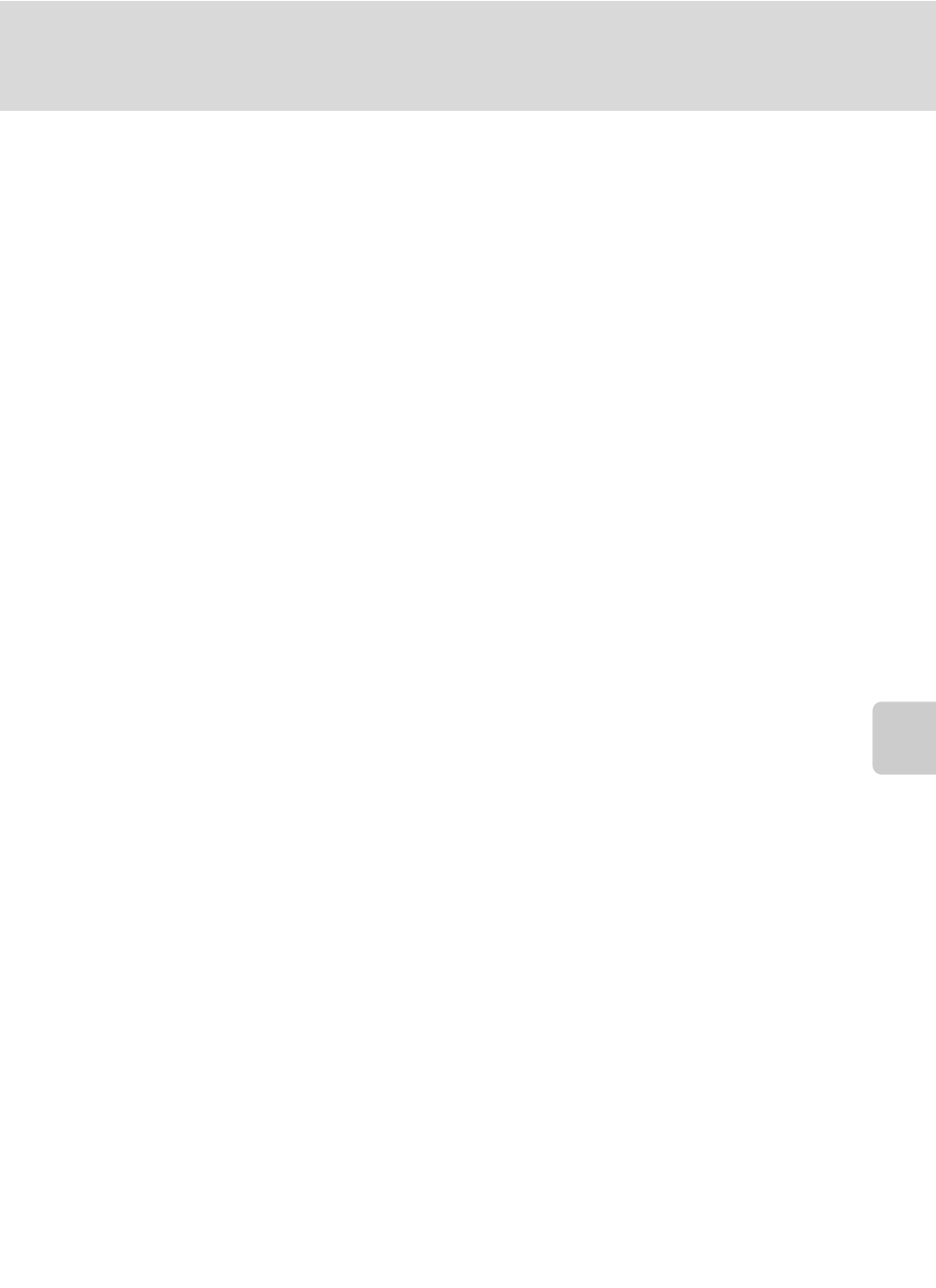
131
Connecting to a TV
Con
n
e
cti
ng t
o
Te
le
vi
sion
s, Comp
u
te
rs
a
n
d
Pr
in
te
rs
Operations with TV Connection
While pictures are displayed full-frame on the TV, the previous or subsequent
picture can be viewed by dragging your finger across the camera monitor.
Drag the picture with two fingers to scroll ahead or back ten pictures at a time.
Thumbnail playback (
A 79) and playback zoom (A 81) are possible just as with
playback mode on the camera.
When the first frame of a movie is displayed, the movie can be played back by
holding your finger on the camera monitor and removing it after about one
second.
• Tap the camera monitor to turn TV display off and display the picture in the
camera monitor. When pictures are displayed in the camera monitor, tap the
controls displayed to operate the camera (only during playback mode).
• Pictures will be automatically displayed on the TV in the following situations.
- No operations are performed for a few seconds in playback mode.
- A slide show is played back.
- A movie is played back.
B
Notes on Connecting the HDMI Cable
• HDMI cable is not provided. Use a commercially available HDMI cable to connect the camera to a
high-definition TV. The output terminal on this camera is an HDMI mini connector (type C). When
purchasing an HDMI cable, be sure that the device end of the cable is an HDMI mini connector.
• Image mode (A 38) settings of M 2048 × 1536 or higher and a Movie options (A 127)
setting of N HD 720p (1280 × 720) are recommended for pictures or movies that will be played
back on a TV via HDMI connection.
B
Connecting the Cable
When connecting the cable, be sure that the camera connector is properly oriented. Do not use
force when connecting the cable. When disconnecting the cable, do not pull the connector at an
angle.
• Do not connect the HDMI cable and audio/video cable to the camera simultaneously.
• Do not connect the HDMI cable and USB cable to the camera simultaneously.
B
Video Mode
Be sure that the camera’s video mode setting conforms to the standard used by your television.
The video mode setting is specified from the TV settings (
