Set the date and info options – Nikon L12 User Manual
Page 86
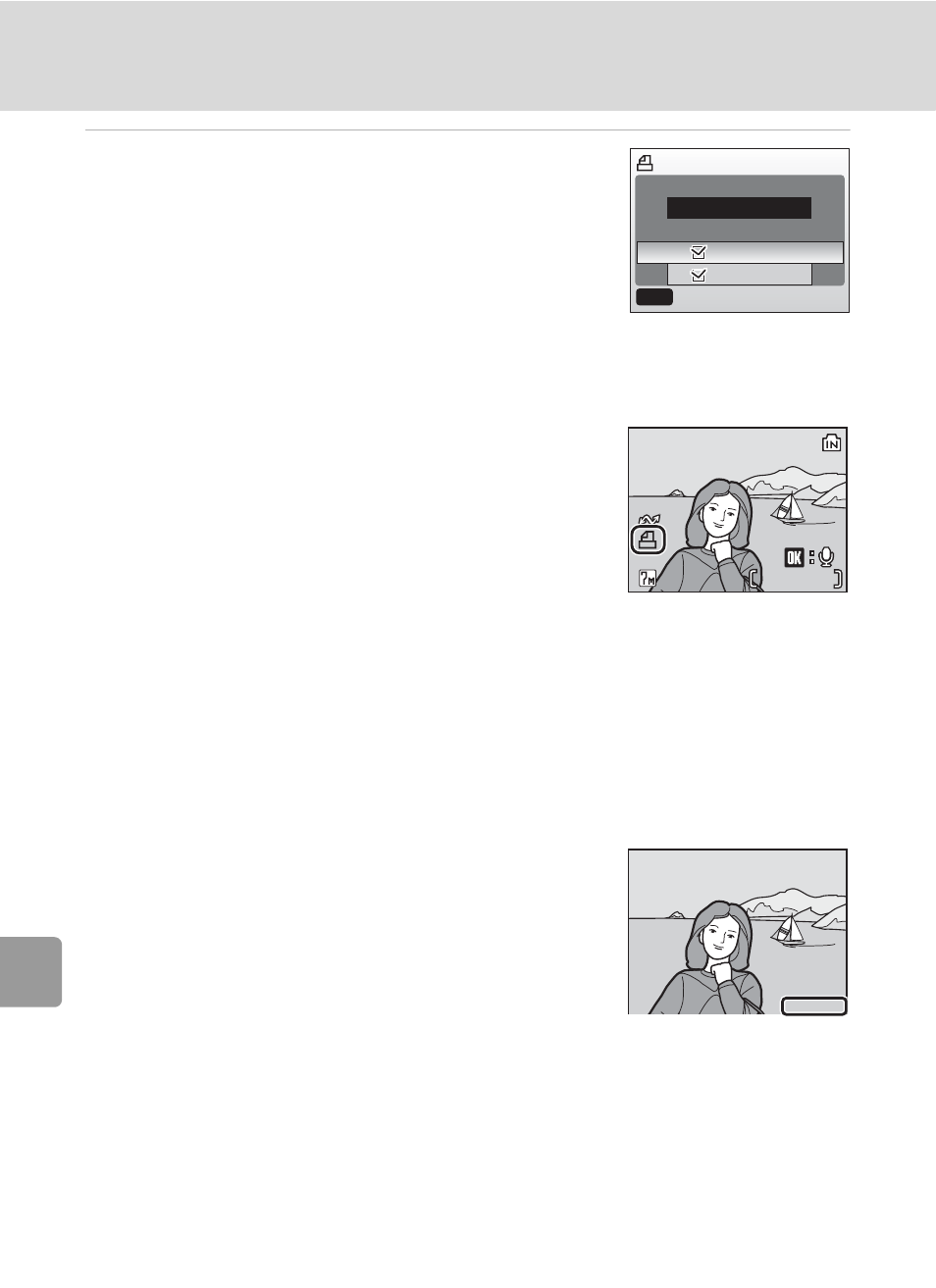
74
Creating a DPOF Print Order: Print Set
C
onnecting
to
Te
le
visi
ons,
Co
mput
ers,
and Pri
n
ters
5
Set the date and info options.
Press G or H to choose an option, and press d to
turn y on and enable that option. To turn y off,
press d again.
• [Date]: Print the date of recording on all pictures in
print order.
• [Info]: Print shutter speed and aperture on all pic-
tures in the print order. Note that this information is not printed with direct con-
nection to a printer (c 68).
• [Done]: Complete the print order and exit.
Pictures selected for printing are recognized by the
w icon displayed with playback.
j
Print Set
[Date] and [Info] are reset each time the print set menu is displayed.
k
Deleting All Print Orders
Choose [Delete print set] in step 3 and press d. Print orders for all pictures will be deleted.
k
Notes on the Print Set [Date] Option
The date and time printed on pictures with DPOF printing
when [Date] in the print set menu is enabled are those
recorded with the picture when it was taken. Date and time
printed using this option are not affected when the camera’s
date and time setting are changed from the setup menu after
pictures are recorded.
k
Differences Between Print Set and Date Imprint
Date and time can only be printed on pictures using the [Date] option in the print set menu
when pictures are printed from a DPOF-compatible printer (c 125).
Use the [Date imprint] (c 98) option in the setup menu to print the date on pictures from a
printer that does not support DPOF (position of the date is fixed at the bottom right hand cor-
ner of the picture).
When the date option for both [Print set] and [Date imprint] is enabled, only the date from
the [Date imprint] option is printed, even when a DPOF-compatible printer is used.
Print set
Done
Date
Info
MENU
Exit
/
/
0004.JPG
0004.JPG
0004.JPG
4
4
4
4
15/05/2007 15:30
15/05/2007 15:30
15/05/2007 15:30
15.05.2007
