NetComm NB504 User Manual
Page 50
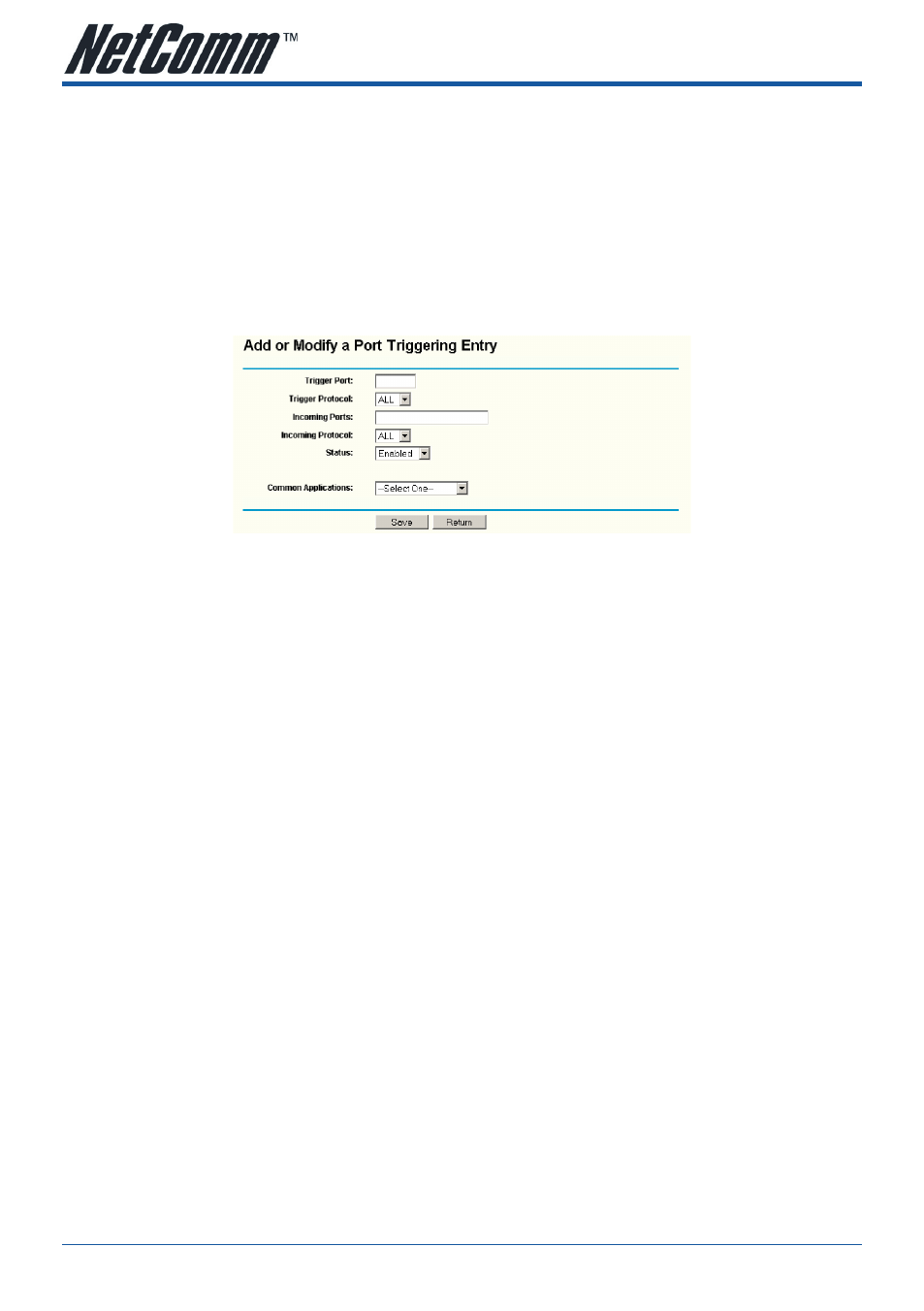
����4
��e�� ����e
YML864Rev1
��
www.netcomm.com.a�
To add a new rule, enter the following data on the
Port Triggering screen.
1.
Click the
Add New button. (pop-up figure 5-28)
2.
Enter a port number used by the application when it generates an outgoing request.
3.
Select the protocol used for
Trigger Port from the pull-down list, either TCP, UDP, or All.
4.
Enter the range of port numbers used by the remote system when it responds to the PC’s request.
5.
Select the protocol used for
Incoming Ports Range from the pull-down list, either TCP or UDP, or All.
6.
Select the
Enable checkbox to enable.
7.
Click the
Save button to save the new rule.
Figure 5-28 Add or Modify a Triggering Entry
There are many popular applications in the
Common Applications list. You can select it, and the application will
fill in the
Trigger Port, incoming Ports Range boxes and select the Enable checkbox. It has the same effect as
adding a new rule.
To modify or delete an existing entry:
1.
Click the
Modify in the entry you want to modify. If you want to delete the entry, click the Delete.
2.
Modify the information.
3.
Click the
Save button.
Click the Enable All button to make all entries enabled
Click the
Disabled All button to make all entries disabled.
Click the
Delete All button to delete all entries
�ote:
1. When the t���gge�� connect�on �� ��elea�e�, the acco����ng open�ng po��t� w�ll be clo�e�.
. Each ���le allowe� to be ��e� only by one ho�t on LA� �ynch��ono��ly. The t���gge�� connect�on of othe�� ho�t� on LA� w�ll be ��ef��e�.
. Incom�ng Po��t Range cannot ove��lap each othe��.
