Date, Wdate, Setting travel destination time zone – Nikon CoolPix S500 User Manual
Page 113: Choose y and press d, Press j
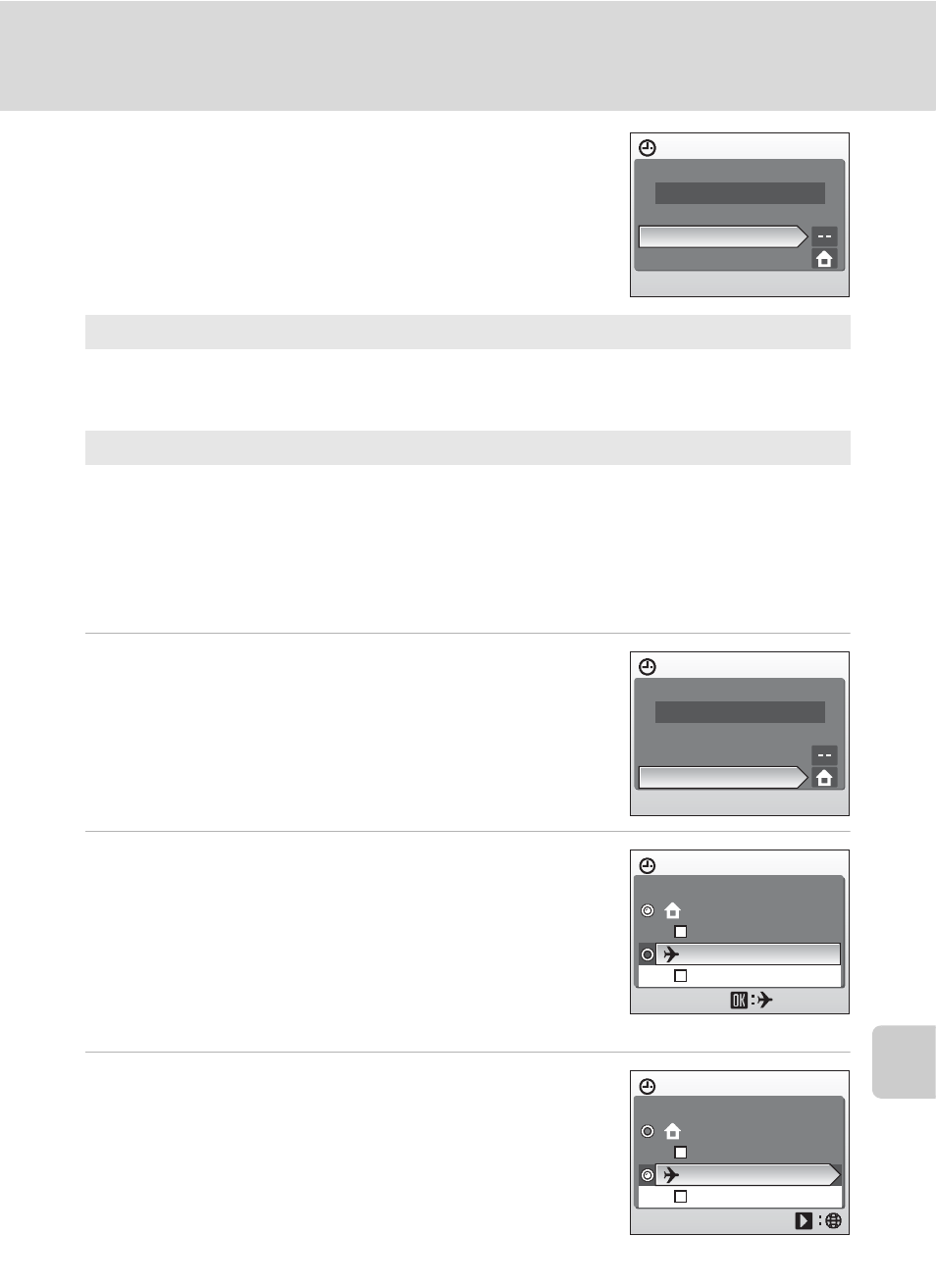
101
Basic Camera Setup: The Setup Menu
Shooti
ng, Playback
, and Setup Me
n
u
s
W
Date
Set the camera clock and choose home and travel
destination time zones.
Setting Travel Destination Time Zone
1
Use the rotary multi selector to choose
[Time zone] and press d.
The time zone menu is displayed.
2
Choose Y and press d.
The date and time displayed on the monitor changes
according to the region currently selected.
If daylight saving time is in effect, use the rotary multi
selector to choose [Daylight saving] and press d, and
then press G. The time is automatically advanced one
hour.
3
Press J.
The new city time zone menu is displayed.
Date
Set camera clock to current date and time.
See “Setting Display Language, Date, and Time” (c 16-17) for more informa-
tion.
Time zone
X
(home time zone) can be specified and daylight saving enabled or disabled
from [Time zone] options. When Y (destination time zone) is selected, the
time difference (c 103) is automatically calculated and the date and time in
the selected region are recorded. Useful when travelling.
Date
1 5 / 0 5 / 2 0 0 7 1 5 : 3 0
Date
Time zone
Date
1 5 / 0 5 / 2 0 0 7 1 5 : 3 0
Date
Time zone
Time zone
Tokyo, Seoul
London,Casablanca
Daylight saving
y
Daylight saving
1 5 / 0 5 / 2 0 0 7
1 5 : 3 0
Time zone
Tokyo, Seoul
London,Casablanca
Daylight saving
Daylight saving
1 5 / 0 5 / 2 0 0 7
2 3 : 3 0
y
