Glamour retouch, J glamour retouch, A 121) – Nikon Coolpix S4100 User Manual
Page 133
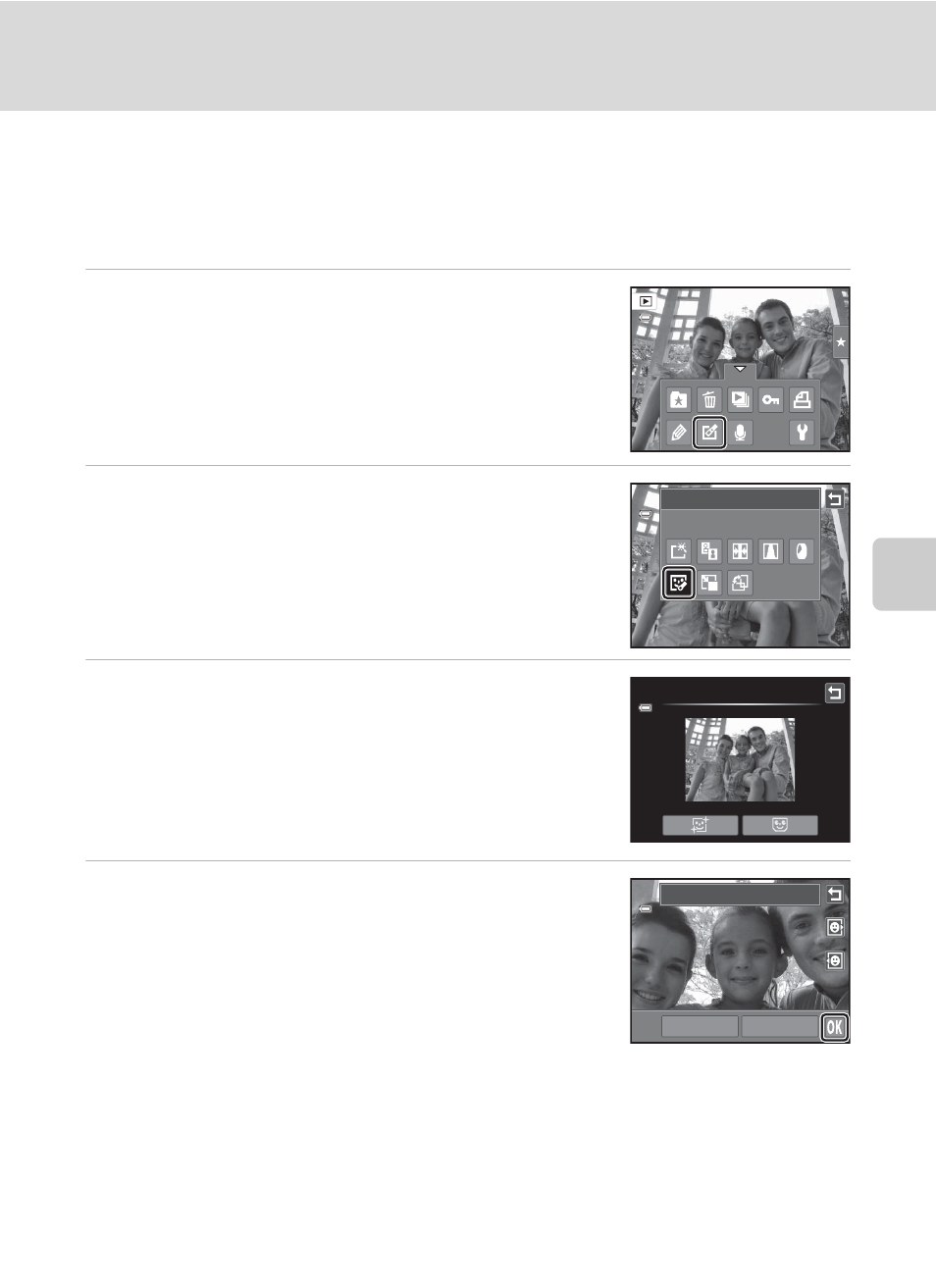
Ed
it
in
g
P
ic
tu
re
s
121
Picture Editing
j Glamour Retouch
Glamour retouch can be used to soften the skin tone of faces detected in a picture
and make the faces look smaller with larger eyes. New copies are stored as
separate files.
1
Select a picture in full-frame playback mode
(
A 80), tap the bottom tab to display the
setting controls, and tap
M.
The retouch menu is displayed.
2
Tap
j.
3
Tap e (skin softening) or
k (both).
e: Soften facial skin tones.
k: Soften facial skin tones, make faces look smaller, and
make eyes look larger.
The preview screen is displayed.
4
Preview the result of the effects.
Skin tones in up to 12 faces, in the order of that closest to
the center of the frame, are softened.
Tap
Before or After to view the picture with or without
the effects.
If more than one face was retouched, tap M or N to
display a different face.
To change the effect, tap J to return to step 3.
Tap I to display the confirmation dialog for saving the new copy.
Retouch
Glamour retouch
Glamour retouch
Preview
Before
After
