User configuration, Edit user account – Network Technologies UNIMUXUSBVXHD User Manual
Page 28
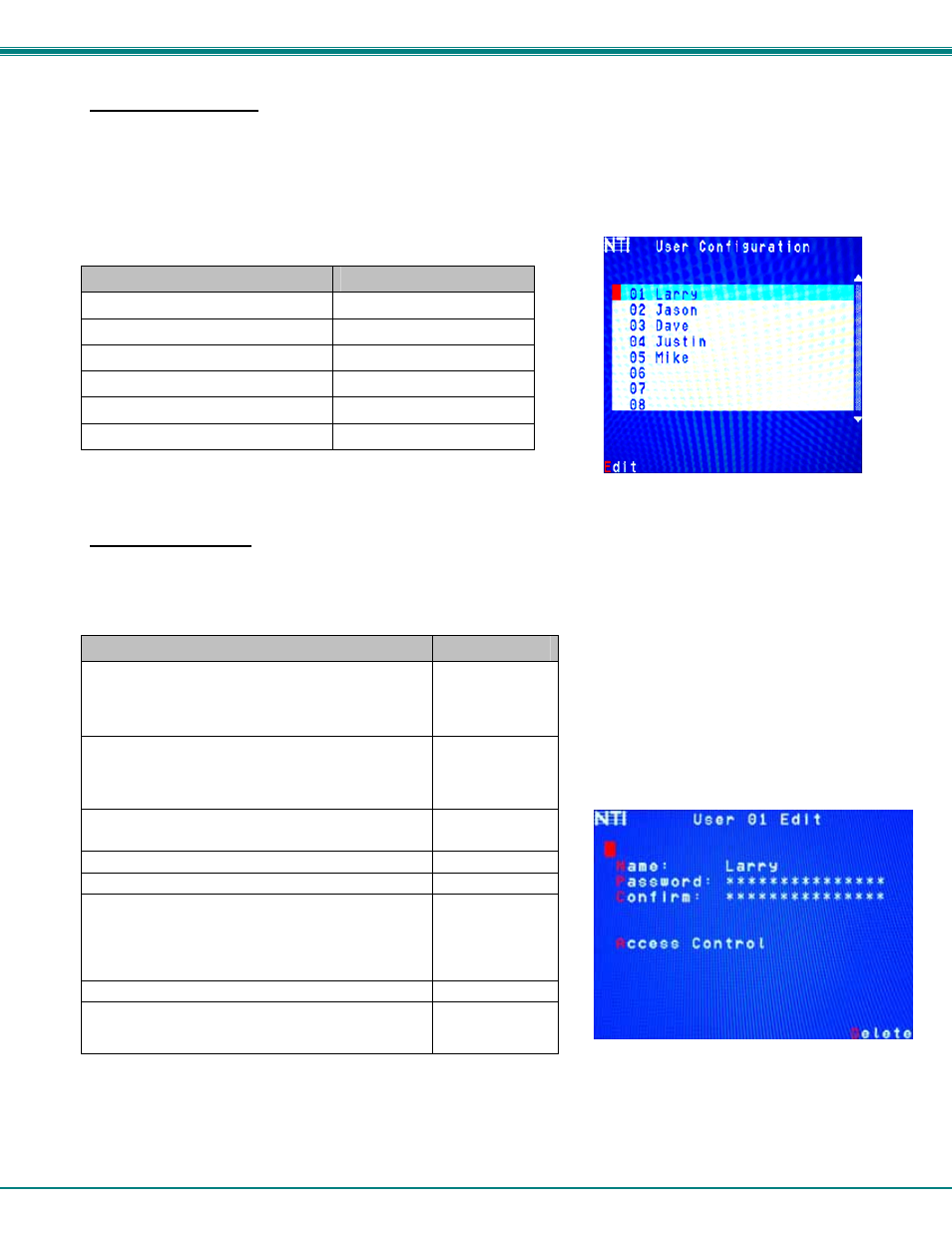
NTI UNIMUX SINGLE-USER HIGH DENSITY VGA USB KVM SWITCH
23
User Configuration
To enter the User Configuration menu: press <U> from the Administration menu. The User Configuration menu can only be
accessed when the administrator is logged-in.
The User Configuration screen lists the users configured to access the UNIMUX. Up to 63 users can be assigned access.
To assign a user name, password, and port access control, select the user number or an empty record and press <Enter>, <E>,
or click it with the mouse.
Function
Keystroke
Select previous user in the list
up arrow
Select next user in the list
down arrow
Scroll to previous 8 names
Page up
Scroll to next 8 names
Page down
Edit account for selected user
E
Exit and return to previous menu
Esc
Figure 25- User Configuration
Edit User Account
The User Account mode (see Figure 26) enables the administrator to:
-
add a new user
-
remove an existing user
-
edit the settings for an existing user
Function
Keystroke
Place edit field around the name- enabling it to be
edited
If no name is entered, a default name “userXX”
(where XX is the user number) will be entered
N
Open an edit field to insert a user password- up to 15
characters in length
If no characters are entered, no password will be
required for that user
P
Usable characters for Name or Password
(Upper and lower case characters can be used)
A-Z /0-9 or
Shift + A-Z
Open an edit field to confirm the password by retyping C
Close an edit field
Enter
Open access control list for the user, to assign ports
the user will be able to connect to
For new users, by default, no ports are user
accessible unless selected by the administrator
A
Delete all account information for the selected user
D
Exit and return to previous menu
Changes made will be saved automatically
Esc
Figure 26- User Account menu
Note: To change the characters of a name while in the edit field, type the new characters or use the
overwrite the existing characters. Pressing the
or
