Osd control, Guidelines for navigating osd menus, Security option – Network Technologies UNIMUXUSBVXHD User Manual
Page 17
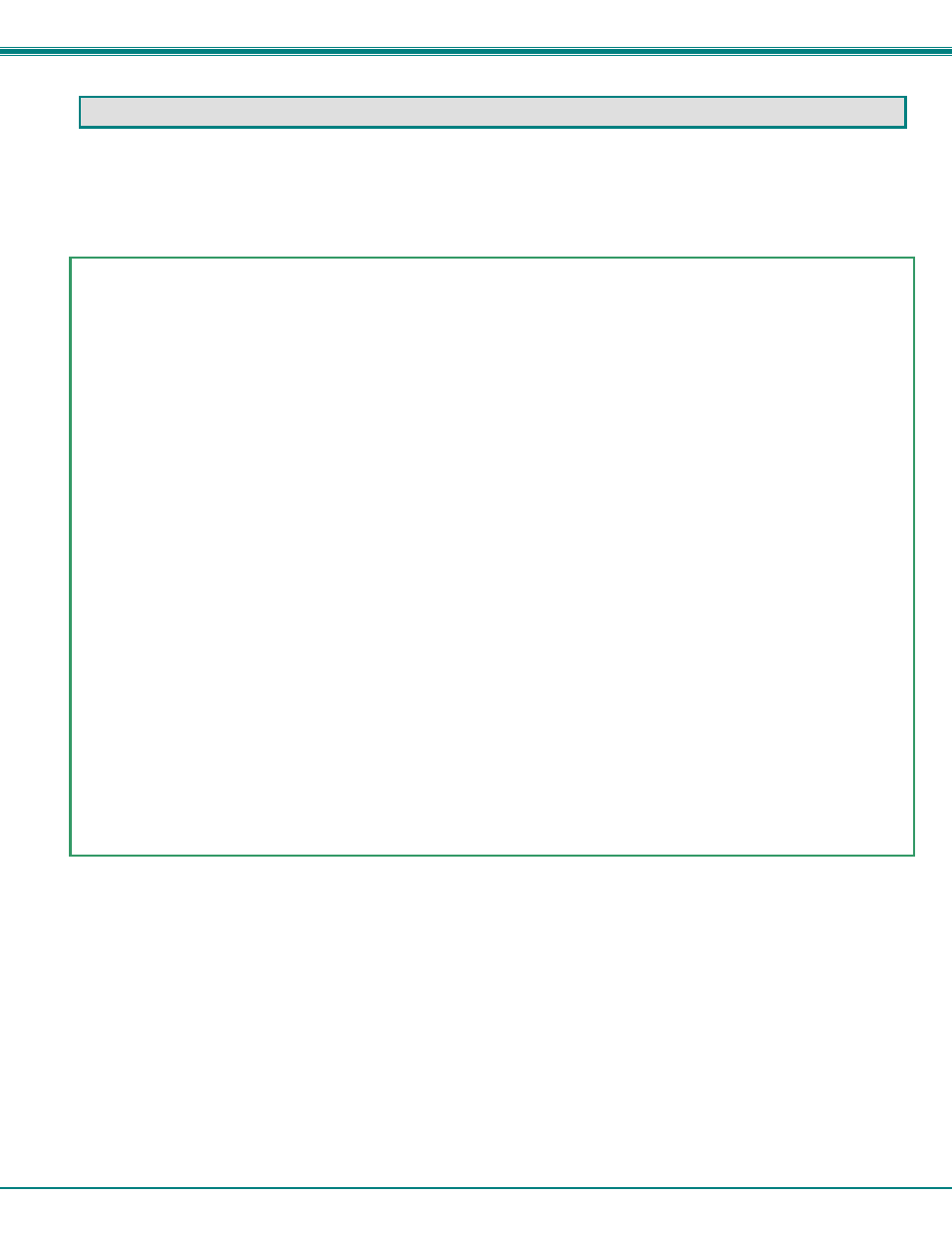
NTI UNIMUX SINGLE-USER HIGH DENSITY VGA USB KVM SWITCH
12
OSD CONTROL
OSD superimposes a menu system on the user’s video screen with a list of all connected CPUs. OSD allows CPUs to be named
(with up to 12 character names). OSD then allows selection of CPUs by that name. Connected CPUs can be listed by name or
by port number. OSD Search Mode enables the user to type in the first few characters of the CPU's name and the OSD will
locate it. HELP screens assist with all OSD functions.
Guidelines for Navigating OSD Menus
Throughout this manual, various rules apply to navigating the menus used to control and operate the UNIMUX.
•
OSD menus can be navigated using the mouse, the arrows on the keyboard, hot keys (highlighted in red) and the
-
The
window, or between menu items in a menu item list
-
The
editable fields (such as when editing port names)
-
-
-
to move between menu items
-
-
•
Only alphabetic and numeric characters can be typed in the OSD menu fields
•
Positioning the mouse cursor over a menu function or CPU name will highlight the background (green highlight for
menu functions, cyan or light blue for CPUs)
•
The scroll bar can be used by clicking on the corresponding up and down arrow above and below the scroll bar.
•
The mouse wheel may be used to move the selection bar
•
The
•
Clicking on a listed CPU while in Command Mode will connect the user to that CPU.
•
Available functions will have white characters with one red character. The red character corresponds to a keyboard
“hot key”. Hot keys are not case sensitive. Functions that are not available will be transparent.
•
When changing characters for names, passwords, or values within an edit field, click on the field or select and press
•
To exit (and step back 1 menu) from any menu, press
•
All screens that include “F1:Help” for context-sensitive help will also respond to pressing the
“Global Help” screens with basic menu navigation help.
Security Option
The security option in the OSD Control of the UNIMUX USB KVM switch enables an administrator to control access to CPU ports
for each user. Up to 63 users can be created. These users have controlled access to any CPU. Only the administrator can
activate or deactivate the security features on the user port. Finally, the administrator can set a maximum idle time value after
which the current user will be logged out and the login screen displayed again if the user has no activity. The current security
status, idle time out, and scan dwell time are all saved and will be restored whenever power to the switch is cycled OFF, then ON.
To reset the administrator's password call NTI and have the device serial number of the UNIMUX available. For more on
security, see page 20.
