Setup, Updating the camera firmware – Nikon WT-3 User Manual
Page 14
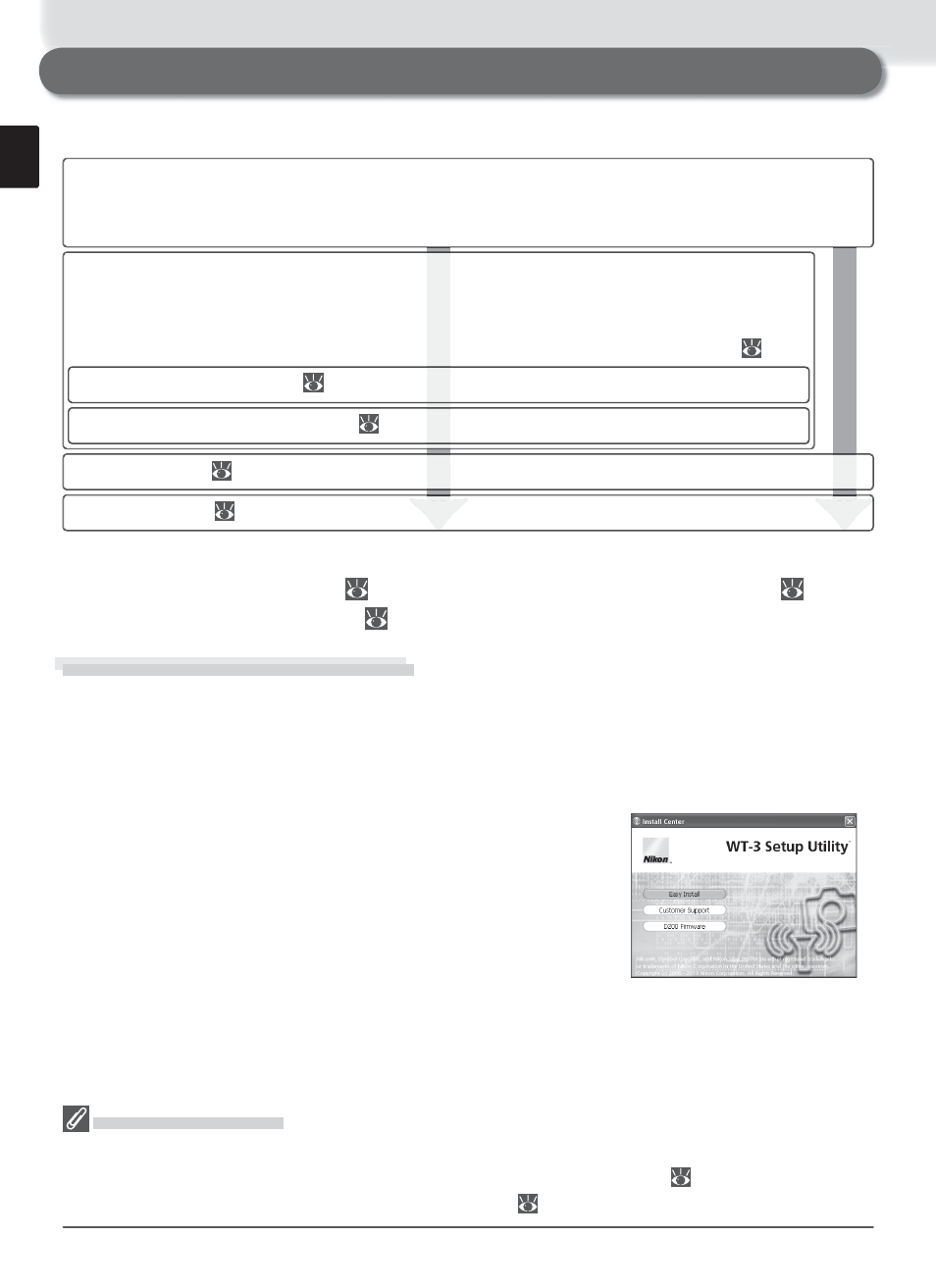
6
Setup
Follow the steps below to prepare the WT-3 for use:
Update the camera fi rmware : The WT-3 is supported from camera fi rmware A version 2.00 and B
version 2.00. Users of earlier versions will need to update the camera fi rmware as described
in the fi rmware update manual on the supplied WT-3 Setup Utility CD.
Copy network profi les to the camera: Users of Windows XP Service Pack 1 or later or Mac
OS X version 10.3 or later can copy computer or printer profi les to the camera using
the supplied WT-3 Setup Utility. Skip this step when using the camera rather than a
computer to adjust settings for connection to an ftp server in transfer mode ( 48).
Install the WT-3 Setup Utility ( 7)
Copy network profi les to the camera ( 11)
Connect the WT-3 ( 18)
After setting up the WT-3 as described on the following pages, proceed to “Upload-
ing Images: Transfer Mode” ( 21), “Controlling the Camera: PC Mode” ( 26), or
“Printing Pictures: Print Mode” ( 30).
Updating the Camera Firmware
The WT-3 is supported from camera fi rmware A version 2.00 and B version 2.00.
Display the camera fi rmware version as described in the camera manual. If earlier
versions are installed, update the camera fi rmware as described in the fi rmware
update manual on the supplied WT-3 Setup Utility CD.
To display the fi rmware update manual, start the Install
Center as described in Steps 1–3 of “Install the WT-3
Setup Utility” on page 7 (Windows) or 9 (Macintosh)
and click D200 Firmware to display the “D200 Firm-
ware” folder. Double-clicking INDEX.pdf displays a list
of languages; click a language to display the update
manual (Adobe Reader or Adobe Acrobat Reader 4.0
or later required).
Insert the battery ( 20)
D200 Firmware
Additional Updates
Once the camera fi rmware has been updated for use with the WT-3 as described above, all
subsequent updates should be performed with the WT-3 connected ( 18) and Off selected
for Wireless transmitter > Wireless LAN system ( 34).
