Self-test verification, Troubleshooting self-test verification, Troubleshooting self-test – National Instruments SCXI-1190/1191 User Manual
Page 18: Verification
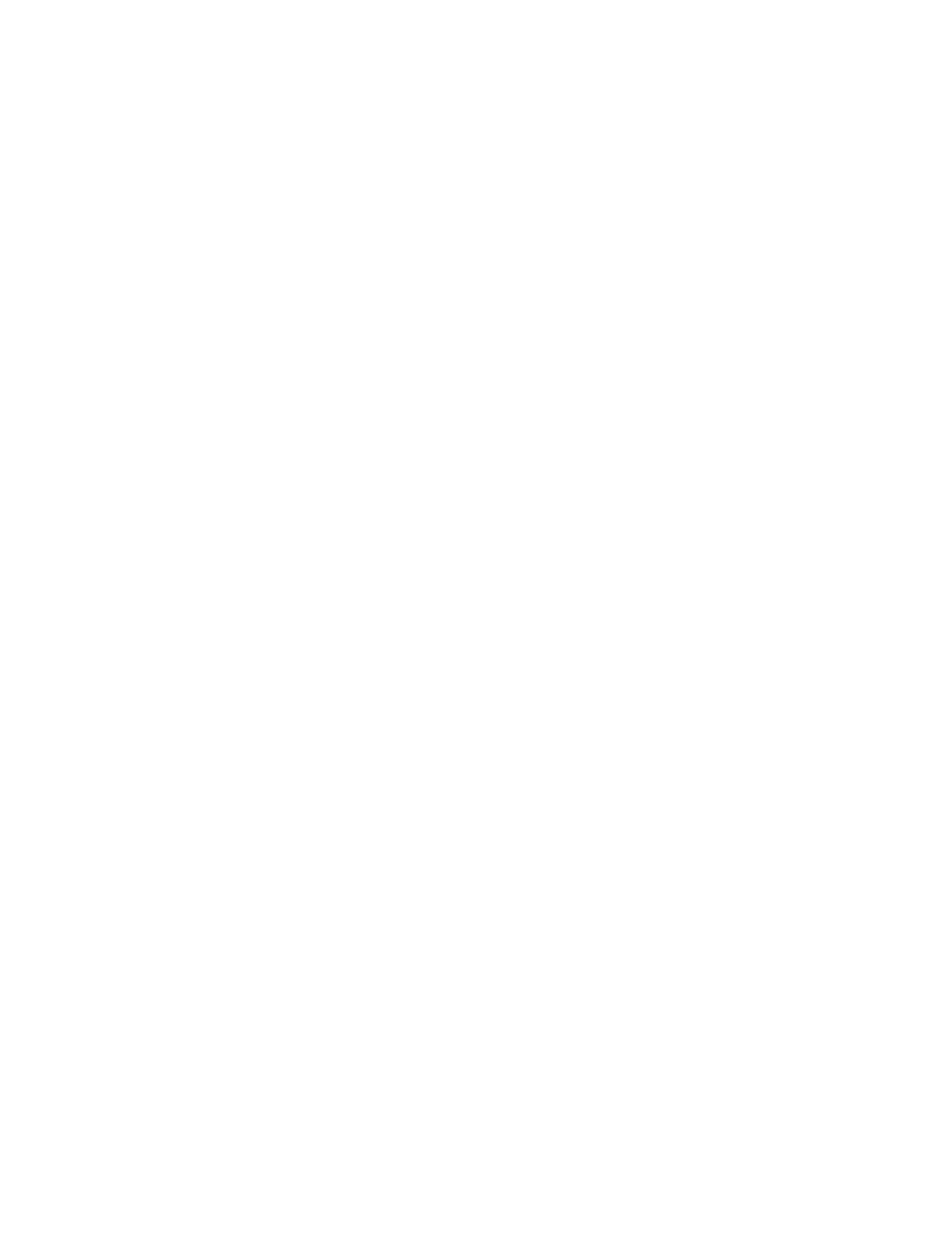
Chapter 1 Installing and Configuring the SCXI-119X
SCXI-1190/1191 User Manual 1-10 www.ni.com
Your SCXI chassis and SCXI module(s) should now be configured
properly. If your configuration is complete, test the system as described in
the Self-Test Verification section to ensure that your SCXI system is
communicating properly with the device.
Self-Test Verification
To test the successful configuration of your system, complete the following
steps:
1. Double-click the Measurement & Automation Explorer icon on
your PC desktop:
2. Verify that the chassis power is on and that the chassis is correctly
connected to a DAQ device or computer-based instrument.
3. Display the list of devices and interfaces by clicking the + next to
Devices and Interfaces.
4. From the list that appears, locate the chassis you want to test.
Right-click on the chassis and select Test.
5. If the communication test is successful, a message
The chassis has
been verified
appears. Click OK. If the communication test is
unsuccessful, refer to the Troubleshooting Self-Test Verification
section.
Your SCXI system should now operate properly with your ADE software.
If you experience problems between your SCXI system and your ADE,
refer to the Troubleshooting Self-Test Verification section. Additionally,
you may find it helpful to refer to your NI-SWITCH documentation, your
ADE software documentation, and your chassis documentation. National
Instruments documentation is available to download free at
www.ni.com/manuals
.
Troubleshooting Self-Test Verification
If the preceding test did not verify your chassis configuration, take the
following steps to successfully complete system configuration:
1. If you get the warning message
Unable to test chassis at this
time
, probably you have not designated at least one module as
connected to a DAQ device or computer-based instrument. Take the
following troubleshooting actions:
a. Double-click the Measurement & Automation Explorer icon
on your PC desktop.
b. Click the + next to Devices and Interfaces.
