3. setting the eizo logo display [logo, 4. setting orientation [orientation, Setting the eizo logo display [logo] ........ 6 – Eizo COLOREDGE CG243W User Manual
Page 26: To set the orientation of the adjustment menu, Setting the eizo logo display [logo, Setting orientation [orientation
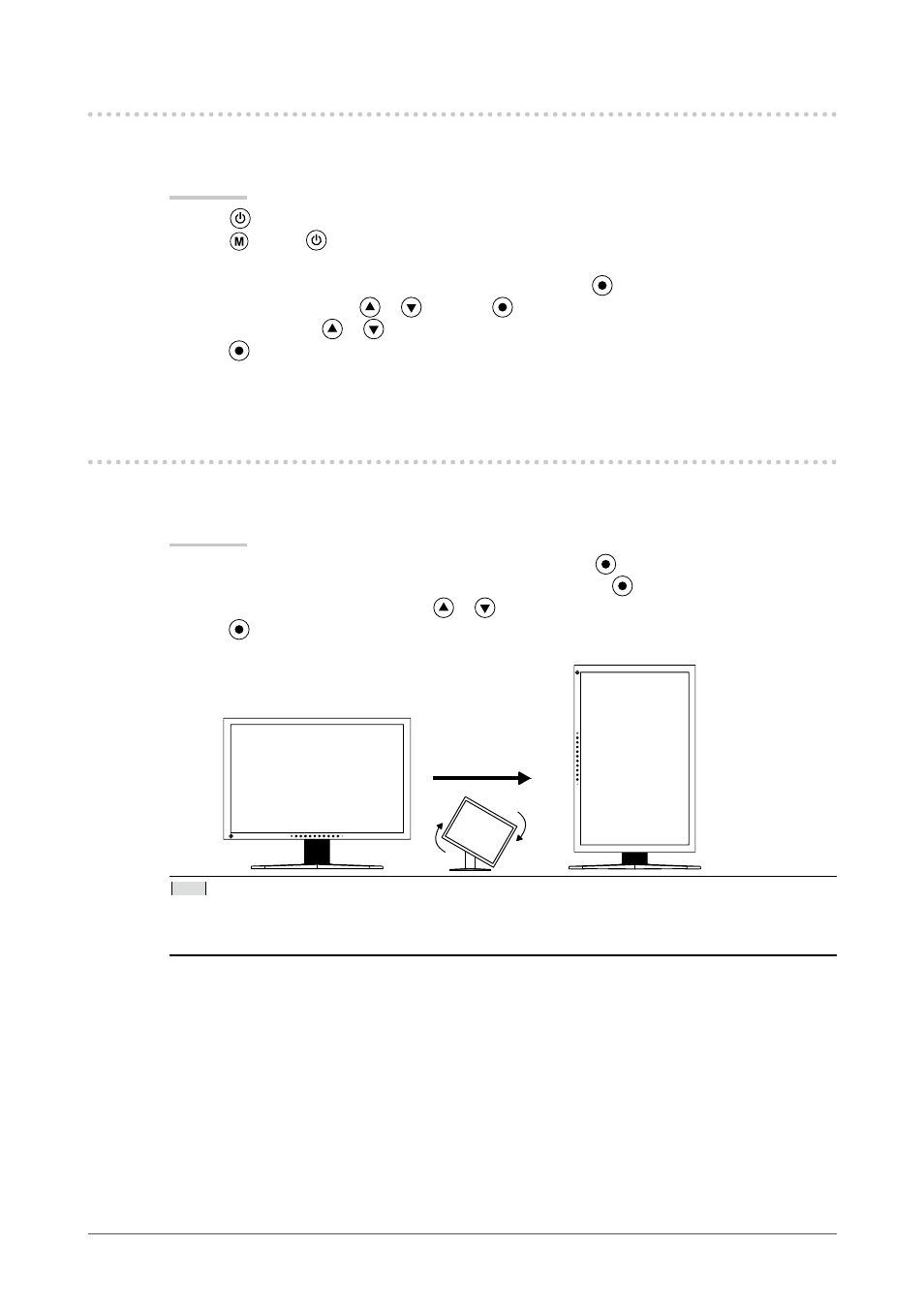
6
Chapter 3 Setting Monitor
-. Setting the EIZO Logo Display [Logo]
The EIZO logo appears on the display when turning on the monitor. This function allows you to display,
or not, the EIZO logo.
Procedure
Press
to turn off the monitor.
Press
holding
down at least 2 seconds to turn on the monitor.
The Optional Settings menu appears.
Choose
.
Select “On” or “Off” with
or
, and press
.
Select “Finish” with
or
.
Press
to exit the Optional Settings.
The Optional Settings menu is closed.
-. Setting Orientation [Orientation]
This function allows you to change the orientation of the Adjustment menu when using the monitor
screen in vertical display position. (Default settings : Landscape)
Procedure
Choose
