Control folder - user preferences, Control folder - edit channels, Control folder — user preferences – Nokia 260S User Manual
Page 19: Control folder — edit channels, Navi bars, Control folder, User preferences, Edit channels
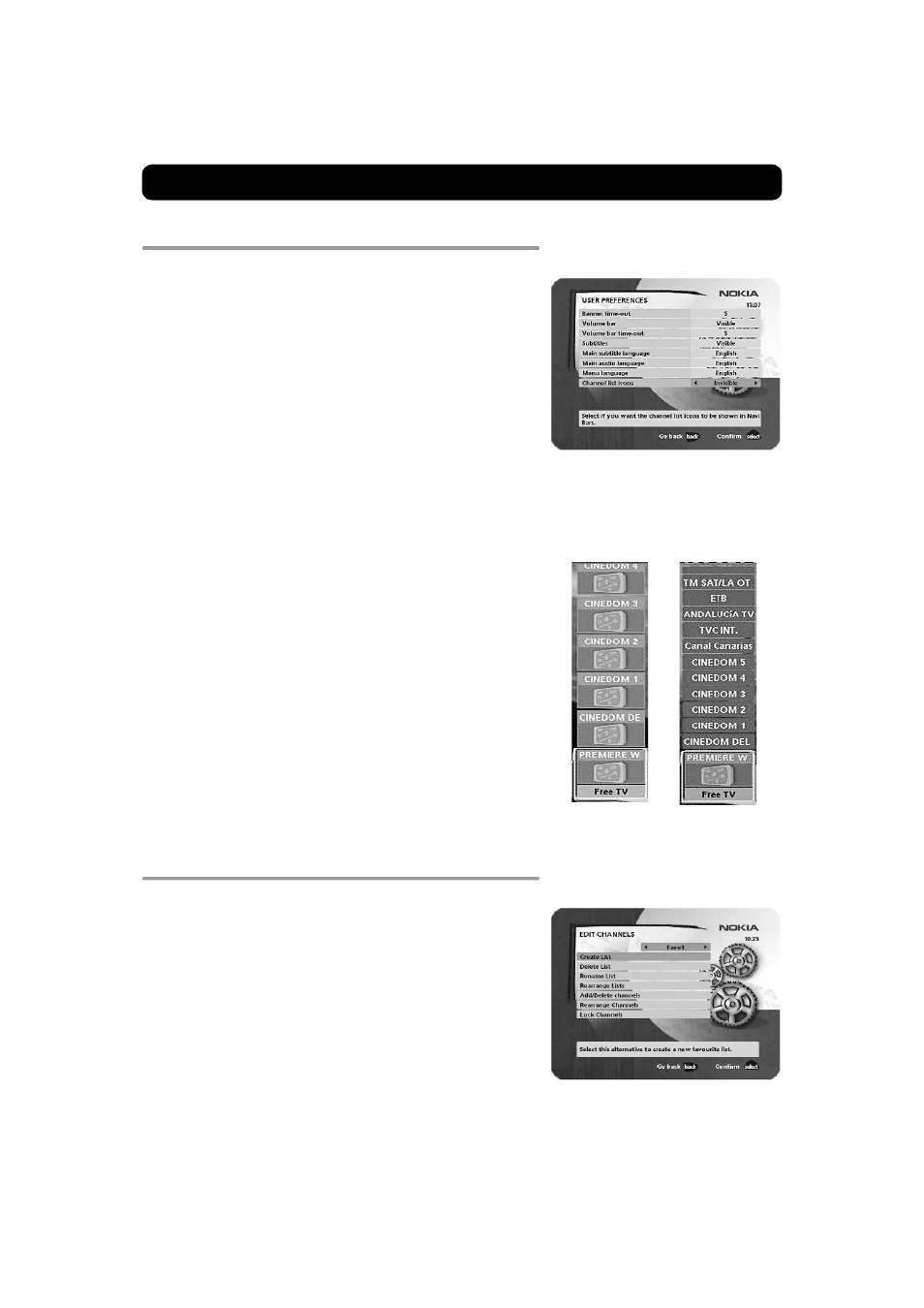
Navi Bars
GB 19
Control folder
—
User preferences
Banner time-out
When you switch channels, a program information banner will be
shown for a few seconds. You can select the duration that the
banner will be shown.
Volume bar
Select whether or not you want the volume bar to appear on the
screen when you change the volume.
Volume bar time-out
Select the length of time that the volume bar will be visible on the
screen.
Subtitles
Select whether or not you want subtitles (if available) to be visible
on the screen.
Main subtitle language
Select the preferred language for subtitling and event information.
If the selected language is not available, no subtitling will be shown
but the first available language for event information is selected.
Main audio language
Select the preferred language for audio. If this language is not
available, the first available language is selected.
Menu language
Select the language for the menus.
Channel list icons
In order to make the bookmark lists for TV and Radio channels
shorter, you can choose to hide the icons and only show the
channel names. See the figure on the right.
Control folder
—
Edit channels
Using these menus, you can create and edit favorite channel lists.
You can add, delete, rename, and arrange the order of the channels
on your favorite lists.
The "All TV" or "All Radio" lists might contain many channels. By
creating your own favorite lists, you can make channel handling
more convenient.
Visible
Invisible
