Navi bars, Navigating with navi bars, The “control” and the “settings” folders – Nokia 260S User Manual
Page 18
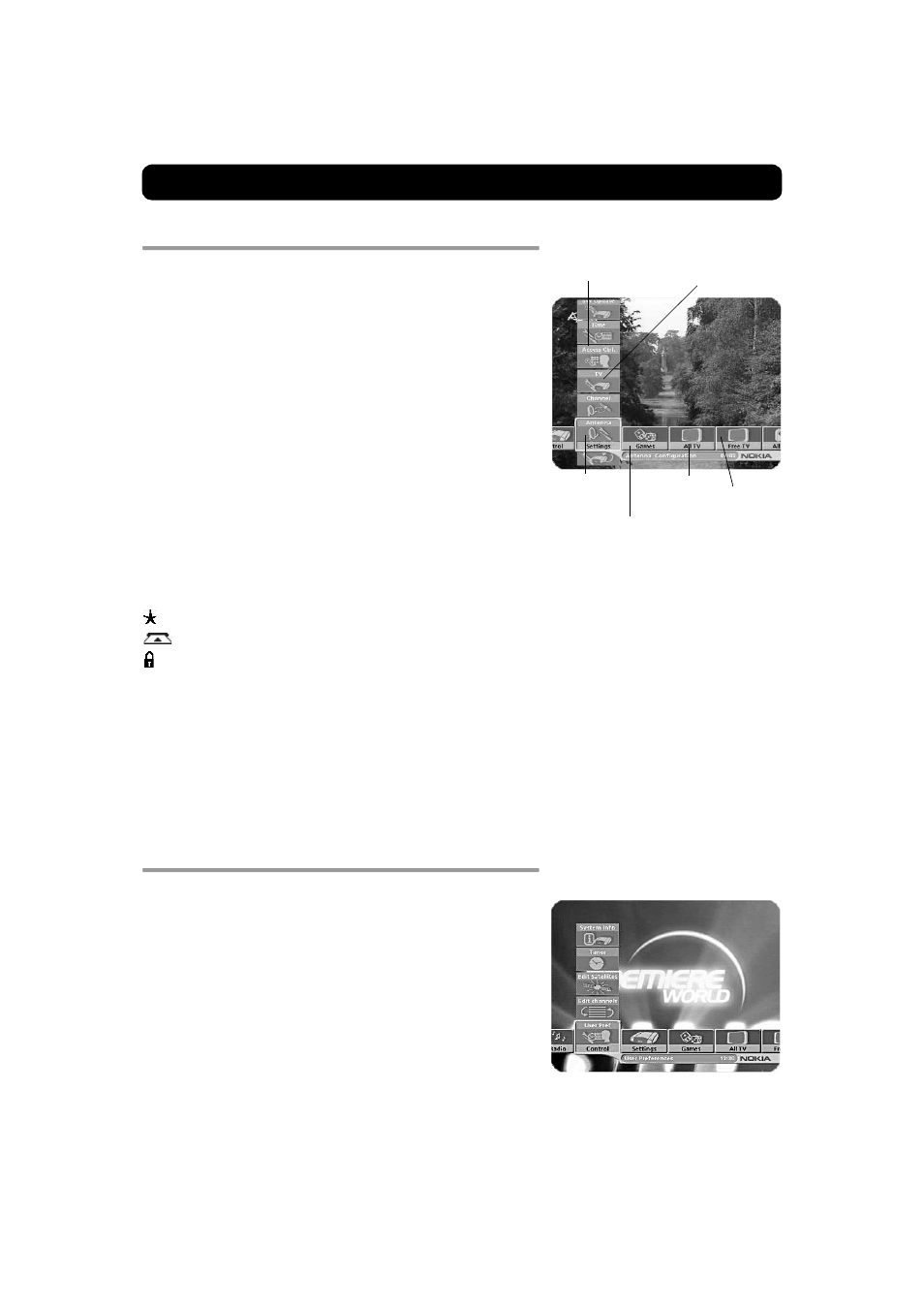
GB 18
Navi Bars
Navigating with Navi Bars
Navi Bars are used for selecting TV/Radio channels and changing
settings.
1. Display Navi Bars by pressing the navi button and then hide it
by pressing the navi or back button.
2. When Navi Bars are displayed, you can move around with the 4-
way cursor key.
The horizontal bar (row) contains folders, e.g., All TV, Settings, etc.
Each folder contains bookmarks. When a folder has been
highlighted, i.e., it is where the two bars cross, the bookmarks of
the folder are displayed in the vertical bar (row).
3. To scroll horizontally through the folders with the cursor key.
4. To scroll vertically through the bookmarks of a folder with the
cursor key.
5. Select a bookmark by pressing OK.
Below the horizontal folder bar, there is an information box for the
currently highlighted bookmark.
When scrolling TV or radio channels, the programs can be marked
with the following symbols:
= a new channel you have not previously visited.
= the channel is scrambled.
= the channel is locked by the user.
Info displays extended information, if available, for a highlighted
program or function.
opt displays detailed channel information about the TV or radio
program bookmark that has been highlighted.
If you open the Navi Bars and do not press any buttons on the
remote control, the Navi Bars will automatically close after 2
minutes.
The “Control” and the “Settings” folders
Both of these system folders contain bookmarks, which, in turn,
have menus from which you can configure different settings.
The system folders cannot be deleted.
The different settings you can configure from the Control and
Settings folders will now be explained, starting with the
bookmarks in the Control folder.
Bookmark
Bookmark
name
Bookmark
in focus
Information box
Folder
name
Folder
