Why does my wireless connection keep dropping, Can not establish a wireless connection – NetComm 3G Wireless Router User N3G005W User Manual
Page 68
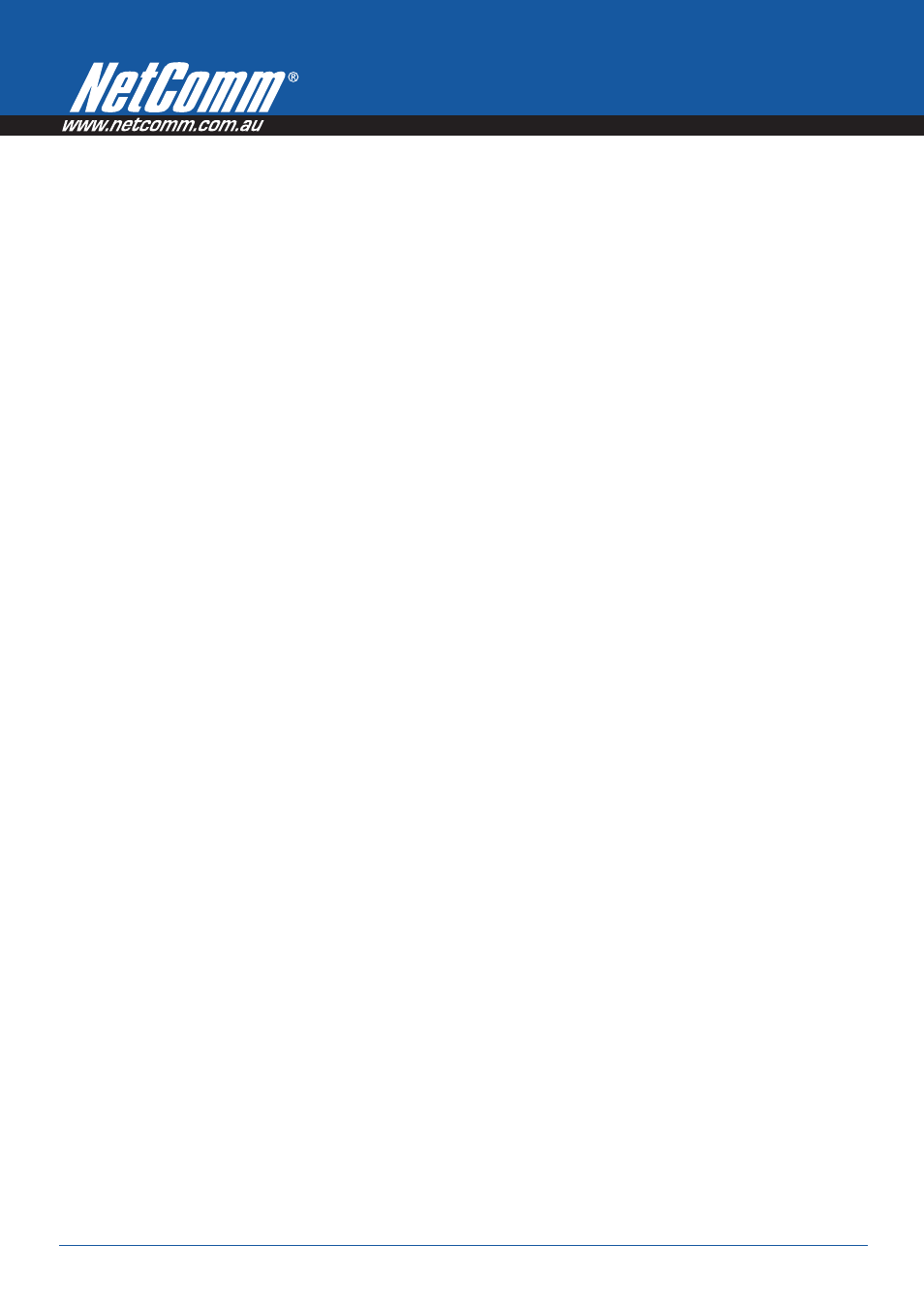
N3G005W 3G Wireless Router User Guide
YML894 Rev3
8
www.netcomm.com.au
3.
Why does my wireless connection keep
dropping?
Please try the following steps to improve the wireless
signal quality.
•
Antenna Orientation.
–
Try different antenna orientations for the
N3G005W Wireless Router.
–
Try to keep the antenna at least 6 inches
away from the wall or other objects.
•
Try changing the channel on the N3G005W
Wireless Router to a different channel to avoid
interference. Please refer to Basic > Wireless
section on page 27
•
Keep your product away (at least 3-6 feet) from
electrical devices that generate RF noise, like
microwaves, monitors, electric motors, etc.
4.
Can not establish a wireless connection?
Note:
An Ethernet connection is required to troubleshoot the
N3G005W Wireless Router..
When the N3G005W Wireless Router unit is configured
to use Wireless encryption (WEP, WPA/WPA2 or any
encryption), you need to ensure that your wireless
adapter settings matches. Please refer to your wireless
adapter manual for additional information.
•
Move the N3G005W Wireless Router and the
wireless client into the same room, and then
test the wireless connection.
•
Try to disable all security settings such as WEP,
and MAC Address Control.
•
Turn off the N3G005W and the client. And then
turn the N3G005W back on again, and then
turn on the client.
•
Ensure that all devices are set to Infrastructure
mode.
•
Ensure that the LED indicators are indicating
normal activity. If not, ensure that the AC power
and Ethernet cables are firmly connected.
•
Ensure that the IP Address, subnet mask,
gateway and DNS settings are correctly
entered on the computer.
•
If you are using 2.4GHz cordless phones, X-10
equipment, or other home security systems,
ceiling fans, or lights, your wireless connection
may degrade dramatically, or drop altogether.
•
To avoid interference, you can change the
wireless Channel on the N3G005W Wireless
Router.
•
Keep your product at least 3-6 feet away from
electrical devices that generate RF noise.
Examples include: microwaves, monitors,
electric motors, and so forth.
5.
I do not remember my encryption key.
What should I do?
If you forgot your encryption key, the Wireless card will
not be able to establish a connection to the N3G005W
Wireless Router.
To reset the encryption key(s), login to the
N3G005Wireless Router web configuration using an
Ethernet connection. (Please refer to Basic > Wireless
on page 27, for additional information).
6.
How do I reset my N3G005W Wireless
Router to its factory default settings?
To hard-reset the N3G005W Wireless Router to its
factory default settings, follow the steps listed below:
•
Ensure that the router is powered on (for at
least 20 seconds).
•
Use a paper clip or a pencil tip to depress
the reset button for ten seconds and release.
At this point, the reset is in progress. Do not
power off the unit at this point.
•
After the router reboots, the default settings
are now restored. This entire process takes
several minutes to complete.
•
Once you have reset the router to its
default settings you will be able to access
the device’s web configuration using
http://192.168.123.254 with password
“admin”.
