Install pictureproject macintosh, Macintosh install pictureproject, Windows – Nikon Coolpix S4 User Manual
Page 19
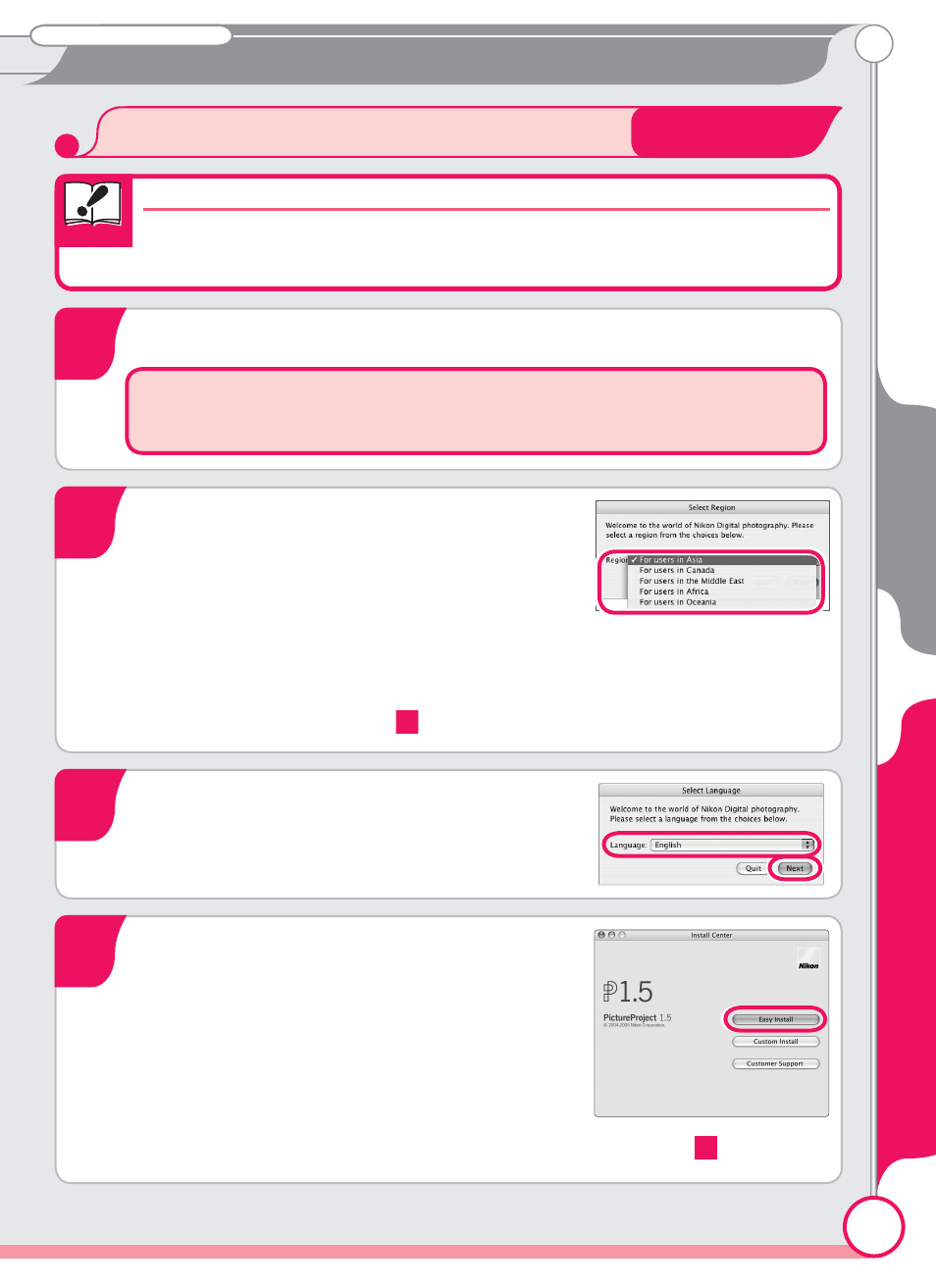
Bundled software
PictureProject
Macintosh
19
Important
Windows
Macintosh
Install PictureProject
Turn the computer on and wait for it to start up.
Before proceeding to the next step, turn off any virus-checking
software and exit any other applications that may be running.
1
2
3
4
Install PictureProject
Installing or Uninstalling PictureProject
Installing or Uninstalling PictureProject
Log on to an account with administrator privileges when installing or
uninstalling PictureProject.
Insert the PictureProject installer CD into
the CD-ROM drive. Double-click the
PictureProject installer CD icon on the
desktop, then double-click the Welcome
icon. The “Select Region” dialog will be displayed. Select a re-
gion and click Next. (The “Select Region” dialog is not displayed
in the European release of PictureProject. European users can
proceed directly to Step
3
.)
A language selection dialog will be
displayed. Select a language and click
Next.
Click Easy Install to begin installation of
the following software:
• Panorama Maker
• PictureProject
• Apple QuickTime 6 (if required)
Once installation is complete, Euro-
pean users can install Nikon FotoShare by
copying the “FotoShare” icon to the hard disk (Step
12
).
