Niles Audio DMS4 User Manual
Page 26
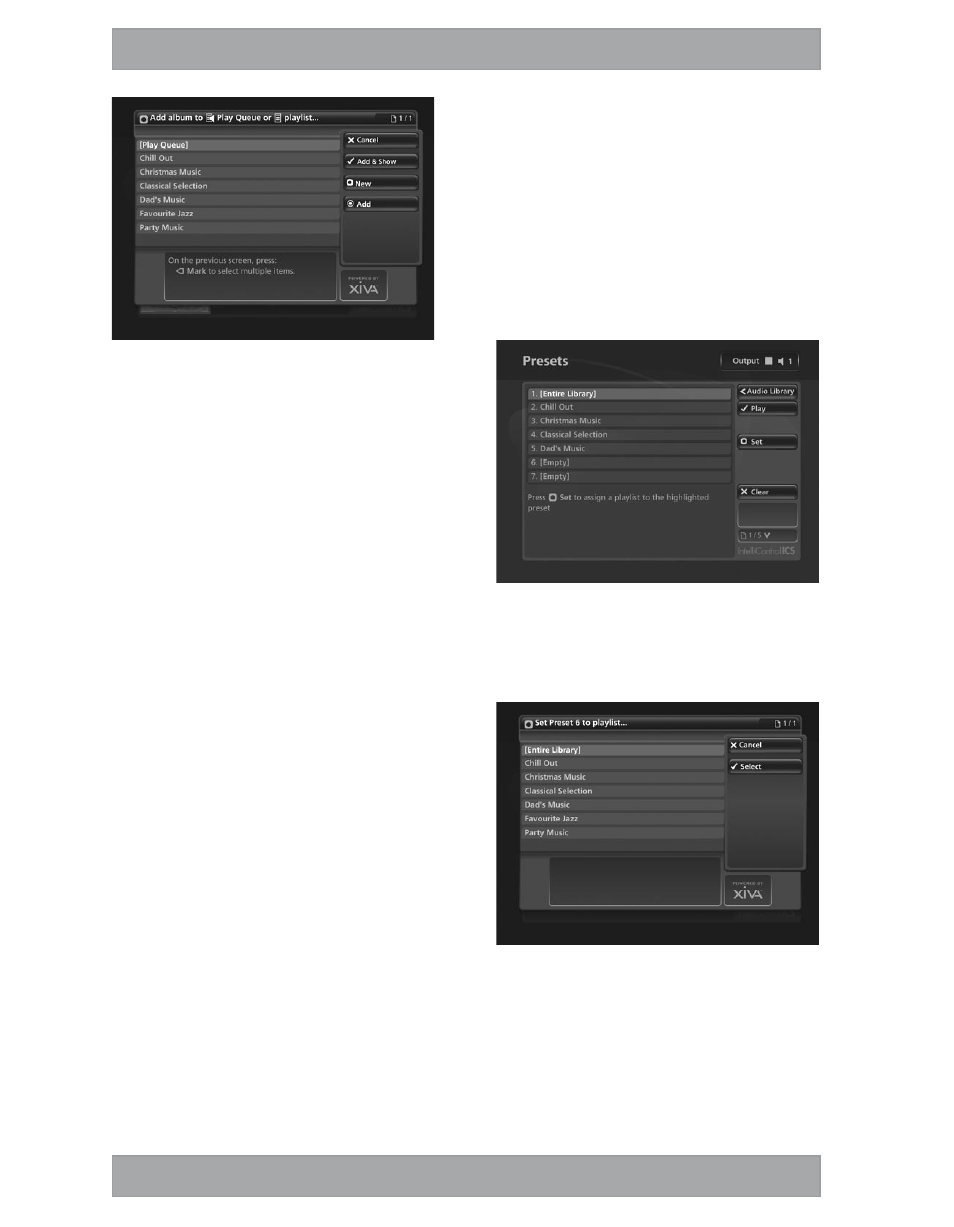
26
The following screen is displayed:
Fig. 4-2 Adding music to a playlist on a DMS4
Use the U or V keys to select the playlist to which you
would like to add the selected album
Alternatively, use the MNew key to create a new playlist as
described in the previous section.
Press the äAdd key to add the album to the playlist
Alternatively:
Press the OAdd & Show key to add the album to the
playlist and display the playlist’s contents
You can also use the pMark key to mark multiple items in the
Audio Library and then add them to a playlist using the above
method.
Editing Playlists
To edit a playlist name
From the Playlists screen, use the U or V keys to highlight
the playlist you wish to edit
Press the äOptions key and choose Edit Playlist Name
Use the alphanumeric keypad to edit the playlist name and
then press the OOk key
To remove an item from a playlist
Use the U or V keys to highlight the item you would like
to remove from the playlist
Press the PDelete key
To delete multiple items from a playlist use the pMark key to
mark the items you wish to remove and then follow the process
described above.
To move an item in a playlist
Use the U or V keys to highlight the item you would like
to move in the playlist
Press the pMark key twice to place a îMove symbol
next to the item you wish to move
Use the U or V keys to move the selection to a new
place in the playlist
Press the pMark key again to remove the îMove symbol
To delete a playlist
From the Playlists screen, use the U or V keys to highlight
the playlist you wish to delete
Press the äOptions key and choose Delete playlist
Press the OYes key to confirm the deletion
To delete multiple playlists use the pMark key to mark the
playlists you wish to remove and then follow the process
described above.
•
•
•
•
•
•
•
•
•
•
•
•
•
•
•
PREsETs
Presets are simple playlists that can be used in the same way
as a preset station on your radio tuner. For example, you may
have a preset which plays a random selection from your entire
Audio Library. Although you can select a preset for playback
using the TV user interface, presets are more commonly used by
simple multi-room control systems and remote controls to trigger
playback without referring to the TV screen. Before a preset can
be used a playlist must be assigned to that ‘station’:
Storing a Preset
Display the Audio Library by pressing the àLibrary key on
your DMS4 Digital Music Server remote control
Press the U or V keys to select Presets and press the T
key
The existing presets will be displayed:
Fig. 4-3 DMS4 TV interface Presets screen
If you have not previously stored a preset all the names will be
labelled [Empty].
Press the U or V keys to select the Preset you would like
to program and press the MSet key
The following screen is displayed:
Fig. 4-4 Setting up a Preset via the DMS4 TV interface
Press the U or V keys to select the Playlist you would like
to assign and press the OSelect key
The new preset will automatically be given the same name as
the playlist assigned to it.
To clear a preset
Use the U or V keys to highlight the preset you would like
to clear
Press the PClear key
Press the OYes key to confirm
•
•
•
•
•
•
•
