Niles Audio DMS4 User Manual
Page 21
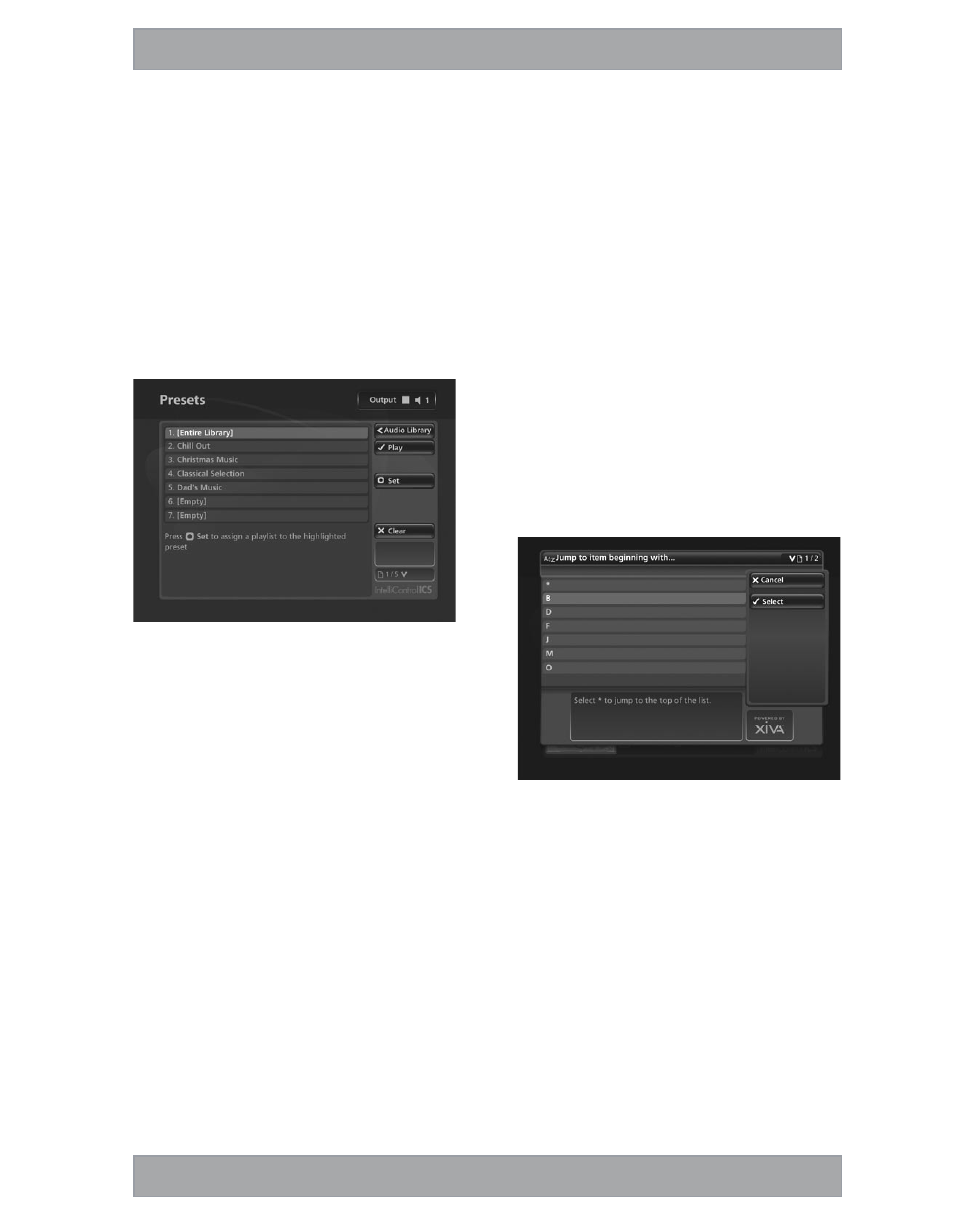
21
www.nilesaudio.com
empty.
Press the U or V keys to step between playlists, or
press the appropriate letter on your DMS4 Digital Music
Server remote control to jump directly to the item in the list
beginning with that letter
Press the OPlay key on your DMS4 Digital Music Server
remote control to begin playback immediately, or press
the MAdd key to add all tracks in the selected playlist to
another playlist
Browsing Presets in the Audio Library
Presets provide instant one-button playback from selected control
systems. For more information about storing presets refer to
Storing a Preset on page 26.
Use the U or V keys to highlight the Presets option in the
Audio Library menu
Press the T key to display the Presets screen
The TV screen will display the presets in your Audio Library:
Fig. 3-15 DMS4 TV interface Presets screen
Press the U or V keys to step between presets, or
press the appropriate letter on your DMS4 Digital Music
Server remote control to jump directly to the item in the list
beginning with that letter
Press the OPlay key on your DMS4 Digital Music Server
remote control to begin playback
Playing the Entire Library
In addition to the ability to select individual items in the Audio
Library, you can also choose to play your entire music collection
with a single button press.
To Play the entire Library
Press the JMenu key on your DMS4 Digital Music Server
remote control to display the Main Menu screen
Press the MPlay Library key
Initiating playback of your entire Audio Library in this way will
automatically enable shuffle and repeat.
Alternatively:
Press the àLibrary key on your remote control to display
the Audio Library screen
Use the U or V keys to highlight the Playlists option and
press OSelect
Use the U or V keys again to highlight the playlist entitled
[Entire Library] and press OPlay
Initiating playback of your entire Audio Library in this way will
not automatically enable shuffle and repeat.
•
•
•
•
•
•
•
•
•
•
•
Selecting Items Directly Using Your DMS4 Digital
Music Server Remote Control
You can select an item from your Audio Library directly by
the first letter of its title using the alphanumeric keypad on your
DMS4 Digital Music Server remote control.
To select a library item by name:
Display the appropriate Audio Library screen for the item
you want to find (e.g. Artists)
Press the alphanumeric keypad key corresponding to the
first letter of the item you want to select
For example to find the artist Santessa navigate to the Artists
screen, then press the 7 key four times because S is the fourth
letter on the 7 key. The TV screen shows the first artist beginning
with the letter S.
If there are several artists beginning with the letter S press the
V key to step through until you find the artist for which you are
looking.
Press the 1 key to return to the top of the list
Alternatively, you can use the [ function to select a library item
by initial letter:
Display the appropriate library menu for the item you want
to find (e.g. Artists)
Press the [ key on your DMS4 Digital Music Server
remote control
The TV screen displays a list of letters which correspond to the
starting letter of the items available in the chosen list:
Fig. 3-16 DMS4 TV interface showing direct selection screen
Use the U or V keys to step between the letters in the list
and highlight the starting letter of the item you are trying to
locate
Press the OSelect key
The TV screen will display the first artist beginning with the letter
S.
If there are several artists beginning with the letter S press the
V key to step through until you find the artist for which you are
looking.
Press the 1 key to return to the top of the list
•
•
•
•
•
•
•
•
