Windows vista, Mac osx 10.4 – NetComm N3G002W User Manual
Page 14
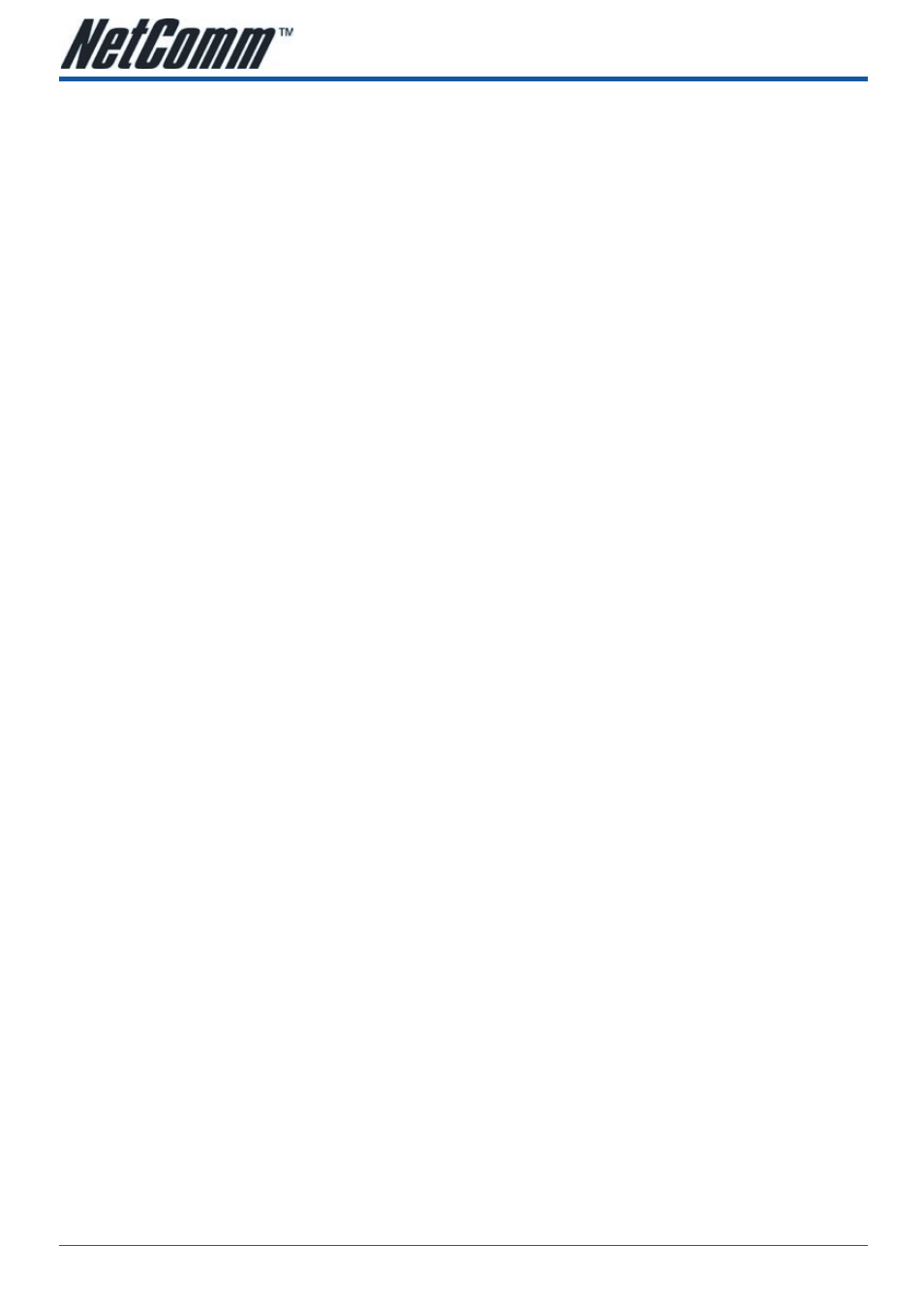
N3G002W 3G Wireless Router User Guide
YML894 Rev1
14
www.netcomm.com.au
12.
Click the radio button labeled
Obtain an IP address automatically.
13.
Click
OK twice to confirm and save your changes. You will be prompted to restart Windows.
14.
Click
Yes.
Windows vista
1.
In the Windows task bar, click on
Start and then click Control Panel.
2.
Click on
Network and Sharing Center.
3.
Click on
Manage Network Connection on the left menu.
4.
Right click on
Local Area Connection and click on Properties
5.
The
Local Area Connection dialog box will display a list of currently installed network items. Ensure that
the check box to the left of the item labeled
Internet Protocol Version 4 (TCP/IPv4) is checked. Select
Internet Protocol Version 4 (TCP/IPv4) and click on Properties.
6.
In the
Internet Protocol Version 4 (TCP/IPv4) properties dialog box, click the radio button labeled
Obtain an IP address automatically. Also click the radio button labeled Obtain DNS server address
automatically.
7.
Click
OK twice to confirm your changes and close the Control Panel.
Mac OSX 10.4
1.
Click the
Apple icon and choose System Preferences.
2.
Click on
Network icon.
3.
Set
Location to Automatic and Show to Built In Ethernet.
4.
Click on
TCP/IP tab.
5.
In the
Configure option, choose Use DHCP with automatic address.
6.
Click on
Apply Now.
