Installing the sample service provider software, Appendix a, “installing and configuring a – Novell eBook Reader User Manual
Page 37
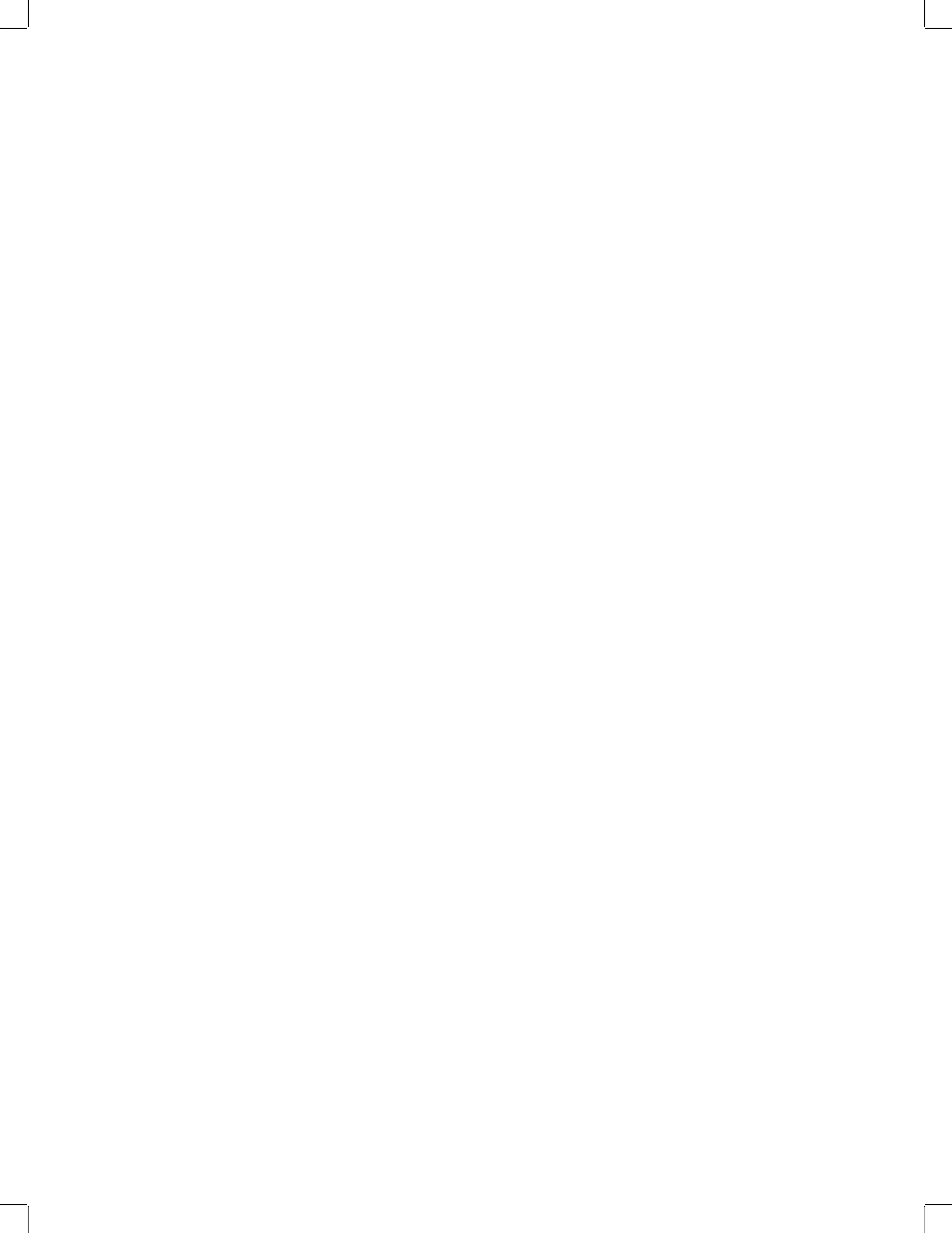
Installing and Configuring a Sample Service Provider
33
Manual (99a)
3/17/03
103
Novell Confidential
05appa.fm last saved 4/14/03
A
Installing and Configuring a Sample Service
Provider
Novell provides sample code for you to use as part of the Liberty identity provider for Novell
®
eDirectory
TM
download. This sample service provider is provided "as-is" and is not supported by
Novell.
This appendix provides information about how to install and configure a sample service provider
(SP). You create the circle of trust between your identity provider (IDP) and SPs by configuring
the SP code with the IDP’s metadata, and vice versa.
As part of your installation, one user is created. To add additional users, see
.
This appendix provides information on the following topics:
Installing the Sample Service Provider Software
Configuring Your Service Provider
Customizing Your Liberty SP User Interface
Installing the Sample Service Provider Software
The Liberty SP software should only be installed on compatible hardware (see
Provider Requirements” on page 9
). If you are installing your SP on a different machine from your
Liberty IDP, you must have JVM 1.4 or later and a servlet engine (for example, Tomcat 4.1.18)
already installed on the machine where you are installing the SP.
Before you install and configure an SP, you should verify that your installation of the Liberty IDP
was successful. (For Liberty IDP installation information, see
Chapter 2, “Installing the Liberty
.) You can make this verification by viewing your IDP's URL, which
is located at your domain name/nidp. Viewing this URL will take you to the login page, which
should show you a "Welcome to…" home page. If you do not see this page, your install did not
complete, and you will need to completely remove the Liberty IDP software from your machine
and then re-install.
Like the IDP installation, the SP installation is divided into four sections: an installation
introduction, a pre-installation summary, the Liberty SP installation, and a completion record. At
any given point of the installation process, you can follow the progress of your installation by
referring to the left-hand side of the install dialog. (See
).
To install the sample Liberty SP:
1
At the Web download site, click the Web download link to automatically download the Liberty
SP executable.
2
Run the executable.
