Overview – NetComm NB1300PLUS4 User Manual
Page 9
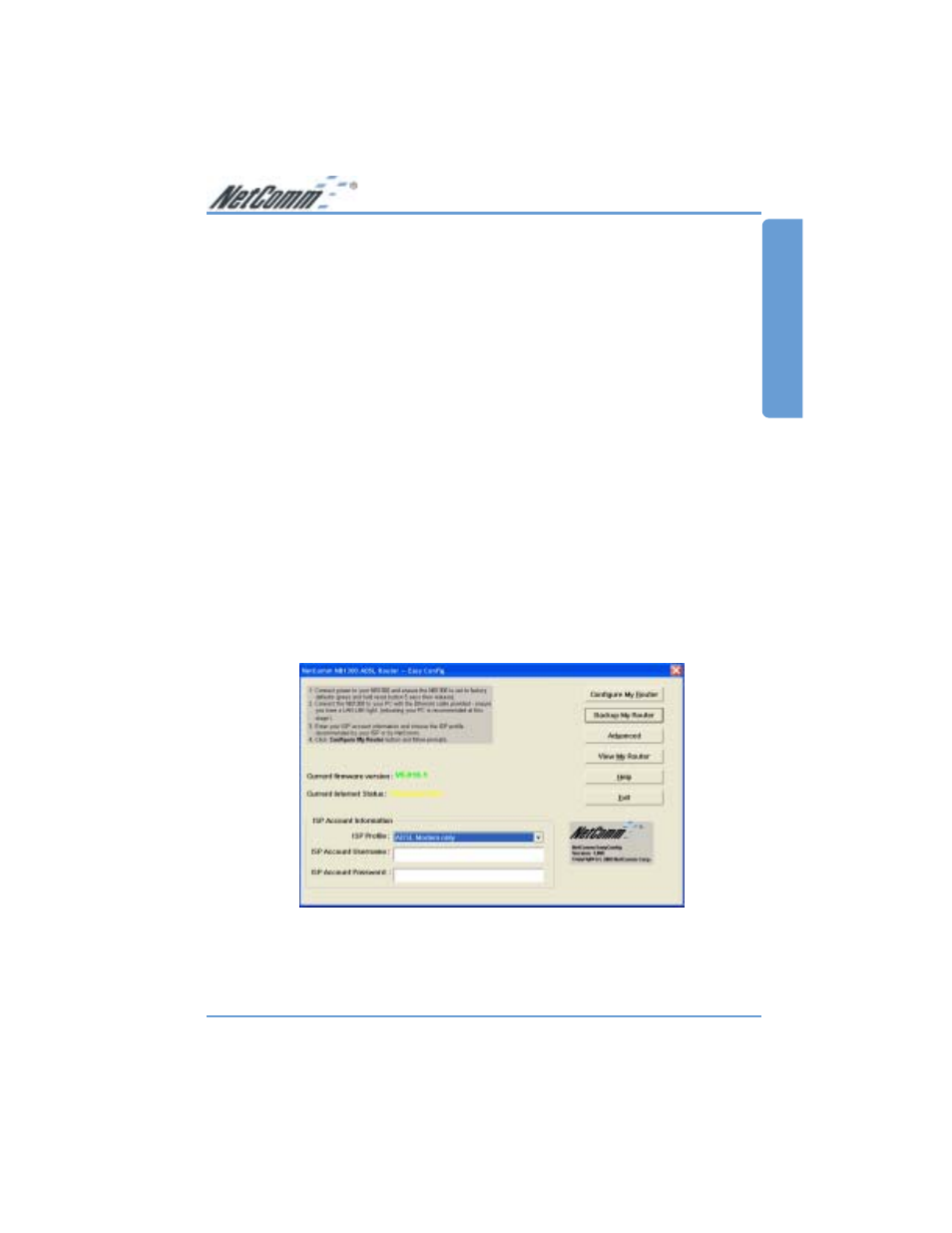
Rev. 1 - YML674
www.netcomm.com.au
NB1300Plus4 ADSL Modem
Page 9
Overview
Using Easy Config
Loading an ISP profile into your NB1300Plus4
NetComm’s Easy Config software is supplied to help you to configure your NB1300Plus4 for a
quick connection to the Internet. You can use one of the default profiles provided or you can use
a profile that is provided by your Internet Service Provider (e.g. via Email, floppy disk or CD-
ROM).
A number of examples are supplied in the next section to assist you in selecting the appropriate
connection configuration to connect your NB1300Plus4 to your Network or Computer.
Note:
Before continuing you must connect your ADSL Modem. Refer to the sections on
Connecting your ADSL Modem via Ethernet or via USB for instructions.
1. Switch your router ON and wait for the ‘RDY’ light to start pulsing.
2. Reset your router to factory defaults by using a pen to depress the reset button on the back
of the unit. Ensure you depress the button for 5 seconds.
Note:
Refer to the section on resetting your NB1300Plus4 for more information.
3. Start your Windows PC and connect your router to your computer as per the Quick Start
Guide. This can be done either via Ethernet or USB Refer to the sections on connecting your
ADSL Modem via Ethernet or via USB for instructions.
4. Launch NetComm’s Easy Config software (Double click EzCfg.exe or launch.bat) from the
CD-ROM or from your downloaded copy. Note: The ISP profile you wish to load into your
NB1300Plus4 should be in the same directory as the EzCfg.exe file)
5. Choose your ISP Profile from the drop down box.
6. Type in your ISP User Name in full as given by your ISP.
7. Type in your ISP Password as supplied by your ISP.
Note:
Your password characters will be represented by stars.
