NetComm NB1300PLUS4 User Manual
Page 80
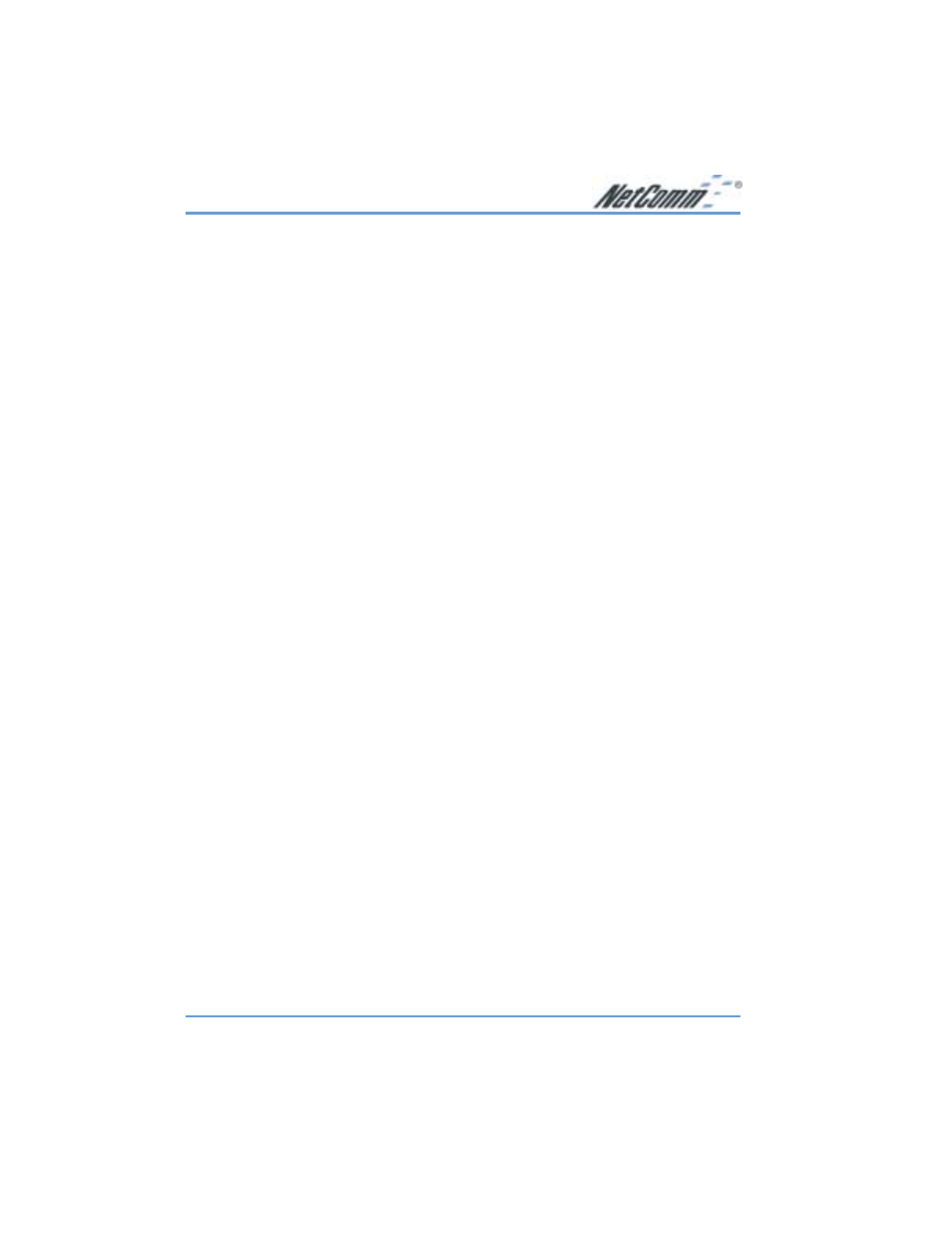
www.netcomm.com.au
Rev. 1- YML674
Page 80
NB1300Plus4 ADSL Modem
Web Based Interface
If you are unable to access the NB1300Plus4 ADSL Modem’s Web Based Interface from a
computer on your local network, check the following:
■
Check the Ethernet connection between your computer and your NetComm ADSL Modem.
■
Make sure your computer’s IP address is on the same subnet as your ADSL Modem. If you
are using the recommended addressing scheme, your computer’s address should be in the
range of 192.168.1.1 to 192.168.1.254.
Note:
If your computer’s IP address is shown as 169.254.x.x: Recent versions of
Windows and MacOS will generate and assign an IP address if the computer
cannot reach a DHCP server. These auto-generated addresses are in the range of
169.254.x.x. If your IP address is in this range, check the connection from the
computer to your ADSL Modem and reboot your computer.
■
If your ADSL Modem’s IP address has been changed and you don’t know the current IP
address, reset your ADSL Modem’s configuration to factory defaults. This will set the
ADSL Modem’s IP address to 192.168.1.1.
■
Make sure your browser has Java, JavaScript, or ActiveX enabled. If you are using Internet
Explorer, click Refresh to be sure the Java applet is loaded.
■
Try quitting the browser and launching it again.
■
Make sure you are using the correct login information. The factory default login name is
admin and the password is password. Make sure that Caps Lock is off when entering this
information.
If your ADSL Modem does not save changes you have made in the Web Based Interface, check
the following:
■
When entering configuration settings, be sure to click the Submit button before moving to
another menu or tab, or else your changes will be lost.
■
Once all of the changes are made, click the save settings button to save your settings. The
unit will then automatically reboot itself. Once completed, your modem is ready for use.
Click the Refresh or Reload button in your Web browser. The changes may have occurred, but
the Web browser may be caching the old configuration settings. In this case clear your web
browser cache and refresh again.
