Overview – NetComm NB1300PLUS4 User Manual
Page 6
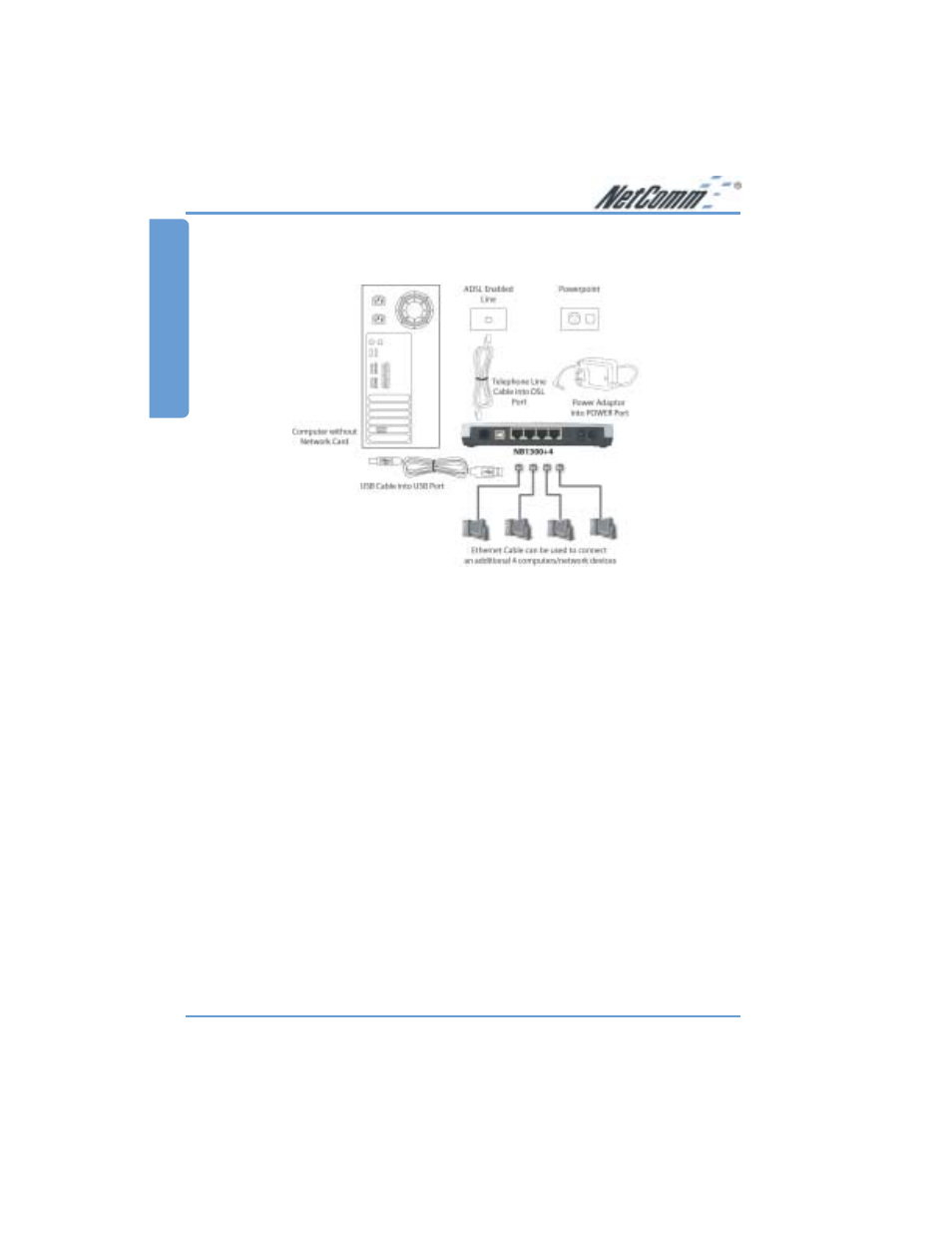
www.netcomm.com.au
Rev. 1- YML674
Page 6
NB1300Plus4 ADSL Modem
Overview
Connecting your NB1300Plus4 ADSL Modem via USB
1. Connect the power pack to the NB1300Plus4 ADSL Modem and switch on the power
switch.
2. Install the USB driver (Windows 98/Me/2000/XP only - for Macintosh see page 34.)
When you install the USB driver on your computer it creates a Virtual Ethernet Adapter,
which can be configured in the same way as a Network Interface card with DHCP or static
IP address. To install the USB driver please follow the steps below;
a. Boot your machine into Windows 98/Me/2000/XP.
b. Insert your NetComm NB1300Plus4 CD ROM into your CD-ROM drive.
c. Plug power up to your NB1300Plus4 and switch ON.
d. Plug a USB cable from the back of the unit into a spare USB socket on your computer.
e. The Windows “Add New Hardware Wizard” should appear. Click Next to continue.
f.
Ensure the option “Search for the best driver….” is chosen and click Next.
g.
When prompted where you would like to look for the drivers choose “Specify location”
and untick any other boxes. Then click the browse button to select the CD-ROM drive
which you inserted you NetComm CD-ROM into. Then choose the ‘USBdriver’ folder.
3. Connect one end of the ADSL phone line to the NB1300Plus4 ADSL Modem and the other
end to the wall socket.
4. In addition to using the USB connection, you my connect up to 4 additional network devices
or computers.
