Remove applications, Application manager settings, Application update – Nokia XPRESSMUSIC 5800 User Manual
Page 92
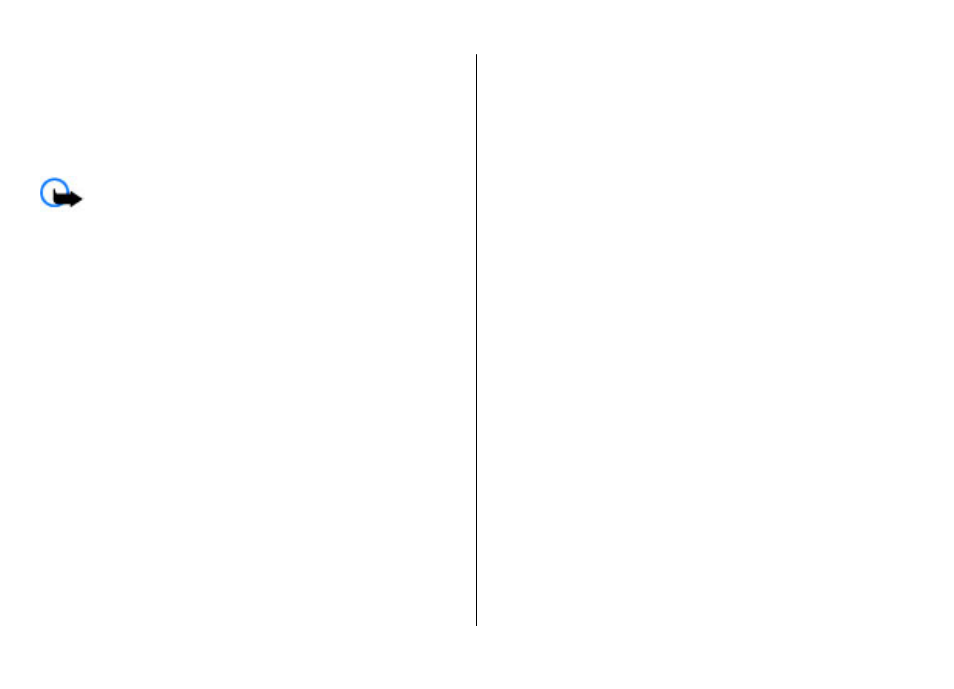
To start an installed application, locate it in the menu, and
select it. If the application does not have a default folder
defined, it is installed in the Installed apps. folder in the main
menu.
To see which software packages are installed or removed and
when, select
Options
>
View log
.
Important: Your device can only support one antivirus
application. Having more than one application with antivirus
functionality could affect performance and operation or
cause the device to stop functioning.
After you install applications to a compatible memory card,
installation files (.sis, .sisx) remain in the device memory. The
files may use large amounts of memory and prevent you from
storing other files. If the .sis file is a message attachment,
delete the message from the Messaging inbox.
Remove applications
Select
Menu
>
Settings
and
Application mgr.
.
To remove a software package, select
Installed apps.
>
Options
>
Uninstall
. Select
Yes
to confirm.
If you remove software, you can only reinstall it if you have
the original software package or a full backup of the removed
software package. If you remove a software package, you
may no longer be able to open documents created with that
software.
If another software package depends on the software
package that you removed, the other software package may
stop working. Refer to the documentation of the installed
software package for details.
Application manager settings
Select
Menu
>
Settings
and
Application mgr.
.
Select
Installation settings
and from the following:
●
Software installation
— Select whether Symbian
software that has no verified digital signature can be
installed.
●
Online certificate check
— Select to check the online
certificates before installing an application.
●
Default web address
— Set the default web address used
when checking online certificates.
Application Update
Select
Menu
>
Applications
>
App. update
.
With Application Update, you can check the available updates
for applications and download them to your device.
After updating your device software using Application
Update, the functional instructions related to the updated
applications in the user guide or the helps may not be up to
date.
To download the available updates, select
Options
>
Start
update
.
To unmark updates, select the updates.
To view information on an update, select
Options
>
View
details
.
Other applications
© 2009 Nokia. All rights reserved.
92
