Free memory, Your device, Welcome – Nokia XPRESSMUSIC 5800 User Manual
Page 21: Transfer content
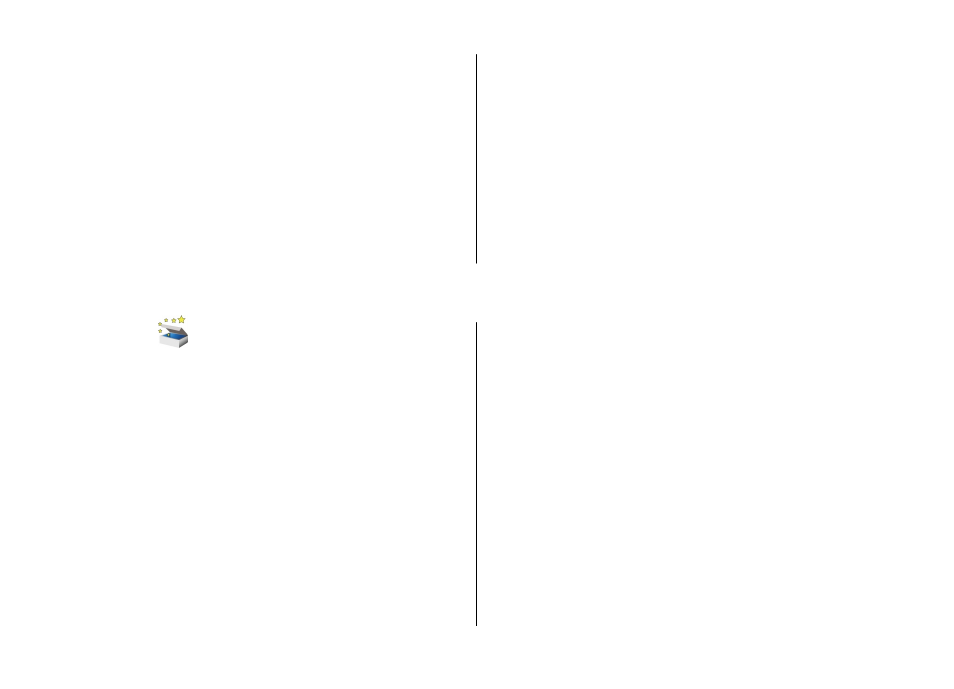
application with the menu key. Press and hold the menu
key, and select
Exit
.
Free memory
To view how much space is available for different data types,
select
Menu
>
Applications
>
File mgr.
.
To remove data you no longer need, use File manager or go
to the respective application. You can remove the following:
● Messages in the folders in Messaging and retrieved e-mail
messages from the mailbox
● Saved web pages
● Contact information
● Calendar notes
● Applications shown in Application manager that you do
not need
● Installation files (.sis or .sisx) of applications you have
installed. Transfer the installation files to a compatible
computer.
● Images and video clips in Gallery. Back up the files to a
compatible computer using Nokia PC Suite.
3. Your device
Welcome
When you switch on your device for the first time, the
Welcome application is displayed.
To access the Welcome application later, select
Menu
>
Applications
>
Welcome
.
Select from the following:
●
Settings wizard
— Configure various settings of your
device.
●
Phone switch
— Transfer content, such as contacts and
calendar entries, from a compatible Nokia device.
●
E-mail setup
— Configure e-mail settings.
Transfer content
You can use the Switch application to copy content such as
phone numbers, addresses, calendar items, and images from
your previous Nokia device to your device.
The type of content that can be transferred depends on the
model of the device from which you want to transfer content.
If that device supports synchronisation, you can also
synchronise data between the devices. Your device notifies
you if the other device is not compatible.
If the other device cannot be switched on without a SIM card,
you can insert your SIM card in it. When your device is
switched on without a SIM card, the Offline profile is
automatically activated, and transfer can be done.
Your device
© 2009 Nokia. All rights reserved.
21
