Changing the index picture, Splitting titles – Philips DVDR 75 User Manual
Page 66
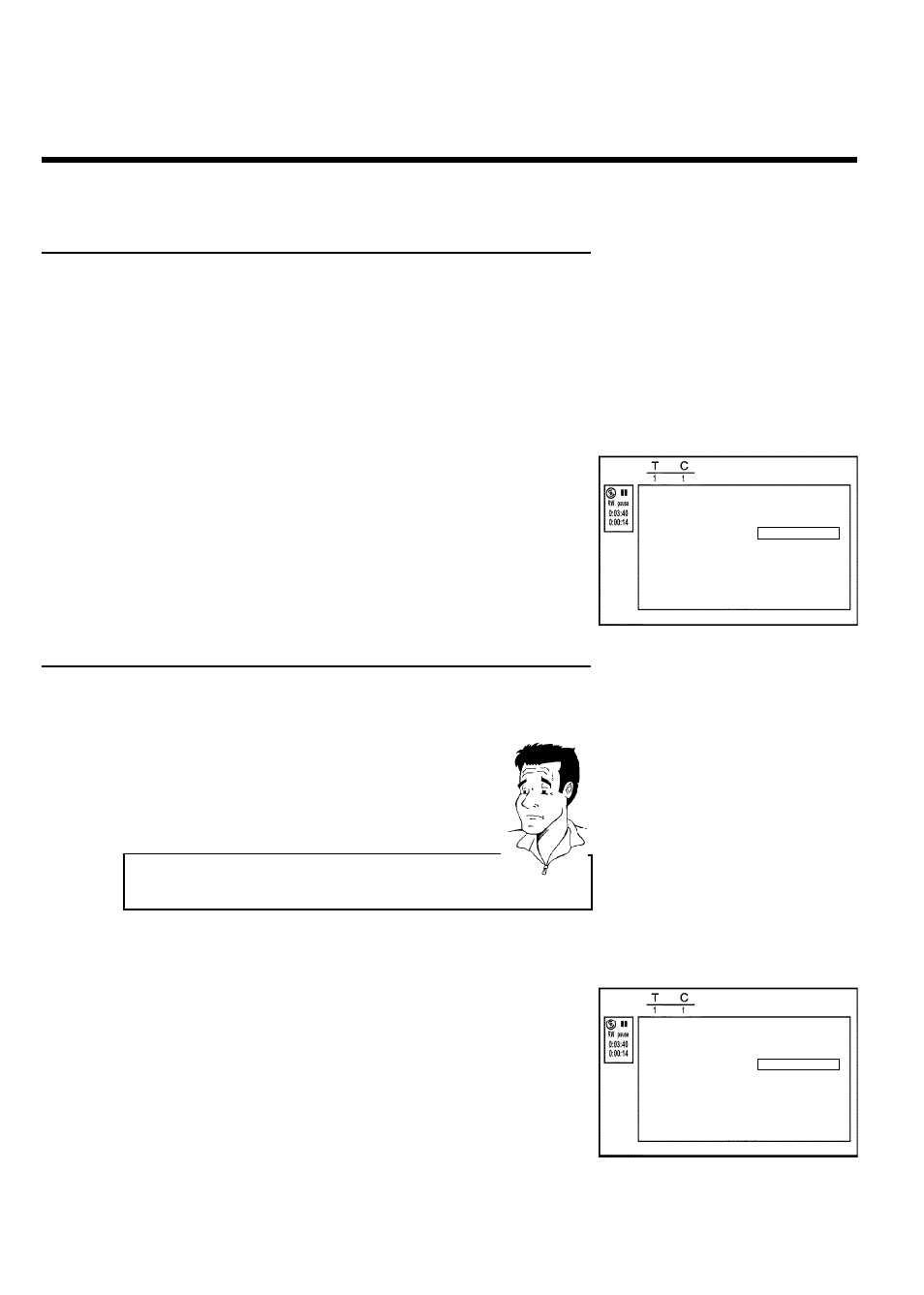
54
Changing the index picture
Normally, the first frame of a recording is shown as the title's index picture. You can, however,
use any picture as an index picture.
1
During playback, find the location that you want to use as the
new index picture. Press the PAUSE
9 button to pause play.
2
Press the FSS button. The 'Favorite Scene Selection' menu
will appear on the screen.
Favorite Scene Selection
Inserting chapter marker
Press OK
Current chapter
visible
Delete chapter marker
Delete all chapter markers
New index picture
Divide title
Press FSS to exit
3
Select the line 'New index picture' and confirm with OK .
4
Start the action with OK . 'Updating menu' appears on the TV
screen.
When successfully completed, the DVD Recorder automatically brings you back to the index
picture screen.
Splitting titles
A title can be split into several parts (titles) no matter how large. Each of these parts (titles) is
characterized by its own index picture.
Warning! Once a title is split, it cannot be reversed.
Can I also divide titles on DVD+Rs?
Because recordings on DVD+Rs cannot be overwritten, it is not possible
to divide titles.
?
1
Press
FSS on the remote control during playback of the
corresponding title. The 'Favorite Scene Selection' menu will
appear on the screen.
Favorite Scene Selection
Inserting chapter marker
Press OK
Current chapter
visible
Delete chapter marker
Delete all chapter markers
New index picture
Divide title
Press FSS to exit
2
Select 'Divide title' and confirm with the OK button.
3
If you are certain, start the process with OK . 'Dividing title'
will appear on the screen.
4
Wait until the new title is displayed with an index picture in the
index picture overview.
The process of splitting the title is now complete.
Managing disc content
