Panduit PTR3E User Manual
Page 58
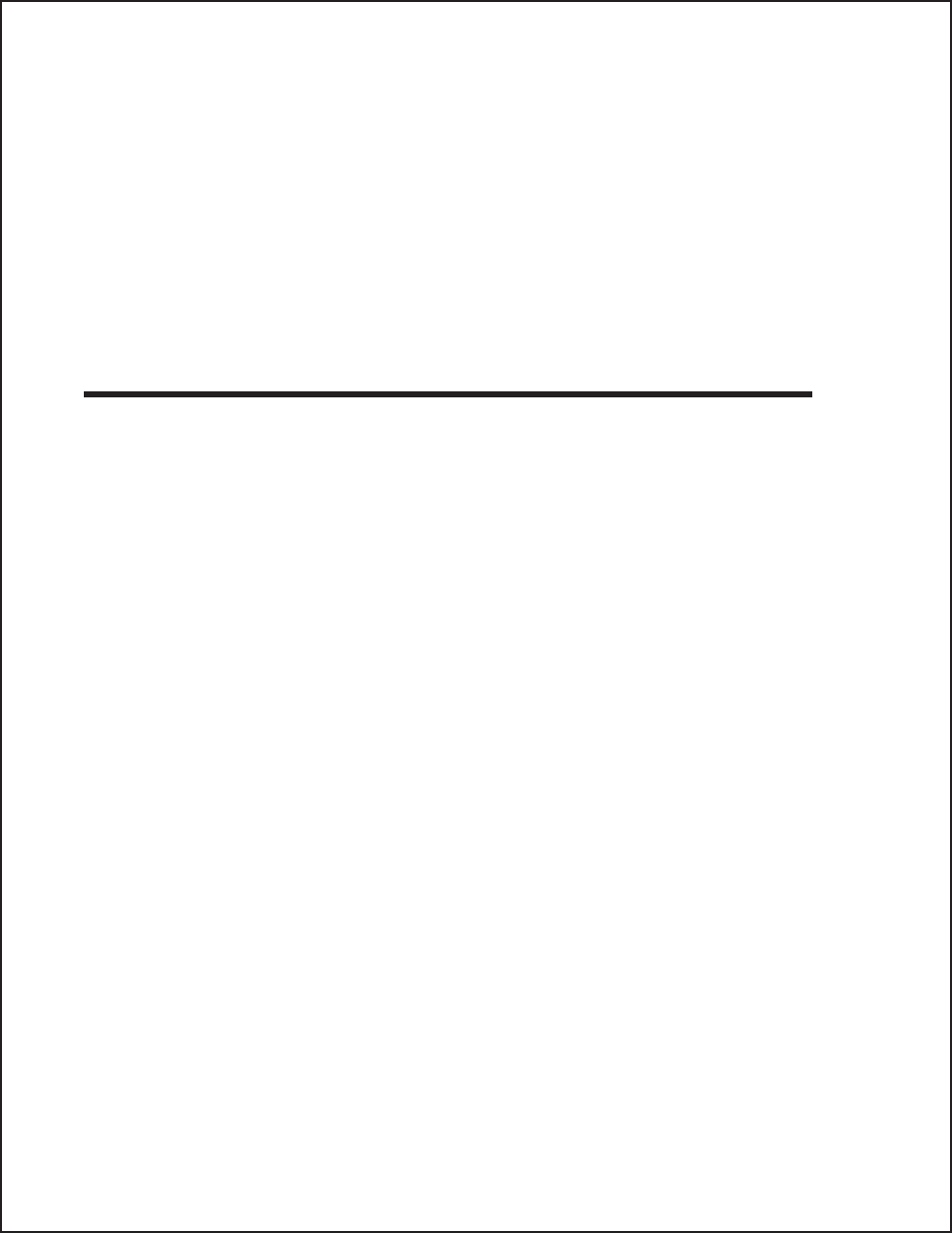
5. When you send the print job to th eprinter, and it does not respond, do
you get an error message on your PC that says “Device Fault” or
something similar?
This may mean that the computer doesn’t know the printer is there.
Verify that:
a. Both ends of the cable are securely inserted into their respective
connectors.
b. The printer is On-Line.
c. The cable is not defective.
USING THE RS232C (SERIAL) INTERFACE
1. Is the RS232C Serial cable connected securely to your serial port on
the PC (DB- 25S Male) and to the RS232C connector on the printer?
WARNING: Never connect or disconnect interface cables (or use a
switch box) with power applied to either the printer or the host.
This may cause damage to the interface circuitry and is not
covered by warranty.
2. Is the cable defective? You should be using a “Null Modem Cable,” which
crosses pins in a specific manner. This enables your printer to print. We
recommend that you use a cable built to specifications as described in
Section 5: Interface Specifications.
3. Is the RS232 Interface Module installed in the printer? The PTR3E
requires the new Hi Speed Serial Interface (PN WCL40451) to take
advantage of the transmission speeds. The older Interface Modules will
work, but at a reduced capability.
4. If after sending your job to the printer, it only “beeps” (or displays a
Framing Error message on the LCD panel) indicating a “framing error”
message, you may have a configuration problem. There may be some
inconsistencies with the Baud Rate, Parity, Data Bits, or Stop Bits in
relation to your host computer. If you are confused as to what the
printer’s current RS232 settings are, you may choose the Panduit
defaults (all DIP switches in the OFF position) to achieve 9600 baud, no
parity, 8 databits, and 1 stop bit.
50
Section 6. Troubleshooting
