Panduit PTR3E User Manual
Page 41
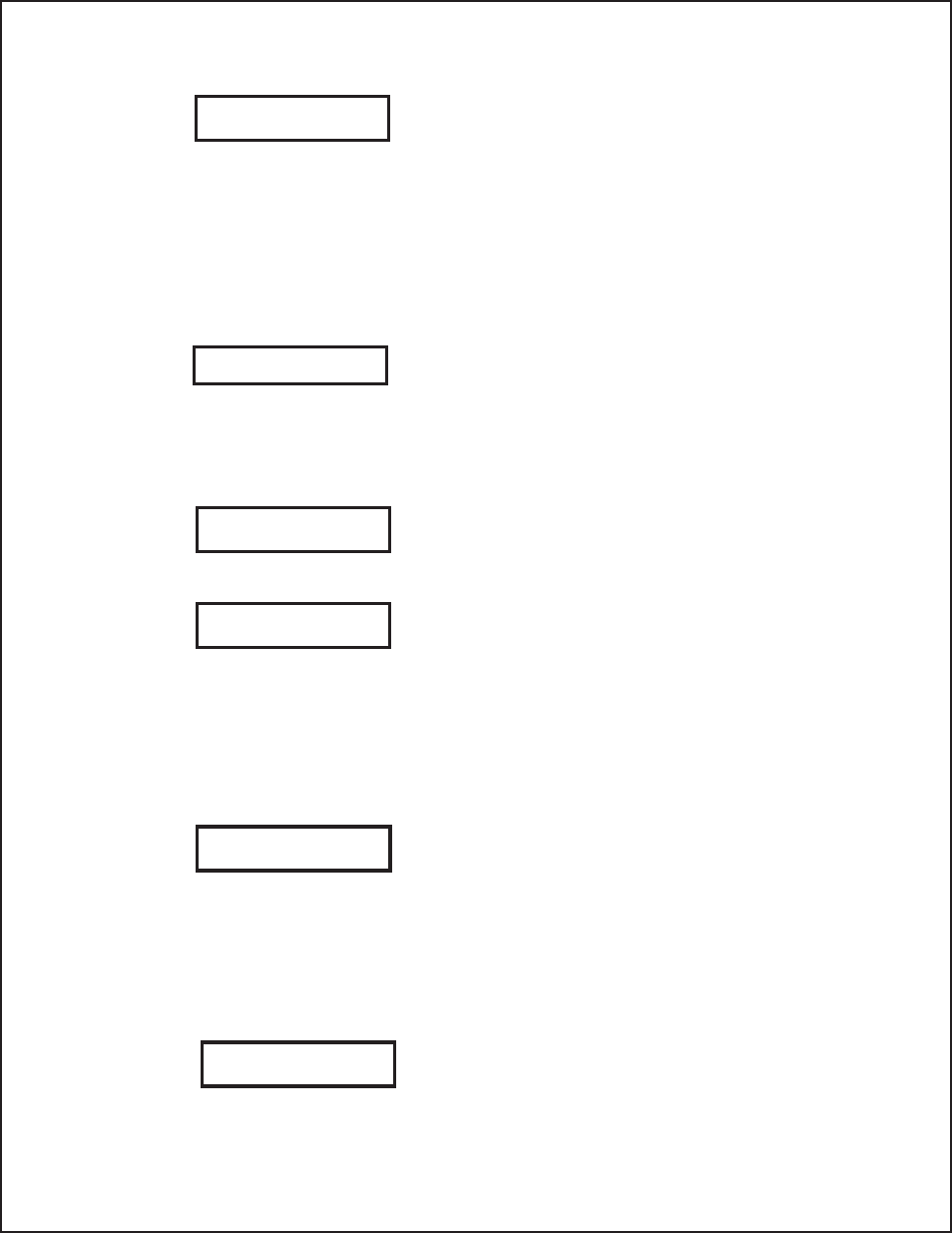
This selection allows the user to assign a priority for Print
Darkness, Print Speed and Print Offset.
1.
Use the LINE key to step to the desired priority. If
LCD is selected, the setting established via the LCD
display/menu system will be used for an incoming
label job, regardless of any different command
settings. If Command is selected, any commands in
the label job will take precedence and be used for
printing the job and the LCD Display will reflect the
new setting.
2.
Once the desired setting is selected, press the FEED
key to accept the setting and step to the next display.
The Service mode is exited by powering the printer off
and then back on.
TEST PRINT MODE
The Test Print Mode offers five different printer status labels for troubleshooting.
If DSW3-5 is On, the Test Print cycle must be initiated with a Print Start command.
This option allows you to print a test label. It is
recommended that you print a test label after have
changed any of the settings in the Advanced Mode.
The test label allows you to verify that you indeed
did make the desired changes. To enter the User
Test Print Mode, power the printer on while
pressing the FEED key. The printer will beep.
Release the FEED key and the printer will display
the Test Print Mode message on the LCD panel:
1.
Use the LINE key to step the underline cursor to
the type of test labels you wish to print. The
choices are:
Configuration
Bar Code
Head Check
Memory
Factory
Once you have selected the type of test label to be
printed, use the FEED key to accept the selection and
the display advances to the Test Print Size display.
This display allows you to select the label width.
1.
Use the LINE key to select the label width. Each
time the LINE key is pressed, the label size
advances 1 cm until it reaches a maximum width
of 10 cm, at which point it will wrap to the
smallest size of 4 cm.
2.
Pressing the LINE key accepts the selection
3.
Press the FEED key to start printing test labels
continuously.
4.
Press the FEED key to stop the printer.
5.
To exit the Test Print Mode, power the printer off
and then back on.
Section 3. Configuration
33
PRIORITY SETTING
COMMAND
LCD
SERVICE MODE
INITIALIZING
ROM V00.00.00.00
TEST PRINT MODE
CONFIGURATION
PRESS FEED KEY
TO STOP PRINTING
Note: This display
does not appear when
a Memory Test Print is
chosen. Only a small
Memory Test Print
label can be printed.
TEST PRINT SIZE
10 CM
