Panduit PTR3E User Manual
Page 57
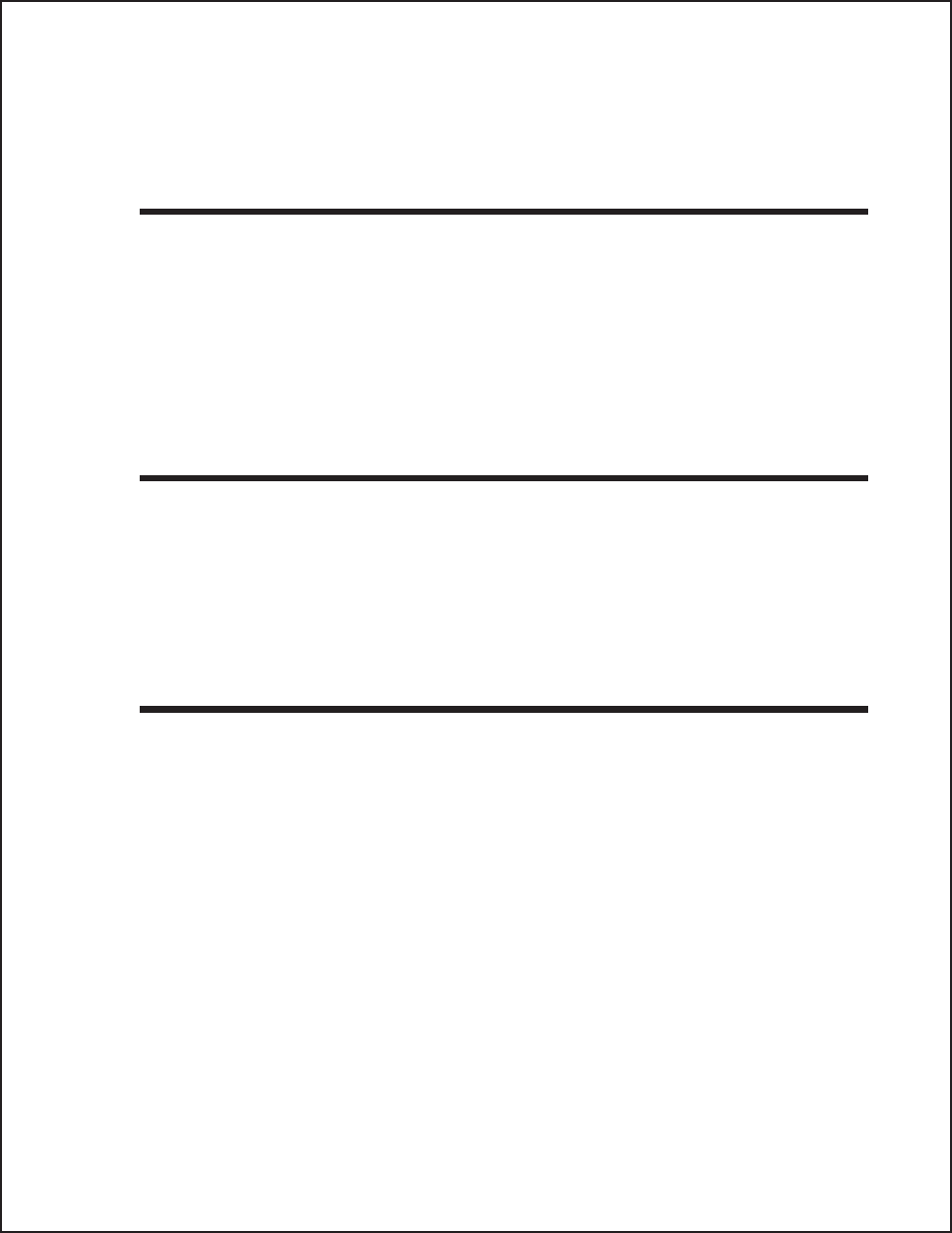
SECTION 6.
TROUBLESHOOTING
This section has been compiled to help you produce output on the PTR3E. Use this
section to make sure the basics have been checked before deciding you are unable to
proceed any further. The section is divided into four parts:
• Initial Checklist
• IEEE1284 Parallel Interface
• RS232C Serial Interface
• Error Signals
INITIAL CHECKLIST
1. Is the printer powered up and On-Line?
2. Is the ERROR light on the front panel off? If this light is on, it may
mean the Print Head Assembly or the Label Hold-Down is not closed
and latched in position.
3. Are the LABEL and RIBBON lights on the front panel off? If these
lights are on, the labels or ribbons may be incorrectly loaded.
USING THE IEEE1284 (PARALLEL) INTERFACE
1. Is the IEEE1284 parallel printer cable connected securely to your
parallel port (DB-25S Female) on the PC and to the IEEE1284 connector
on the printer?
WARNING: Never connect or disconnect interface cables (or use a
switch box) with power applied to either the printer or the host.
This may cause damage to the interface circuitry and is not
covered by warranty.
2 Does the Parallel interface cable used meet IEEE1284 specifications? If
it does not and you are connected to an IEEE1284 or ECP parallel port on
the computer, the printer may not be able to communicate correctly.
3. Is there more than one parallel interface port on your PC (LPT1,
LPT2, etc.)? If so, make sure you are sending data out the correct port.
4.
Is the IEEE1284 Interface Module installed in the printer? The
PTR3E requires the new IEEE1284 Parallel Interface (PN WCL40470)
to take advantage of the faster data transmission speeds. The older
Parallel Interface Modules will work, but at a reduced capability.
49
