Distinctive ringing / call treatment, Presence / status / buddy lists, Do not disturb – Polycom IP 500 User Manual
Page 18: See also, Distinctive ringing, Call treatment
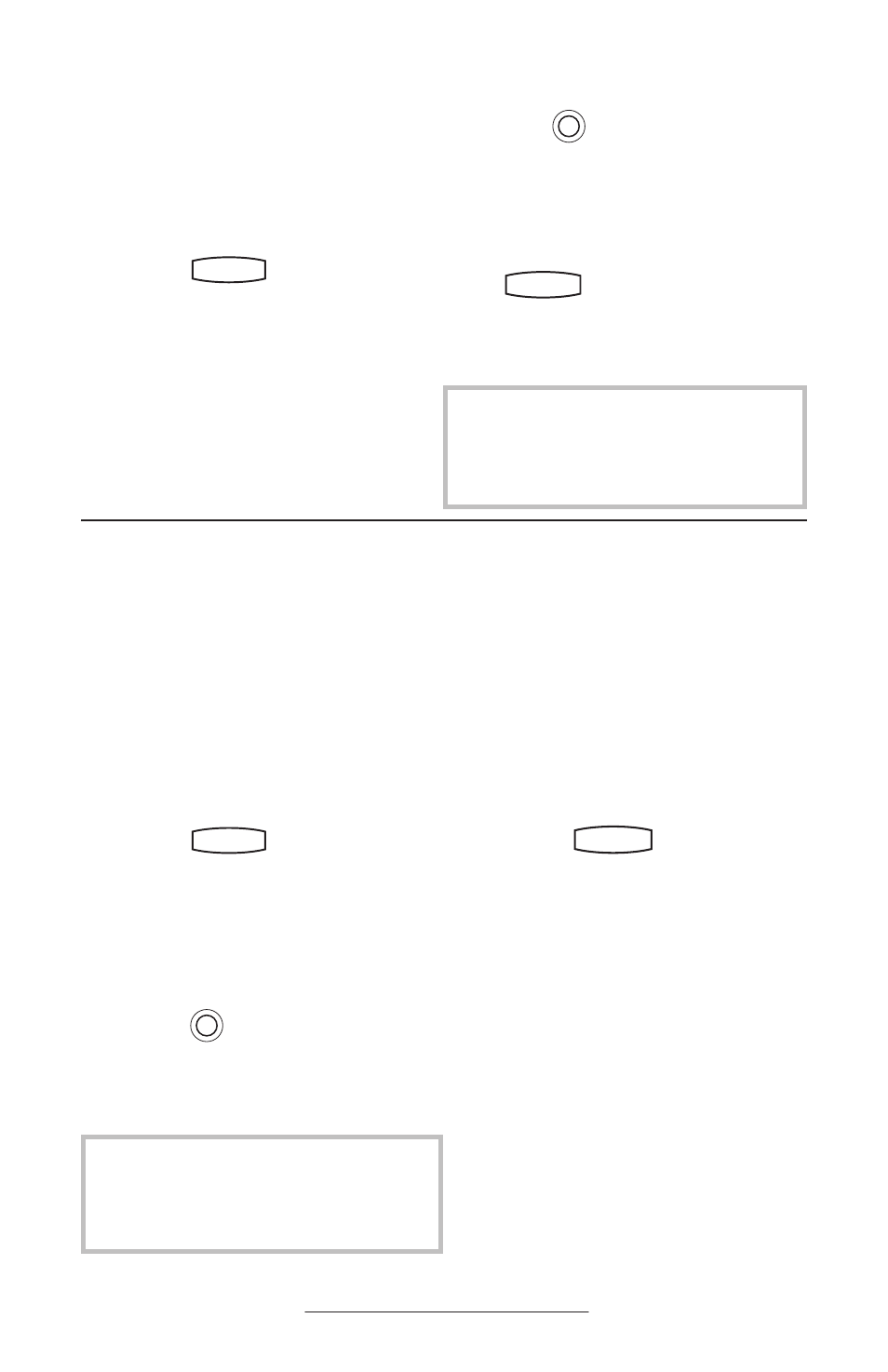
15
Distinctive Ringing / Call Treatment
Users can set distinctive incoming ringing
tones for callers in their local directory.
This allows you to identify a contact by a
specific ring tone.
To set a distinctive ring for a local contact:
1. Press
Hold
Del
Sel
Conference
1
3
DEF
5
JKL
4
GHI
6
MNO
8
TUV
7
PQRS
9
WXYZ
0
OPER
*
#
2
ABC
Hold
Del
Sel
Directories
Services
Call Lists
Buddy Status
My Status
Redial
Menu
Messages
Do Not Disturb
ABC
2
1
DEF
3
5
4
MNO
JKL
GHI
6
TUV
8
7
WXYZ
9
OPER
PQRS
0
and select Contact
Directories
.
2. Using the arrow keys, scroll
through the directory to choose a
contact person.
3. Press
Edit to give details on that
contact.
4. Scroll down to Ring Type.
5. Press
Hold
Del
Sel
Conference
1
3
DEF
5
JKL
4
GHI
6
MNO
8
TUV
7
PQRS
9
WXYZ
0
OPER
*
#
2
ABC
Hold
Del
Sel
Directories
Services
Call Lists
Buddy Status
My Status
Redial
Menu
Messages
Do Not Disturb
ABC
2
1
DEF
3
5
4
MNO
JKL
GHI
6
TUV
8
7
WXYZ
9
OPER
PQRS
0
to change any default ring
type and enter a number correspond-
ing to one of the 21 ring types avail-
able. (See
Ring Type in this guide
for further details.)
6. Press the
Save soft key. Press
Hold
Del
Sel
Conference
1
3
DEF
5
JKL
4
GHI
6
MNO
8
TUV
7
PQRS
9
WXYZ
0
OPER
*
#
2
ABC
Hold
Del
Sel
Directories
Services
Call Lists
Buddy Status
My Status
Redial
Menu
Messages
Do Not Disturb
ABC
2
1
DEF
3
5
4
MNO
JKL
GHI
6
TUV
8
7
WXYZ
9
OPER
PQRS
0
to return to the idle dis-
play.
Incoming calls from this contact will now
have the distinctive ringing pattern applied.
To change settings, access the Presence
menu as follows:
1. Press
Hold
Del
Sel
Conference
1
3
DEF
5
JKL
4
GHI
6
MNO
8
TUV
7
PQRS
9
WXYZ
0
OPER
*
#
2
ABC
Hold
Del
Sel
Directories
Services
Call Lists
Buddy Status
My Status
Redial
Menu
Messages
Do Not Disturb
ABC
2
1
DEF
3
5
4
MNO
JKL
GHI
6
TUV
8
7
WXYZ
9
OPER
PQRS
0
followed by Pres-
ence
.
2. Choose Buddy Status to monitor
the online/offline, busy, etc., status
of the contacts from your local
directory.
3. Choose Watcher List to see which
telephones are currently monitor-
ing your status.
4. Choose Blocked List to see which
telephones you have blocked from
monitoring your status. (From
here you can also Unblock or
Watch a contact on this list.)
Presence / Status / Buddy Lists
The SoundPoint IP 500 SIP telephone
combines interactive message services and
status monitoring to complement a tradi-
tional messaging application such as email.
Live interaction within a pool of telephones
is possible by measuring the “presence” of
the parties involved.
Each telephone can “watch” the status
of up to eight other telephones. Each
telephone can also be “watched” by up
to eight other telephones. The status of
monitored users is displayed and updated
in real time. This pool of up to eight tele-
phones is referred to as a “Buddy List”.
To add, delete, or block a contact from
your buddy list:
1. Press
Hold
Del
Sel
Conference
1
3
DEF
5
JKL
4
GHI
6
MNO
8
TUV
7
PQRS
9
WXYZ
0
OPER
*
#
2
ABC
Hold
Del
Sel
Directories
Services
Call Lists
Buddy Status
My Status
Redial
Menu
Messages
Do Not Disturb
ABC
2
1
DEF
3
5
4
MNO
JKL
GHI
6
TUV
8
7
WXYZ
9
OPER
PQRS
0
from the idle display.
2. Select Contact Directories and scroll
up or down to the desired contact.
3. Press the
Edit soft key.
4. Scroll down to the Watch Buddy
and/or Block Buddy fields.
5. Press
Hold
Del
Sel
Conference
1
3
DEF
5
JKL
4
GHI
6
MNO
8
TUV
7
PQRS
9
WXYZ
0
OPER
*
#
2
ABC
Hold
Del
Sel
Directories
Services
Call Lists
Buddy Status
My Status
Redial
Menu
Messages
Do Not Disturb
ABC
2
1
DEF
3
5
4
MNO
JKL
GHI
6
TUV
8
7
WXYZ
9
OPER
PQRS
0
to switch between Enable
and Disable status.
6. Press
Save to confirm and Exit twice
to return to the idle display.
This is a local feature to the telephone,
and may be over-ridden by server settings.
Contact your System Administrator for more
details.
The application software running on the
telephone is compatible with Windows™ and
MSN Messenger™ for peer-to-peer presence
and instant messaging.
