Linked operations with the tv, Easy control only with viera remote control, Automatic input switching – Panasonic DMP-BDT300 User Manual
Page 27: Power off link, Viera link “hdavi control, Power on link
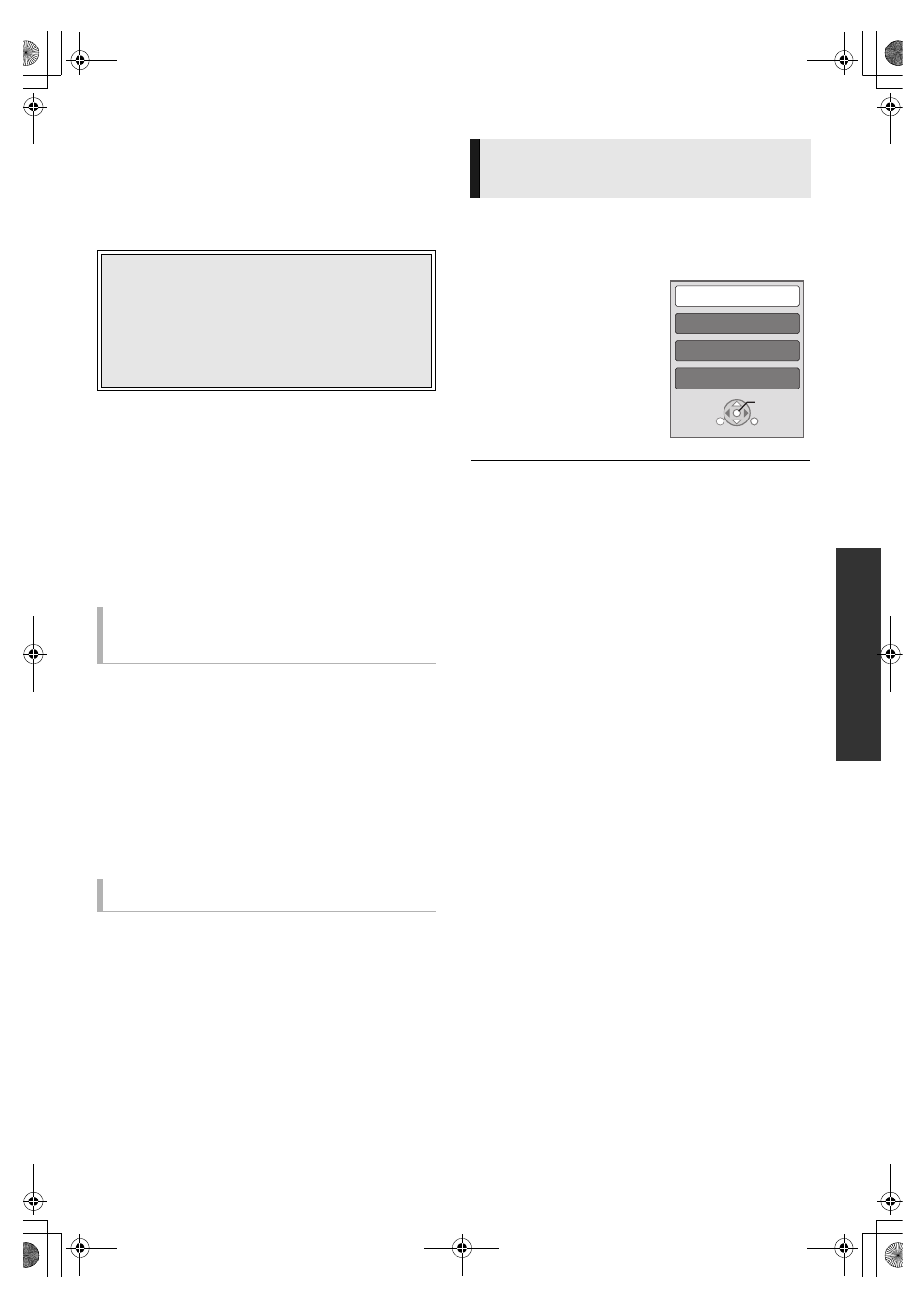
27
VQT2T11
Pl
ayb
ack
Linked operations with
the TV
(VIERA Link “HDAVI Control
™
”)
* Only when connecting via an HDMI MAIN AV OUT terminal
on this unit.
Preparation
1 Set “VIERA Link” to “On” (> 32).
(The default setting is “On”.)
2 Set the “HDAVI Control” operations on the connected
equipment (e.g., TV).
3 Turn on all “HDAVI Control” compatible equipment and
select this unit’s input channel on the connected TV so
that the “HDAVI Control” function works properly.
Also when the connection or settings are changed,
repeat this procedure.
When the following operations are performed, the television
will automatically switch the input channel and display the
corresponding action. When the television is off, the television
will automatically turn on.
– When play starts on the unit
– When an action that uses the display screen is performed
(e.g., DIRECT NAVIGATOR screen)
– BD-Video, DVD-Video:
When playback stops, the TV will automatically return to TV
tuner mode.
≥ When “HDMI(SUB) Output Mode” (> 32) is set to “Normal”
and the power of the device connected to the HDMI SUB AV
OUT is turned on, the Power on link to the device connected
to the HDMI MAIN AV OUT will not work.
All connected equipment compatible with “HDAVI Control”,
including this unit, automatically turns off when you switch the
television off.
Playing music continuously even after turning off power
to the television
When the unit is connected to a Panasonic TV (VIERA) that
supports HDAVI Control 2 or later and an amplifier/receiver
supports VIERA Link.
1 While playing music
Press [OPTION].
2 Press [
3, 4] to select “TV Power” and press [OK].
Only TV supports “HDAVI Control 2” or later
By using the TV remote control, you can play discs using the
“Control Panel” and display the Top Menu or Pop-up Menu,
etc.
1
Press [OPTION].
2
Select an item, then
press [OK].
≥ The OPTION menu may not
appear while the Top Menu for
BD-Video or DVD-Video is
displayed.
≥ The buttons that you can use for this unit vary depending on the TV. For
details, refer to the operating instructions of the TV.
≥ The operation of this unit may be interrupted when you press incompatible
buttons on the TV remote control.
≥ This unit supports “HDAVI Control 5” function.
“HDAVI Control 5” is the newest standard (current as of December, 2009)
for Panasonic’s HDAVI Control compatible equipment. This standard is
compatible with Panasonic’s conventional HDAVI equipment.
≥ VIERA Link “HDAVI Control”, based on the control functions provided by
HDMI which is an industry standard known as HDMI CEC (Consumer
Electronics Control), is a unique function that we have developed and
added. As such, its operation with other manufacturers’ equipment that
supports HDMI CEC cannot be guaranteed.
≥ Please refer to individual manuals for other manufacturers’ equipment
supporting VIERA Link function.
What is VIERA Link “HDAVI Control”?
VIERA Link “HDAVI Control” is a convenient function
that offers linked operations of this unit, and a
Panasonic TV (VIERA) or other device under “HDAVI
Control”.
You can use this function by connecting the equipment
with an HDMI cable*. See the operating instructions for
connected equipment for operational details.
Automatic input switching
Power on link
Power off link
Easy control only with VIERA
remote control
Control Panel
Screen Aspect
Top Menu
Pop-up Menu
OK
RETURN
OPTION
DMP-BDT300EG-VQT2T11 _eng.book 27 ページ 2010年3月3日 水曜日 午後6時33分
