Step 6 : reprogramming the remote control, Network easy setting, Firmware updating – Panasonic DMP-BDT300 User Manual
Page 16
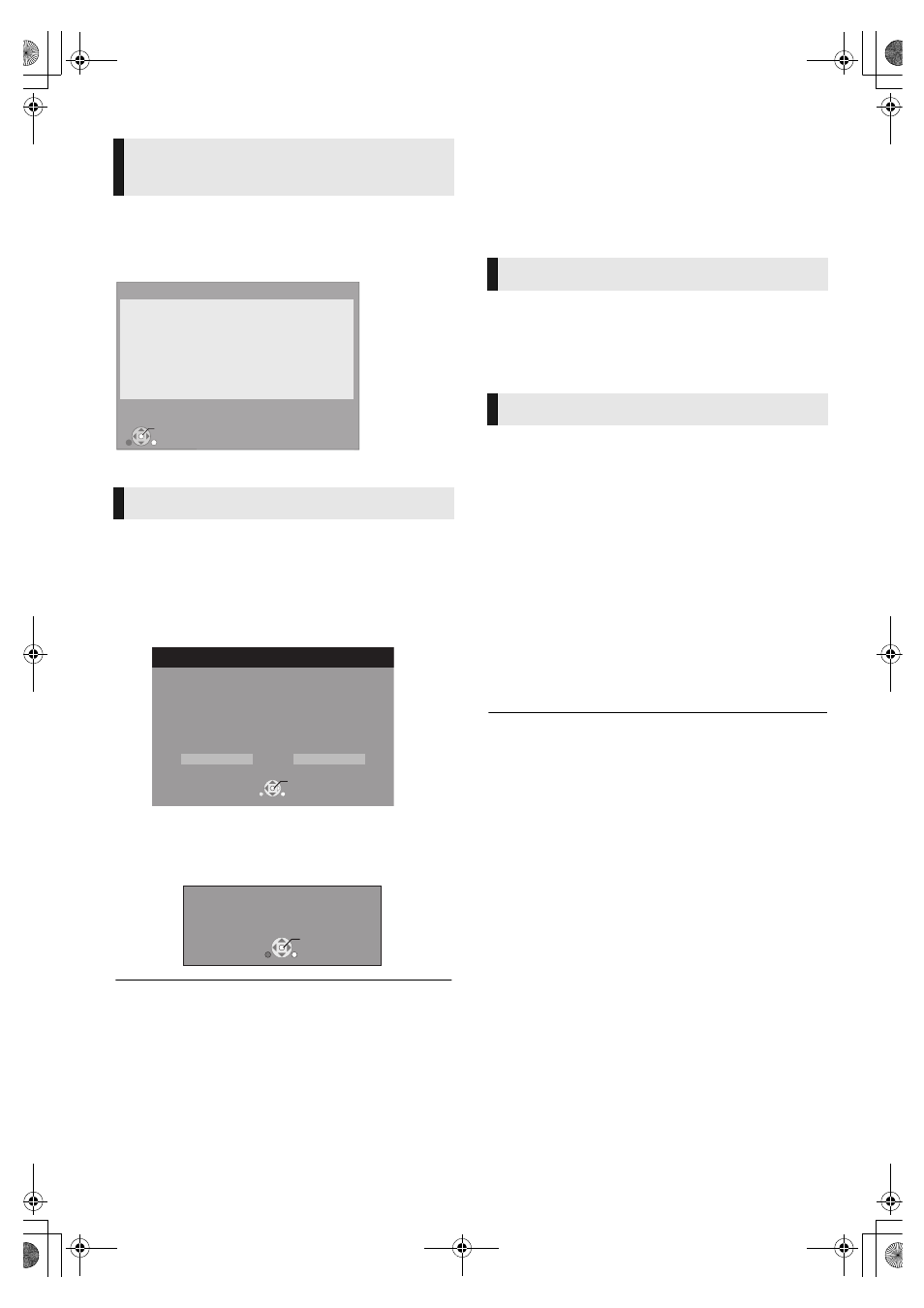
16
VQT2T11
After completing “Easy Setting”, you can continue with
“Network Easy Setting”.
Follow the on-screen instructions and make the
settings with [2, 1] and press [OK].
≥ When you experience problems (> 15)
Occasionally, Panasonic may release updated firmware for
this unit that may add or improve the way a feature operates.
These updates are available free of charge.
This unit is capable of checking the firmware automatically
when connected to the Internet via a broadband connection.
When a new firmware version is available, the following
screen is displayed.
DO NOT DISCONNECT the unit from the AC power or
perform any operation while the update takes place.
After the firmware is installed, “FINISH” will be displayed on
the unit’s display. Unit will restart and the following screen will
be displayed.
STEP 6 :
Reprogramming the
remote control
If you have more than one Panasonic player/recorder and the
remote control operates both products at once, you will need
to change the remote control code on one product to prevent
this occurrence. After changing the remote control code on
this product, you will need to change the code of the remote
control. (> 33, “Remote Control”)
You can operate the TV or amplifier/receiver using the unit’s
remote control.
1
For televisions
Input the 2-digit code (> 44) with the
number buttons while pressing [Í TV].
For amplifiers/receivers
Input the 2-digit code (> 44) with the
number buttons while pressing
[RECEIVER j VOL].
e.g., 01: [0] B [1]
2
Test by turning on the television or
adjusting the volume of the amplifier/
receiver.
≥ If your television or amplifier/receiver brand has more than one code
listed, select the one that allows correct operation.
Network Easy Setting
For CIS and India
Firmware updating
≥ You can perform updates anytime by selecting “Firmware Update” in the
Setup menu. (> 33)
≥ If downloading on this unit fails or this unit is not connected to the
Internet, then you can download the latest firmware from the
following website and burn it to a CD-R to update the firmware.
http://panasonic.jp/support/global/cs/
(This site is in English only.)
To show the firmware version on this unit. (> 33, “System
Information”)
≥ Downloading will require several minutes. It may take longer or may not work
properly depending on the connection environment.
≥ If you do not want to check for the latest firmware version, set “Automatic
Update Check” to “Off”. (> 33)
OK
RETURN
Network Easy Setting (Connection Check)
LAN setup and testing of home network and Internet
connections are required for Internet functions
(BD-Live etc.).
Broadband Internet connection is necessary for
BD-Live.
Is a LAN cable already connected ?
Please refer to the operating instructions about network
connection.
Press [OK] to proceed.
Firmware Update
Latest Online Version: x.xx
Current Installed Version: x.xx
Do you want to start firmware update?
For the update information, please visit the
following website:
http://panasonic.net/support/
RETURN
OK
Yes
No
The firmware has been updated.
Current Installed Version:
x.xx
RETURN
OK
For other Panasonic products
For TV or amplifier/receiver
DMP-BDT300EG-VQT2T11 _eng.book 16 ページ 2010年3月3日 水曜日 午後6時33分
