Dlna feature – Panasonic DMP-BDT300 User Manual
Page 25
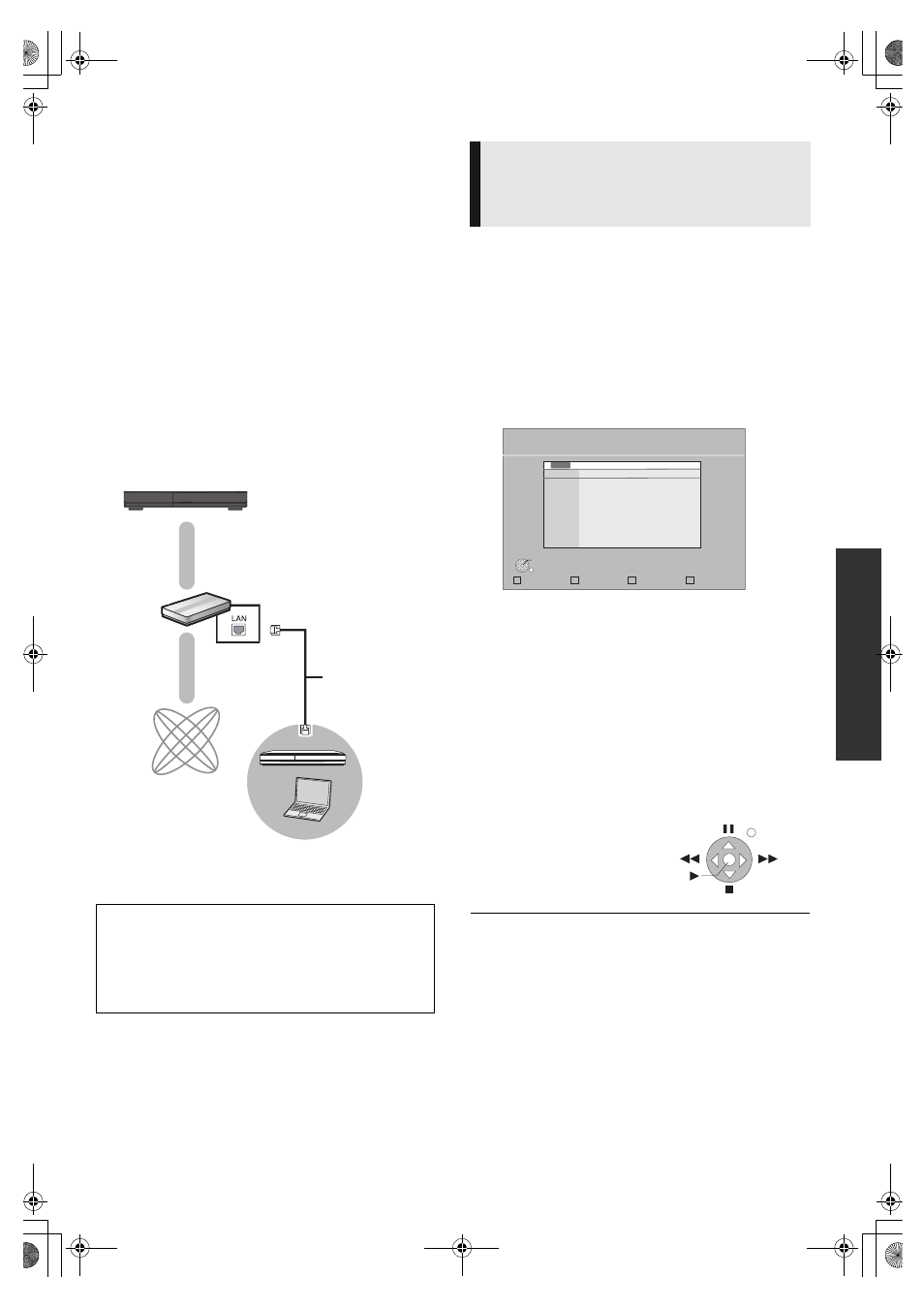
25
VQT2T11
Pl
ayb
ack
DLNA feature
\For\the\United\Kingdom,\Continental\Europe\and\Republic\of\Ireland\
You can enjoy viewing video and pictures saved on a DLNA
Certified media server (such as a PC with Windows 7 installed
etc.) connected to the home network with this unit.
You also can enjoy viewing them with Panasonic DLNA
compatible recorders (DIGA).
≥ The countries where DIGA is available are limited. Refer to
following site for availability.
http://panasonic.jp/support/global/cs/
≥For the operation of equipment connected to the network,
refer to their respective operating instructions.
Preparation
1 Perform network connection (> 12) and network setting
(> 14).
2 Connect a DLNA Certified media server to the network.
1
Press [FUNCTION MENU].
2
Press [3, 4] to select “Network” and
press [OK].
3
Press [3, 4] to select “Home Network
(DLNA)” and press [OK].
≥ A list of equipment connected via the network is
displayed.
≥ This list can be updated by pressing the red button on
the remote control.
4
Press [3, 4] to select the equipment to
playback the contents, and press [OK].
5
Press [3, 4, 2, 1] to select the item to
playback (folder), and press [OK].
≥ Menu structure will be different depending on the
equipment connected to this unit. Select the contents by
repeating the operation.
≥ Control Panel is displayed once the playback starts.
Operation can be performed with 3, 4, 2, 1], [OK],
[RETURN] and [EXIT].
≥ Press [OK] if the Control Panel is not displayed.
≥ Discs or music cannot be played back. Also, depending on the equipment,
playback of pictures may not be possible.
≥ Items displayed in grey on the display cannot be played back by this unit.
≥ This unit cannot be played back via connected equipment.
≥ Depending on the performance of the connected PC, video frames may
be dropped during playback, or video may not playback at all.
When connected to a Panasonic DLNA compatible
recorder (DIGA)
Perform the Home Network (DLNA) setup.
When a message requesting operation of the equipment to
be registered is displayed, perform the operations in steps
1-4 of “Viewing of video and pictures on the equipment
connected to this unit via the network” (> right).
DLNA Certified media server
Broadband router, Wireless router
(Access point), etc.
Internet
LAN Cable
(Straight)
Viewing of video and pictures
on the equipment connected to
this unit via the network
Update
Home Network (DLNA)
OK
RETURN
Servers found on the network are displayed.
Please select one.
DIGA
DIGA
PC name
e.g.
Exit
Control Panel
e.g.
DMP-BDT300EG-VQT2T11 _eng.book 25 ページ 2010年3月3日 水曜日 午後6時33分
