Remote control of tv sets, Audio only record, Manual audio control – Pioneer VR805/07 User Manual
Page 18
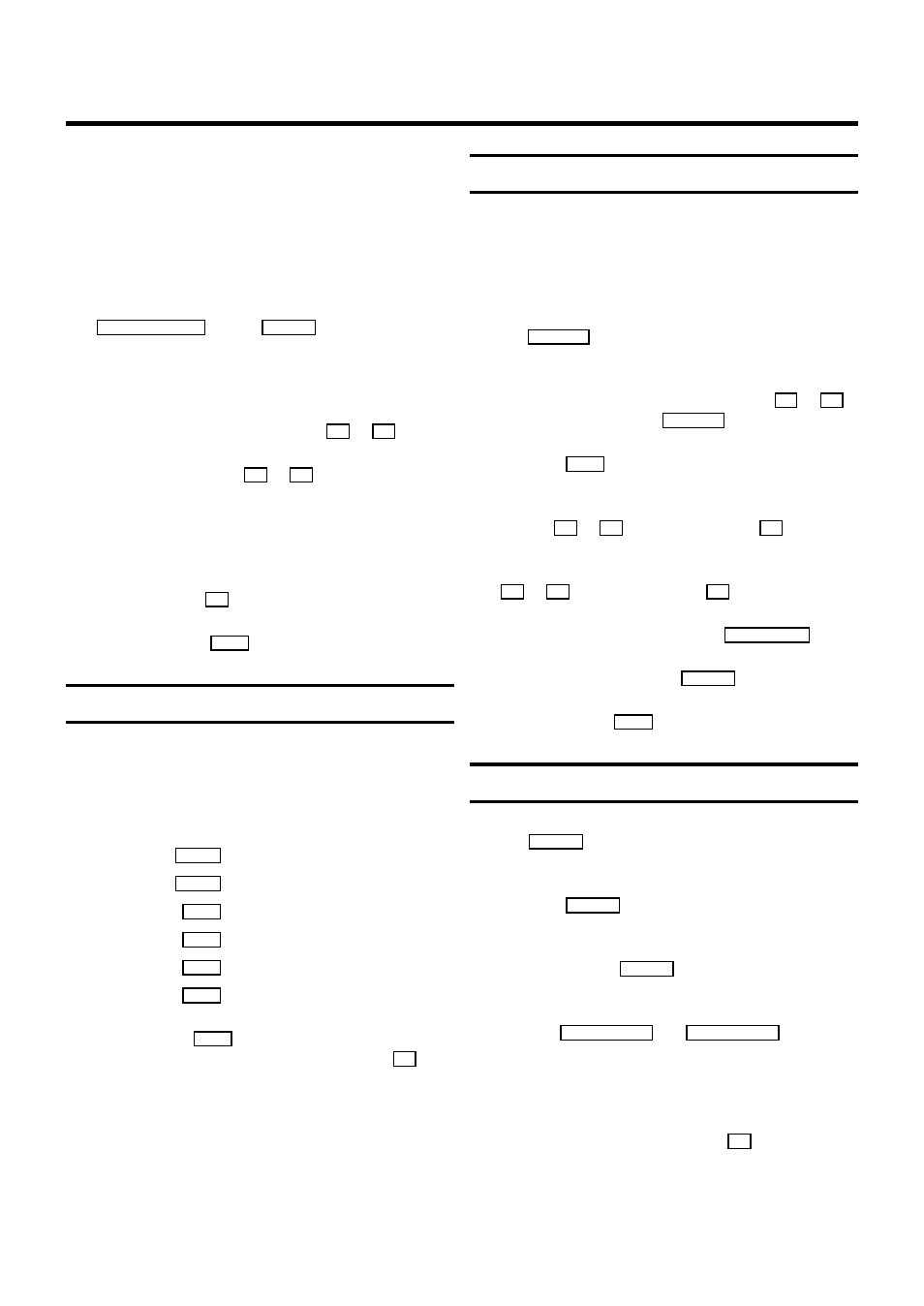
D With the function ’Easy Link/NexTView’ the modulator will
be switched off automatically.
a
Switch on the TV set. If required, select the programme
number for the video recorder.
b
Please note that no cassette has been inserted. Press the
STOP/EJECT ?
and the
PLAY G
button simultaneous-
ly for several seconds until e.g.: ’CH35’ appears in the
display.
c
Select the line ’MODULATOR’ on the TV screen or ’M ON’
in the display with the menu buttons
P ;
or
P =
.
d
With the menu buttons
Q
or
P
, select the function
’OFF’ on the TV screen or ’MOFF’ (modulator off) in the
display. Select ’ON’ on the TV screen or ’M ON’
(modulator on) in the display to switch the modulator
back on.
e
Confirm with the
OK
button.
f
To end, press the
MENU
button.
Remote control of TV sets
Your remote control can operate with a number of remote
control commands for TV sets of different makes.
Using the TV button set, you can activate the following
functions:
Sq
TV volume plus
Sr
TV volume minus
TV y
Switch off sound
TV m
Switch off
TV q
Programme number plus
TV r
Programme number minus
a
Hold down the
TV m
button and enter the appropriate
remote control command with the digit buttons
0-9
.
You will find a list of all available remote control
commands on the last page of this manual.
D If the selected code does not operate with your TV set, or
if the TV make is not contained in the list, you can try out
the codes one after the other.
Audio only record
You can use your video recorder as a HiFi tape recorder. You
can record the sound from e.g. a HiFi unit or a second video
recorder.
a
Use an audio cable to connect your HiFi (stereo) unit to
the
AUX IN L R
socket at the back of the video recorder.
b
Select the programme number from which the ’only
audio’ recording should be made, using the
P ;
or
P =
button (e.g.: ’AUX’ for the
AUX IN L R
socket.
c
Press the
MENU
button. The main menu appears.
d
Select the line ’RECORD FUNCTIONS’ with the menu
buttons
P =
or
P ;
and confirm with the
P
button.
e
Select the line ’AUDIO ONLY’ with the menu buttons
P =
or
P ;
and confirm with the
P
button.
f
To start sound recording, press the
RECORD/OTR n
button.
g
To stop recording, press the
STOP h
button.
h
To end, press the
MENU
button.
Manual audio control
With the
MANUAL
button you can switch to manual audio
control.
a
Press the
MANUAL
button on the video recorder. The
current selection appears in the display.
b
Keep pressing the
MANUAL
button until ’MAN’ (manual
audio control) appears in the display.
c
With the
PROGRAMME ;
and
PROGRAMME =
buttons on
the videorecorder, adjust the recording level so that the
’0 dB’ mark lights up during the loudest parts of the
recording.
D At step
b
you can switch back to ’AUTO.’ (automatic
audio control) with the menu button
P
.
18
