Philips Universal-Fernbedienung User Manual
Page 7
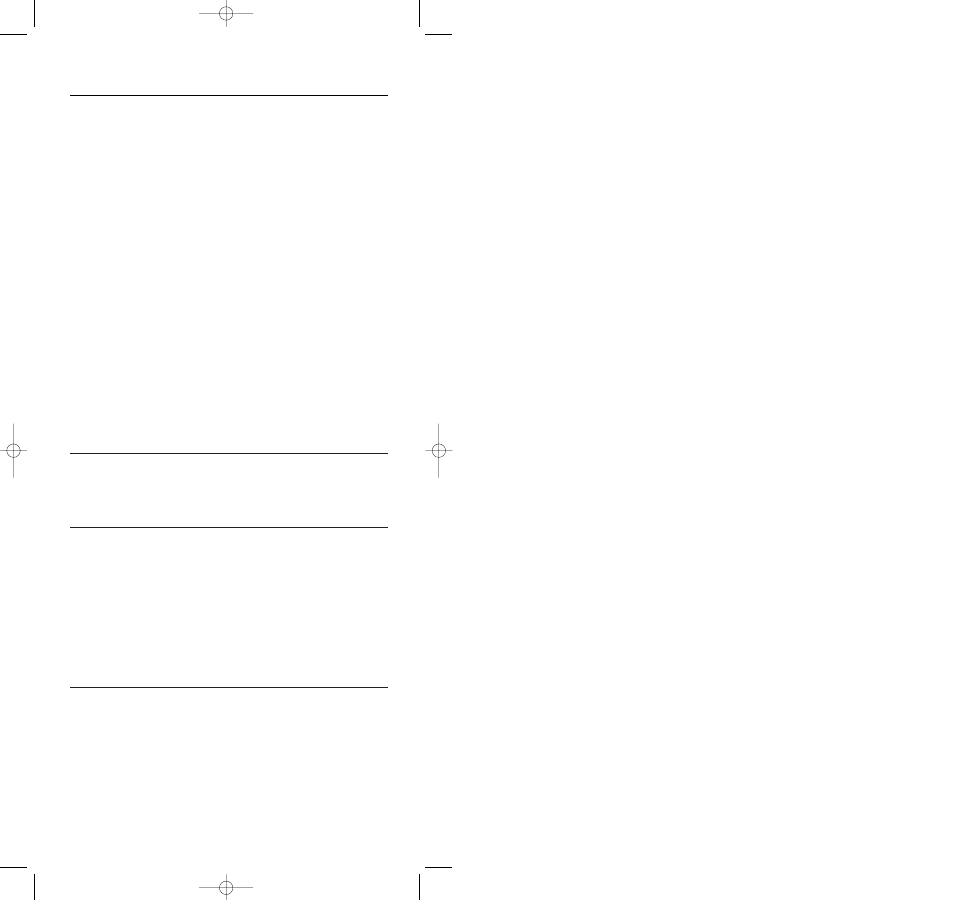
Autosearch
If you cannot find the code of the device Philips' patented Autosearch tests all the codes
one after another and finds the right one for you! Make sure your device is switched on.
You will know the correct code has been found when the equipment switches off.
1
Switch on the device you wish to add.
If you wish to add a VCR make sure a tape is inserted and playing. As soon as the
correct code has been found the tape will stop playing.
2
Press and hold SETUP until SETUP lights up in the display.
➜ DEV (first line)
➜ ADD (second line)
3
Use the SMART CONTROLS to select SEARCH.
➜ SEARCH (second line)
4
Use the SMART CONTROLS to select the device for which you wish to search
the code for.
➜ TV ( for example second line)
5
Confirm with SEND.
➜ Each time a code is transmitted it is displayed on the LCD.There is a
1.5 second period between each transmission. When the right code is found,
the TV switches off.
6
Immediately press SEND to stop the search.
➜ The LCD displays the selected equipment and its code.
If you missed the correct code because the search went too far, switch the TV back on,
then press
A SMART CONTROLS to send the previous code again. Keep pressing
A SMART CONTROLS down repeatedly until the equipment switches off again.
7
When you've found the correct code, press SEND to lock the code in the
SBC RU885’s memory.
If none of the codes works or if you are still missing certain functions of your original
remote control, try our solution in chapter ‘Learn codes from original remote control’
hereafter, or call our help-line.
Note that code!
Make a note of the correct code inside the battery case and in the back of this booklet;
it will save you time if you ever need to set up again. If you have forgotten to note the
code you can still 'read out' the code from the SBC RU885.
For this, see chapter ‘Read device code’ hereafter.
Read device code
1
Press and hold SETUP until SETUP lights up in the display.
➜ DEV (first line)
➜ ADD (second line)
2
Use SMART CONTROLS to select CODE.
➜ CODE (second line)
3
Confirm with SEND.
4
Use the SMART CONTROLS to select the device of which you wish to read the
code.
➜ TV (for example - second line)
5
Confirm with SEND.
➜ The code is displayed on the screen.
6
Confirm with SEND.
➜ STORED (second line)
Set RF (Radio Frequency) or IR (Infra-Red) transmission
The RU885 is able to transmit both RF (Radio Frequency) and IR (Infra-Red) signals.
When the RF functionality of the RU885 is enabled it will send RF signals that go through
walls or, if your equipment is located in a cabinet, through the cabinet door.To operate
your equipment via RF transmission you will need the optional RF receiver SBC LI805.
When receiving a signal from the RU885 the receiver will convert the RF signal to an
appropriate IR signal and sends it to the equipment you wish to operate.The RU885 is
standard set to IR transmission. For equipment that cannot be operated via IR
transmission:
ENGLISH
7
XP SBC RU 885 27-09-2002 16:39 Pagina 7
