Pip – w, Indow, Ouble – Philips 32PT91S1 User Manual
Page 48: Pip w
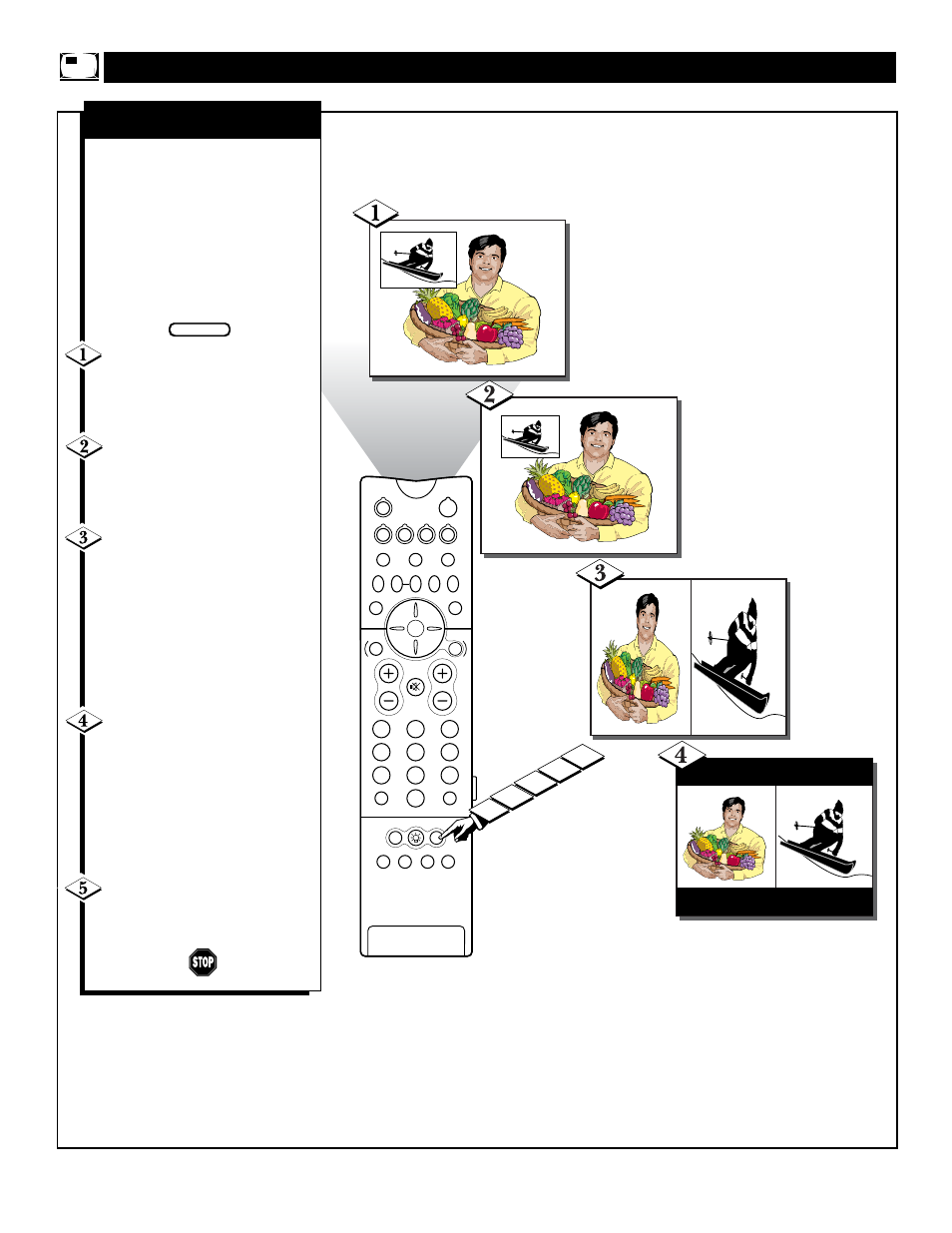
48
PIP ON/OFF
2
1
3
5
4
6
8
7
9
0
OK
M.MEDIA
TUNER A/B
SWAP
PIP CH
DN
UP
SOURCE
FREEZE
SOUND
VOL
CH
MUTE
CC
A/CH
POWER
PICTURE
STATUS/
EXIT
GUIDE/TV
M-LINK
INCR.SURR.
PROG. LIST
VCR+
/RECORD
M-LINK SOURCE
OPEN/CLOSE
SURF
ITR/
RECORD
HOME
VIDEO
HOME
MOVIES
PERSONAL
BLUE
GREEN
INFO
4
3
2
1
5
PIP – W
INDOW
S
IZE
/D
OUBLE
W
INDOW
PIP
1. PIP Window - LARGE
The PIP Window can be viewed
in a number of sizes. There is a
large and small PIP Window
along with a Double PIP Window
(two pictures appearing side-by-
side) that can be set two different
ways. The steps below show how
to access the PIP Window and
how to size them.
Press the PIP ON/OFF button
on the remote to show the PIP
Window. The PIP window will
appear in the LARGE format.
Press the PIP ON/OFF but-
ton on the remote again and the
PIP Window will reduce in size
to the SMALL format.
Pressing the PIP ON/OFF
button on the remote a third
time will show a Double
Window PIP. The main picture
source will be show on the left
and the PIP picture source on the
right. (Note: These picture
sources can be swapped as
described on page 47.)
Press the PIP ON/OFF but-
ton on the remote a forth time
and the Double Window PIP will
display the two pictures in their
proper format. The vertical
height of the pictures will be
adjusted to show proper viewing
proportions.
Press the PIP ON/OFF button a
fifth time and the PIP window
will be shut OFF.
BEGIN
PIP W
INDOW
S
IZE
& D
OUBLE
PIP W
INDOW
2. PIP Window - SMALL
3. Double Window
PIP
4. Double Window
PIP Vertically
adjusted.
