Ound, Sing the, Udio – Philips 32PT91S1 User Manual
Page 39: Ideo, Nput, Acks, Cont
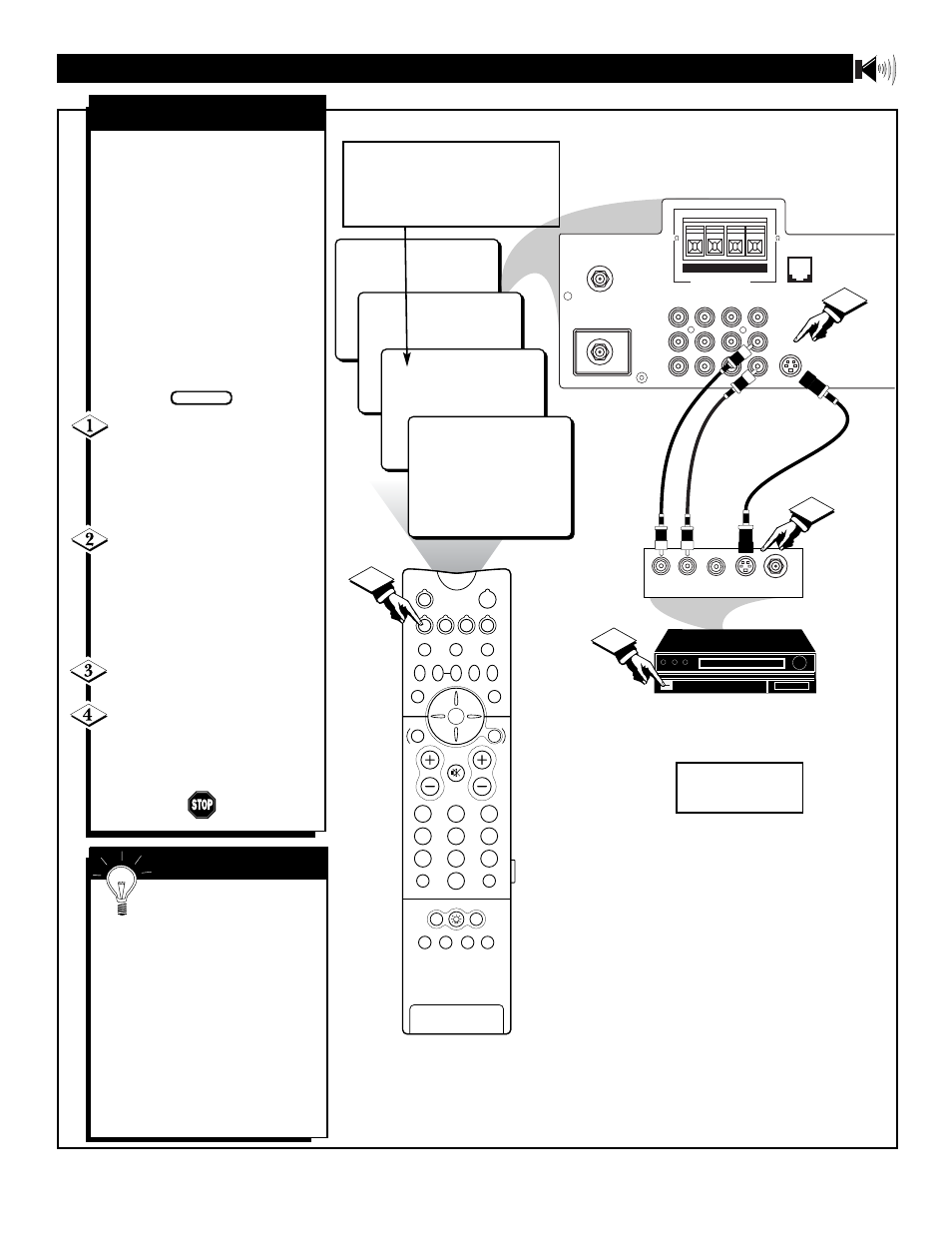
39
24
AV3
AV2
ANT "A"
75‰
L
Monitor out
VIDEO
S-VIDEO
PIP ANT "B"
75‰
SURROUND SOUND
8
8
+ R – – L +
AV1 in
Y
Pb
Pr
AV2 in
AUDIO
R
M-Link
AV1
1
3
2
AUDIO OUT
L R
S-VIDEO
OUT
ANT/CABLE
OUT
VIDEO
OUT
G-Link
PIP ON/OFF
2
1
3
5
4
6
8
7
9
0
OK
M.MEDIA
TUNER A/B
SWAP
PIP CH
DN
UP
SOURCE
FREEZE
SOUND
VOL
CH
MUTE
CC
A/CH
POWER
PICTURE
STATUS/
EXIT
GUIDE/TV
M-LINK
INCR.SURR.
PROG. LIST
VCR+
/RECORD
M-LINK SOURCE
OPEN/CLOSE
SURF
ITR/
RECORD
HOME
VIDEO
HOME
MOVIES
PERSONAL
BLUE
GREEN
INFO
4
T
he S(uper)-Video connection
on the rear of the TV can pro-
vide you with better picture detail
and clarity for the playback of
accessory sources such as DBS
(digital broadcast satellite), DVD
(digital video discs), video games,
and S-VHS VCR (video cassette
recorder) tapes than the normal
antenna picture connections.
NOTE: The accessory device
must have an S-VIDEO OUT(put)
jack in order for you to complete
the connection on this page.
Connect the S-VIDEO
CABLE to the S-VIDEO input
jack on the rear of the television.
Then connect the AUDIO (red
and white) cables to the AUDIO
AV2 jacks on the rear of the TV.
Connect the S-VIDEO
CABLE to the S-VIDEO output
jack on the accessory device.
Then connect the red and white
AUDIO cables to the AUDIO
(left and right) output jacks on the
rear of the accessory device.
Turn the accessory device
ON.
Press the M. MEDIA button
on the remote control to tune the
AV2 channel. You are now ready
to view the tape or disc on the
TV.
AUDIO IN
(RED/WHITE)
S
MART
H
ELP
The S-VIDEO and
VIDEO AV2 in(puts) are in
parallel. The S-VIDEO input is
dominant when in use. If separate
video signals are connected to the
S-VIDEO and VIDEO AV2
in(puts), the signal from the
VIDEO AV1 in(put) will not be
usable.
If you have added AV2 in(puts) to
the TV’s channel memory, just
press the CHANNEL (+) or (–)
button until the AV2 in(puts)
(channel) mode is selected.
S
OUND
– U
SING THE
A
UDIO
/V
IDEO
I
NPUT
J
ACKS
(
CONT
’
D
)
BEGIN
S-VIDEO CABLE
(NOT SUPPLIED)
DBS, DVD, Video Game, etc.
(EQUIPPED WITH S-VIDEO AND
AUDIO OUTPUT JACKS)
BACK OF ACCESSORY
NOTE: Repeatedly pressing the M. MEDIA
button on the remote will toggle the picture
source from the current channel, the last
viewed channel, then the AV1 (or CVI) con-
nection, the AV2 connection, and the AV3 con-
nection. Use AV2 for S-Video Connections.
S-V
IDEO
I
NPUT
BACK OF TV
NOTE: If you are using a
nonstereo device, use only
the Audio R jack.
