Ound, Sing the, Udio – Philips 32PT91S1 User Manual
Page 38: Ideo, Nput, Acks
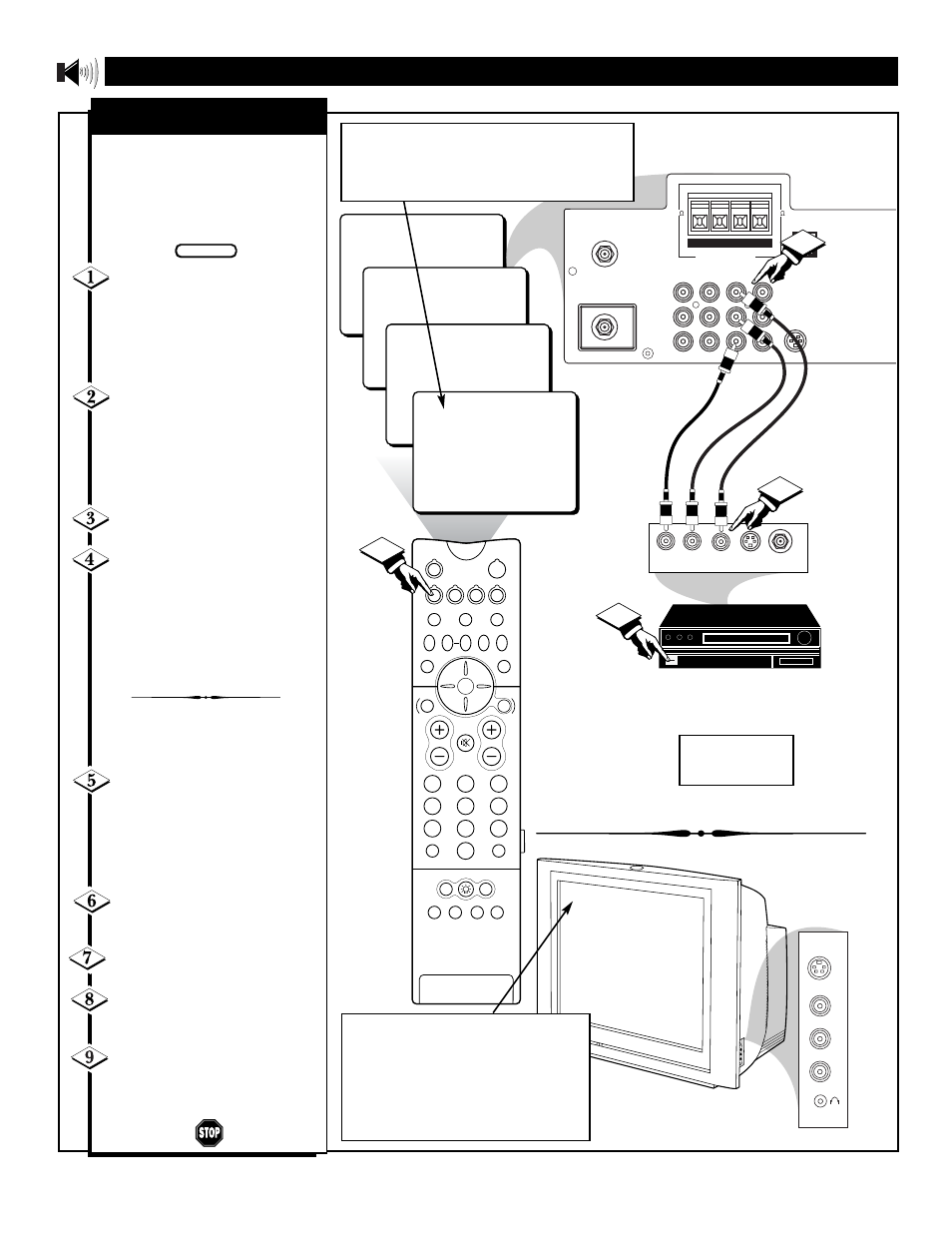
38
24
AV3
AV2
ANT "A"
75‰
L
Monitor out
VIDEO
S-VIDEO
PIP ANT "B"
75‰
SURROUND SOUND
8
8
+ R – – L +
AV1 in
Y
Pb
Pr
AV2 in
AUDIO
R
M-Link
AV1
1
3
2
AUDIO OUT
R L
S-VIDEO
OUT
ANT/CABLE
OUT
VIDEO
OUT
G-Link
PIP ON/OFF
2
1
3
5
4
6
8
7
9
0
OK
M.MEDIA
TUNER A/B
SWAP
PIP CH
DN
UP
SOURCE
FREEZE
SOUND
VOL
CH
MUTE
CC
A/CH
POWER
PICTURE
STATUS/
EXIT
GUIDE/TV
M-LINK
INCR.SURR.
PROG. LIST
VCR+
/RECORD
M-LINK SOURCE
OPEN/CLOSE
SURF
ITR/
RECORD
HOME
VIDEO
HOME
MOVIES
PERSONAL
BLUE
GREEN
INFO
4
T
he TV’s audio/video input
jacks are for direct picture
and sound connections between
the TV and a VCR (or similar
device) that has audio/video out-
put jacks.
Connect the VIDEO (yellow)
cable to the VIDEO AV1 jack on
the back of the TV. Then con-
nect the AUDIO (red and
white) cables to the AUDIO (left
and right) AV1 jacks on the rear
of the TV.
Connect the VIDEO (yellow)
cable to the VIDEO OUT jack
on the back of the VCR. Then
connect the AUDIO (red and
white) cables to the AUDIO (left
and right) OUT jacks on the rear
of the VCR.
Turn the VCR and the TV
ON.
Press the M. MEDIA button
on the remote control until the
AV1 source is selected. After
AV1 appears, insert a prerecord-
ed tape into the VCR and press
the PLAY button to view the tape
on the television. If AV1 did not
appear, perform steps 5–9.
NOTE:
the actions described in
steps 5–9 are not illustrated on
this page.
If AV1 did not appear
onscreen as one of the choices
available to you by pressing the
M. MEDIA button, press the
M Link button
on the remote
control to display the M-Link
™
onscreen menu..
Press the CURSOR RING
RIGHT or CURSOR RING
LEFT button to highlight CVI.
Press the CURSOR RING
UP to toggle from CVI to AV1.
Press the STATUS/EXIT
button to remove the M-Link
™
menu from the screen.
Press the M. MEDIA button
to tune the AV1 source. You are
now ready to view the VCR tape
on the TV.
AUDIO IN
(RED/WHITE)
VCR
(EQUIPPED WITH VIDEO AND
AUDIO OUTPUT JACKS)
VIDEO IN
(YELLOW)
S
OUND
– U
SING THE
A
UDIO
/V
IDEO
I
NPUT
J
ACKS
BEGIN
BACK OF VCR
NOTE: Repeatedly pressing the M. MEDIA button on
the remote control will toggle the picture source from
the current channel (Tuner A or B), the last viewed
channel, then AV1 (or CVI) connection, then the AV2
connection, and then the AV3 connection.
If you are using a
nonstereo device, use
only the Audio R jack.
A
UDIO
/V
IDEO
I
NPUTS
BACK OF TV
AV3
S-VIDEO
VIDEO
AUDIO
L
R
NOTE: For more convenient direct playback con-
nections, you can use your TV’s side video input
panel, located on the right and angled toward the
front for easy access. The audio/video jacks in this
panel allow for quick connections that are especially
handy for playing back camcorder (composite video
or S-VHS) tape recordings. Press the remote control’s
M. MEDIA button to select the AV3 mode. Then use
the side jack panel inputs for playback on the TV.
SIDE VIDEO
JACK PANEL INPUTS
