Photo album – Pantech C530 User Manual
Page 42
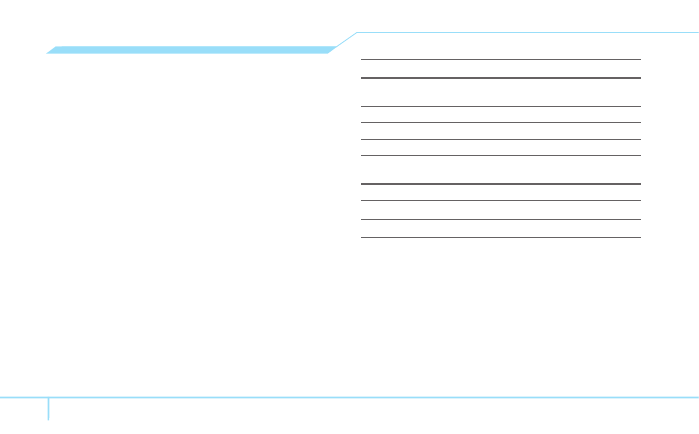
40
Recording a video
1. Press
Menu
>
My Stuff
>
Tools
>
Camera
>
Take a
Video
.
2. Focus on the object > @
or press
Options
>
Take a
Video
.
3. Press @ to stop.
4. Press
Play
to play the video clip.
5. Press
Back
to go back to preview mode.
6. Press @ to save the video clip.
note: Your video will be saved to
My Stuff
>
Video
.
Changing to camera mode
1. Press
Menu
>
My Stuff
>
Tools
>
Camera
>
Take a
Video
.
2. Press
Options
while video camera mode is activated.
3. Press
Take a Photo
.
For details on taking a picture, see page 39.
Viewing the recorded video clip
1. Press
Menu
>
My Stuff
>
Tools
>
Camera
2. Press
Video
.
3. Select the video clip > @.
After saving recorded video clips
To Press
Send a multimedia message
Options
>
Send as Multimedia
Message
Send using Bluetooth
Options
>
Send via Bluetooth
Delete
Options
>
Delete
Rename
Options
>
Rename
During recording a video
To Press
Receive an incoming call S
Stop recording @
Photo album
You can view, send, save to your phone and also delete
photos. JPEG format is supported, and other formats are saved
in the
Camera
folder.
Viewing the saved pictures
1. Press
Menu
>
My Stuff
.
2. Press
Tools
>
Camera
>
Photo
.
3. Select a picture > @
or press
Options
>
View
.
