Creating a multimedia message – Pantech C530 User Manual
Page 34
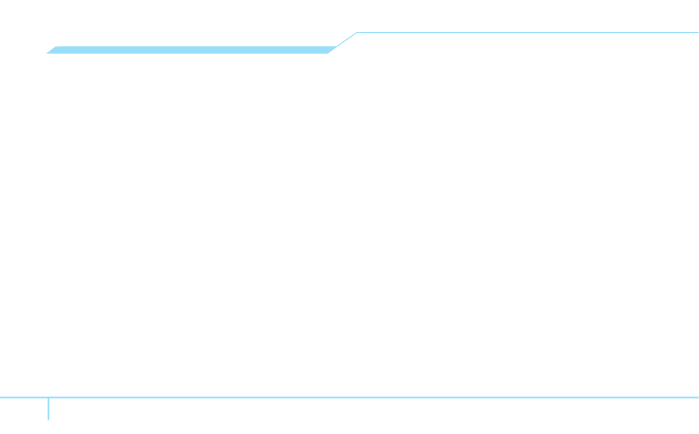
32
2. Write the message.
3. Press
Options
>
Send to
.
4. Select a person or persons or
Options
>
Enter Number,
Enter Email
,
Call Log
or
Groups
.
5. Select
Send
.
6. To view sent message press
Menu
>
Messaging
>
Sent
.
note: All successfully sent messages will be saved in
Sent
while the messages that failed to be sent will be saved in the
Outbox
.
Finding all sent messages
1. Press
Menu
>
Messaging
>
Sent
.
Creating a multimedia message
You can create new multimedia message. Capacity is 600Kb
and will alert you once that is exceeded via error message.
Adding saved picture to the message
1. Press
Menu
>
Messaging
>
Create Message
>
Multimedia Message
.
2. Write a message.
3. Press
Options
>
Add
Object
>
Add Image
.
4. Press
Photo
,
Video
or
Images
> @
.
5. Select the folder >
@
> choose a file.
6. To preview the whole message, press
Options
>
Preview
> @.
7. To edit the text message, press
Options
>
Edit Text
.
8. Press
Options
>
Send to
.
Adding new picture to the message
1. Press
Menu
>
Messaging
>
Create Message
>
Multimedia Message.
2. Write a message.
3. Press
Options
>
Add
Object
>
Add Image
>
Take a
Photo
.
4. Focus on the object > @ >
Insert
.
5. Press
Options
>
Send to
.
For the taking a picture, see page 39.
Adding recorded voice memo to the message
1. Press
Menu
>
Messaging
>
Create Message
>
Multimedia Message
.
2. Write a message.
