Messaging – Pantech C530 User Manual
Page 35
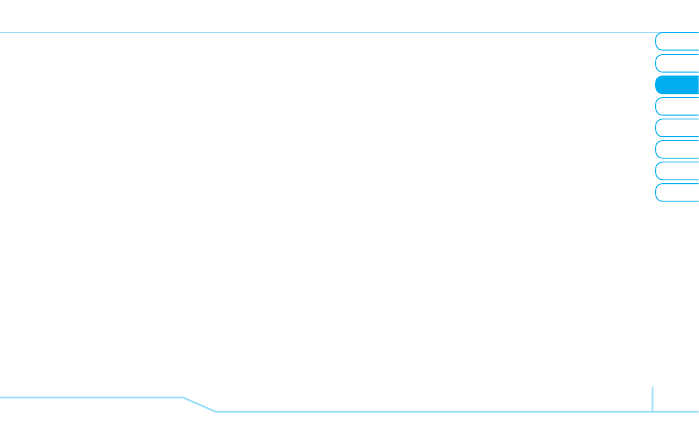
02
05
04
06
08
07
33
01
03
Messaging
3. Press
Options
>
Add
Object
>
Add
Sound
>
Voice
Memo
.
4. Select the file.
5. To listen select the recorded memo, press
Play
.
6. To stop listening, press D.
7. To select other recorded memo press
Back
and select
other memo.
8. Press
Options
>
Send to
.
Adding new voice memo to the message
1. Press
Menu
>
Messaging
>
Create Message
>
Multimedia Message
.
2. Write a message.
3. Press
Options
>
Add
Object
>
Add
Sound
>
New Voice
Memo
.
4. Record the sound.
5. To stop and save press @.
6. Press
Options
>
Send to
.
For the recording voice memo, see page 47.
Adding saved video to the message
1. Press
Menu
>
Messaging
>
Create Message
>
Multimedia Message
.
2. Write a message.
3. Press
Options
>
Add
Object
>
Add
Image
>
Video
.
4. Select a video >
Options
>
Select
.
5. To preview the whole message press
Options
>
Preview
.
6. To pause press
Pause
.
7. Press
Options
>
Send to
.
Adding new video to the message
1. Press
Menu
>
Messaging
>
Create Message
>
Multimedia Message
.
2. Write a message.
3. Press
Options
>
Add
Object
>
Add
Image
>
Take a
Video
.
4. Focus on the object >
@.
5. To stop recording and save press @.
6. Press
Options
>
Send to
.
For the recording video, see page 40.
Adding other file to the message
1. Press
Menu
>
Messaging
>
Create Message
>
Multimedia Message
.
2. Write a message.
3. Press
Options
>
Add Object
>
Add Other Files
.
