Messaging, Setting voice message, Email – Pantech C530 User Manual
Page 37: Using instant messenger
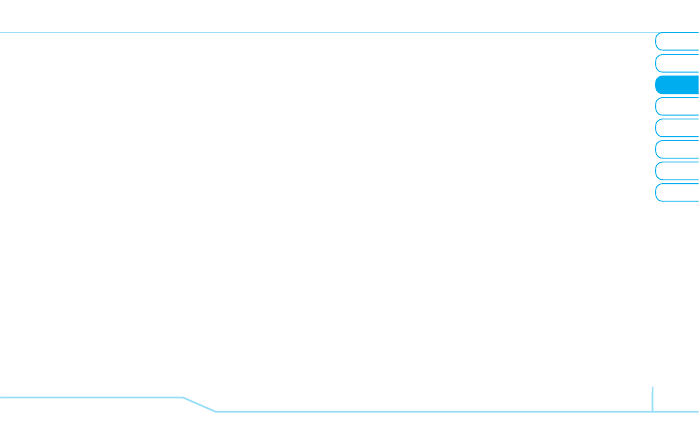
02
05
04
06
08
07
35
01
03
Messaging
Setting sending multimedia message
1. Press
Menu
>
Messaging
>
Settings
.
2. Press
Multimedia Message
.
3. You can set for
Delivery
Reports
,
Read
Reports
and
Message Life Time
.
Setting e-mail gateway for text message
1. Press
Menu
>
Messaging
>
Settings
.
2. Press
Text message
>
Email Gateway
.
3. Enter new gateway for receiving e-mail.
4. To save press
Select
.
Setting receiving notice for push message
1. Press
Menu
>
Messaging
>
Settings
.
2. Press
Push Message
>
Receive
.
3. Select
On
,
Prompt
or
Off
modes.
Setting voice message
Setting receiving voice message
1. Press
Menu
>
Messaging
>
Settings
.
2. Press
Voice Mail
.
3. Enter the number of the voice mail center >
Select
.
note: This number may be pre-configured by the service
provider upon activation.
You can receive email from your service provider.
Receiving an email
1. Press
Menu
>
Email &IM
>
Mobile Email
.
2. Select an email >
@.
Using instant messenger
Use Instant Messenger (IM) to send and receive short, simple
messages that are delivered immediately.
Starting an instant messenger
1. Press
Menu
>
Email &IM
>
IM
.
2. Select the IM application >
Select
.
3. Enter logon and password >
Sign On
.
Viewing the conversation log
You can view the log of your conversations in the Instant
Messenger Saved History.
