Check action, Displaying status, Machine care – Panasonic DP-C266 User Manual
Page 25
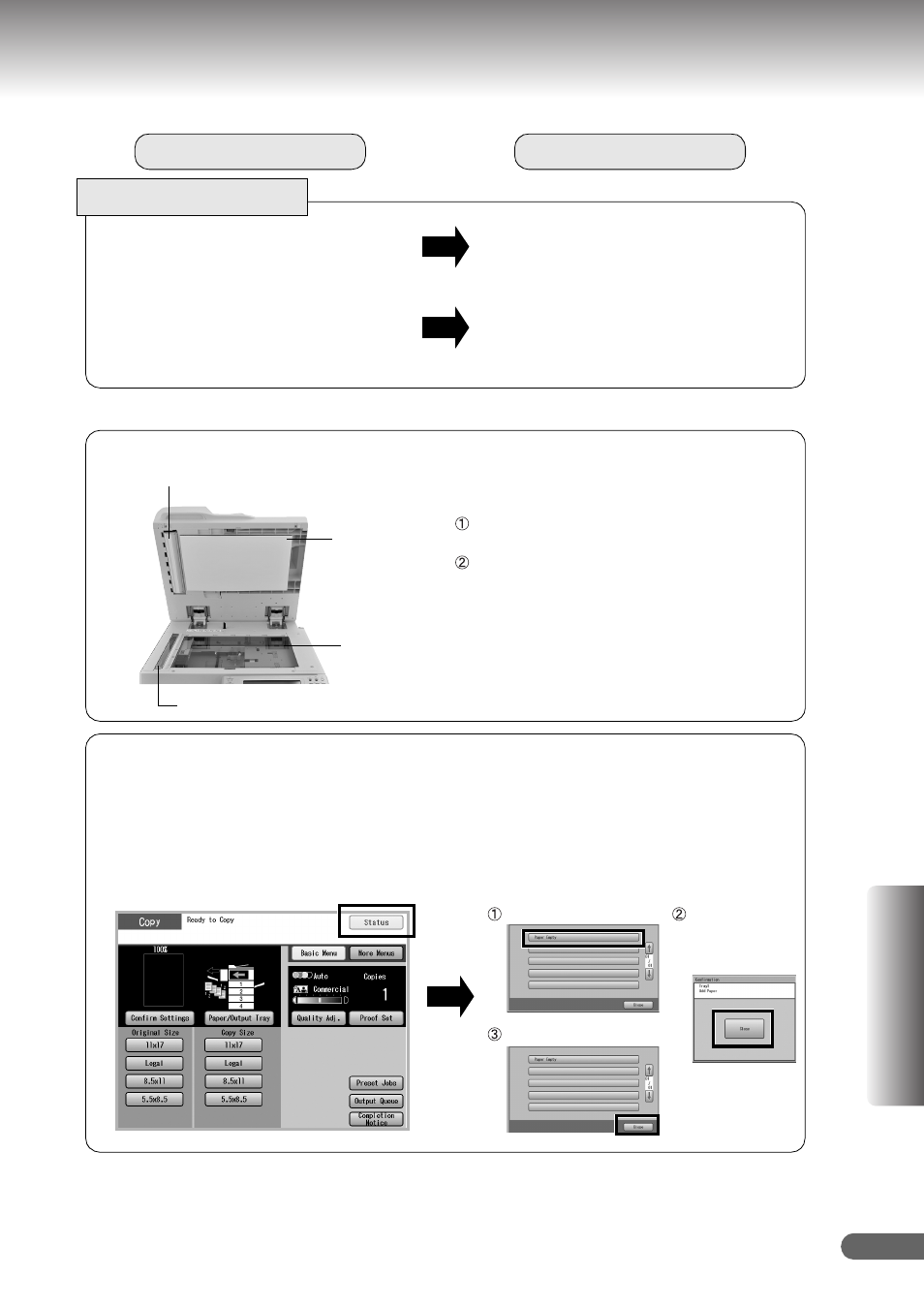
25
Appe
ndi
x
Clean the White Reference Sheet, Platen
Sheet, Scanning Glass (Small), or Platen
Glass (Large). (Refer to Machine Care below.)
Is the White Reference Sheet, Platen Sheet,
Scanning Glass (Small), or Platen Glass
(Large) dirty?
(1) Clean the LSU Aperture Glass. Refer to the
Operating Instructions (For Maintenance) of
provided CD-ROM.
(2) Clean the White Reference Sheet and the
Scanning Glass (Small). (Refer to Machine
Care below.)
Are there any streaks on the copy image?
If the measures outlined above do not solve the problem, call the authorized Panasonic dealer.
1. Select “Status” in yellow.
(Ex: Copy function screen)
2. Check the status, and then select “Close”.
(Ex: Paper Empty)
Select “Paper Empty”.
Check the empty
Paper Tray, and
then select
“Close”.
Select “Close”.
White Reference Sheet, Platen Sheet,
Scanning Glass (Small), or Platen Glass (Large)
Wipe off any marks or dirt with a cloth and a
neutral detergent.
Wipe again with a dry cloth.
Check
Action
Marked Copies
Displaying Status
Normally, “Status” is displayed in gray on each function screen.
“Status” is displayed in yellow if the Paper Tray is empty or toner becomes low.
Select “Status” displayed in yellow to confirm the status details.
Platen Sheet
Platen Glass (Large)
White Reference Sheet
Scanning Glass (Small)
Machine Care
