Select audio language, Select audio mode, Select video output format – Philips CED228 User Manual
Page 19: Random play, Select subtitle language
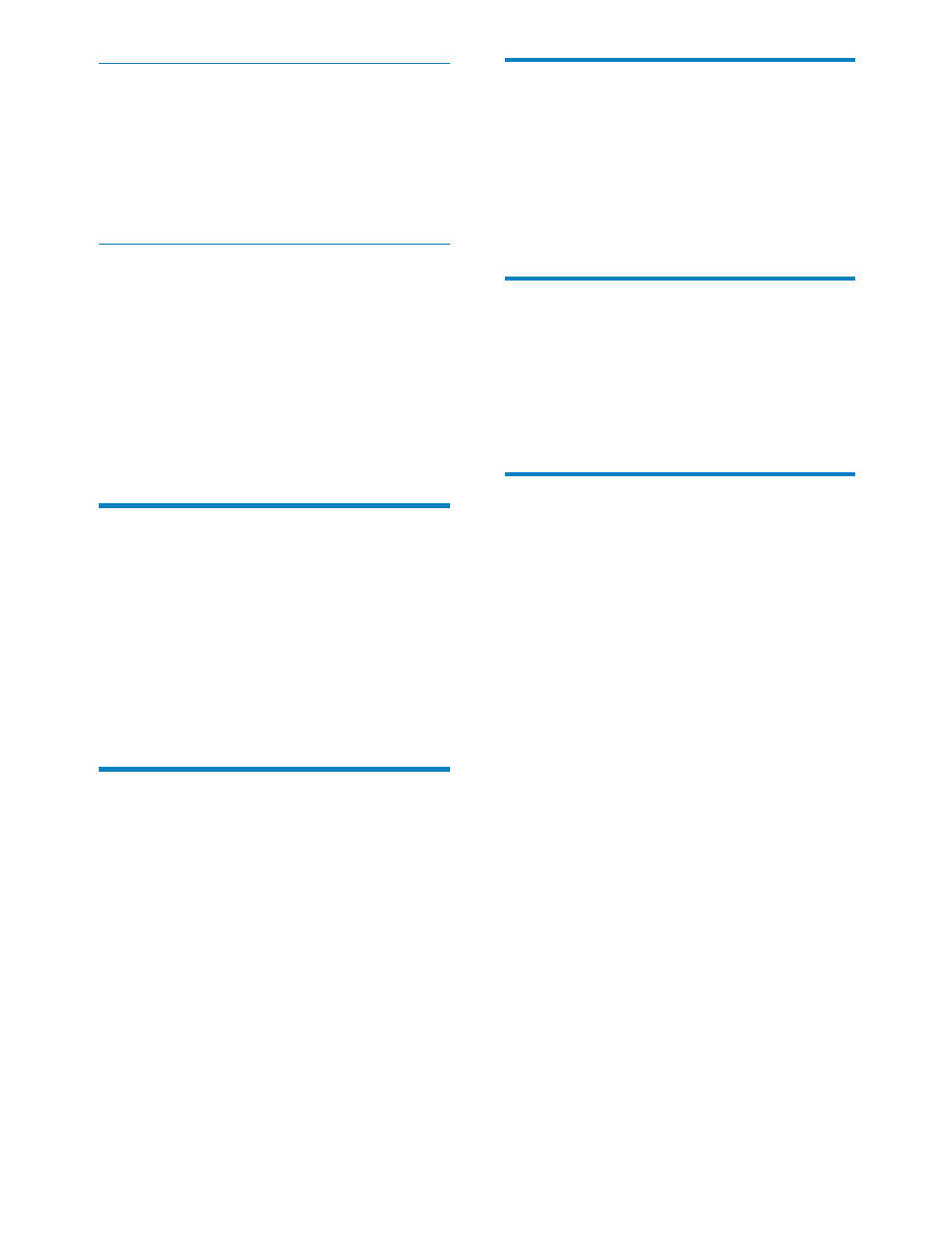
20
Select audio language
For video discs that contain two or more audio
channels.
1
During play, press R/L on the remote
control repeatedly until the language is
selected.
Select audio mode
When you play VCDs/CDs, you can select an
audio mode (R/L/Stereo).
1
Press
R/L repeatedly until the audio
mode is selected.
Select video output format
The default video output format has been
chosen according to format that is broadcast
in your country. If the picture looks unusual,
change the video output.
1
Press
P/N repeatedly to select:
•
[NTSC]: used in the United
States, Canada, Japan, Mexico, the
Philippines, South Korea, Taiwan, and
some other countries.
•
[PAL]: used in most of the Western
European countries (except France),
Australia, and some other countries.
•
[Auto]: The correct format is set
automatically. Select this option
if you are not sure which format
should be selected.
For audio disc play
During play, press 3, REP repeatedly to select:
•
[Rep 1]: play the current track repeatedly.
•
[Rep all]: play all tracks repeatedly.
•
[Rep off]: cancel repeat play.
For MP3/WMA play
During play, press 3, REP repeatedly to select:
•
[Rep 1] : play the current track
repeatedly.
•
[Rep dir] : play all tracks in the current
folder repeatedly.
•
[Rep all]: play all tracks repeatedly.
•
[Rep off] : cancel repeat play.
Random play
You can play audio tracks in random order.
1
During play, press SHUF, 4 to select:
•
[Shuffl e all] : starts random play for
all tracks.
•
[Shuffl e dir]: starts random play in
current folder.
•
[Shuffl e off] : cancel random play.
Select subtitle language
For DVD or DivX discs that contain two or
more subtitle languages.
1
During play, press SUBTITLE on the
remote control repeatedly until the
language is selected.
EN
