Philips CED370 User Manual
Install the car audio, Turn on 1, Set clock 1
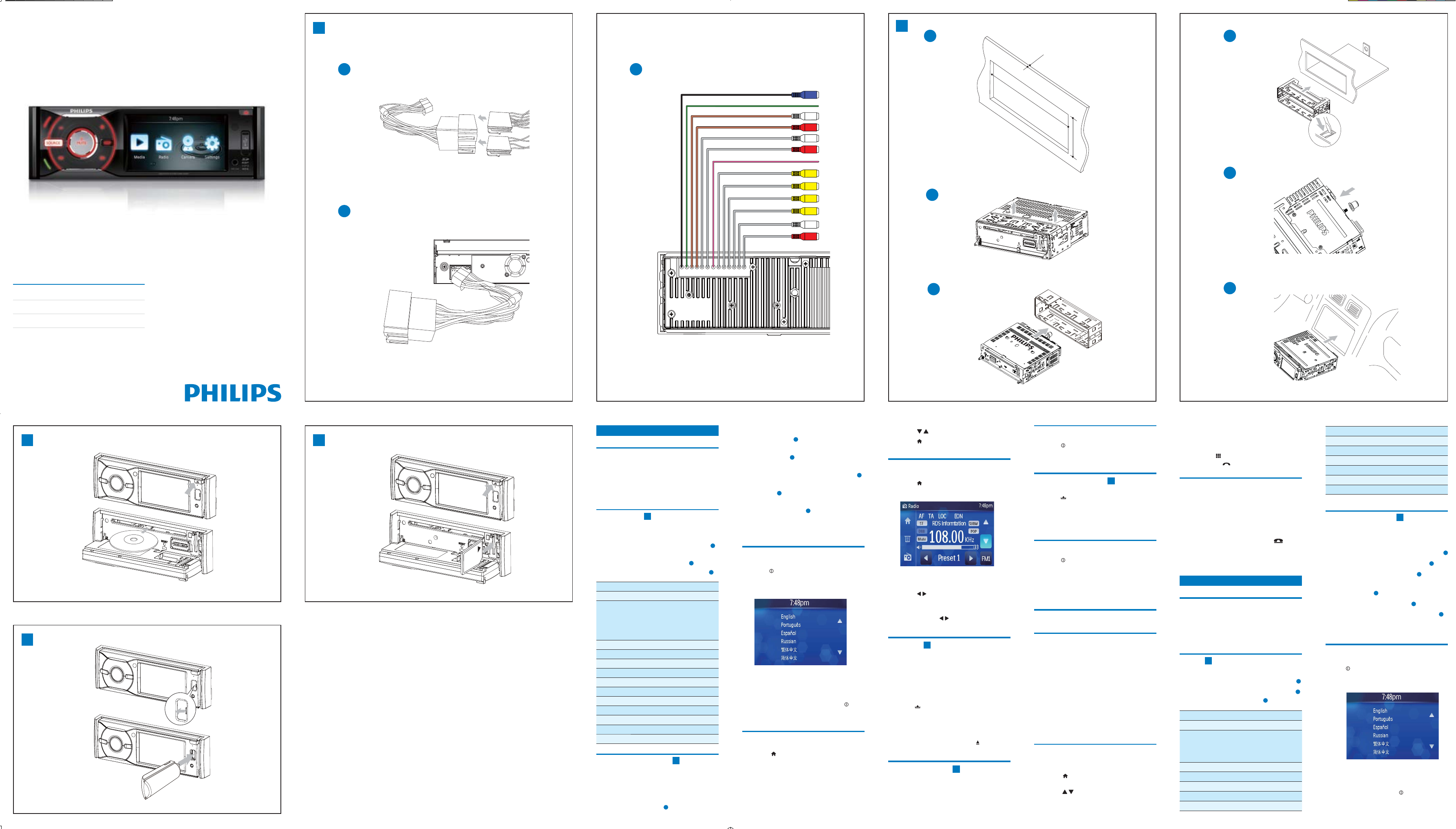
www.philips.com/welcome
Register your product and get support at
ഽ˫੬ؿଐۂԎᏵʻܛwᇼਐ
Registre su producto y obtenga asistencia en
CED370
1
a
b
c
2
a
c
d
e
f
b
4
3
1
2
3
4
5
6
7
8
9
0
!
"
§
183 mm
53.5mm
5mm
English
Install the car audio
These instructions are for a typical installation.
However, if your car has different requirements,
make the corresponding adjustment. If you have
any questions regarding installation kits, consult
your Philips car audio dealer.
Connect wires
1
1
Pull out the ISO connectors from the car
dashboard and connect them to the bigger
end of the supplied standard connector.
a
2
Connect the other end of supplied
standard connector to the unit.
b
If necessary, connect the following:
•
c
Connector
Connect to/with
1
Blue cable
Sub woofer out
2
Green/white
wire
Parking (see ‘Connect
parking brake wire’ on
page 16) switch (see
‘Connect parking brake
wire’)
3
White cable
Left front line out
4
Red cable
Right front line out
5
White cable
Left rear line out
6
Red cable
Right rear line out
7
Pink wire
Camera
8
Yellow cable
Camera in
9
Yellow cable
Video in
10
Yellow cable
Video out 2
11
Yellow cable
Video out 1
12
White cable
Left audio in
13
Red cable
Right audio in
Mount in the dashboard
2
1
If the car does not have an on-board drive
or navigation computer, disconnect the
negative terminal of the car attery.
2
Ensure that car dashboard opening is within
these measurements:
a
3
Remove the two transport screws on the
top of the unit.
b
4
Remove the mounting sleeve with the
removal keys.
c
5
Install the sleeve into the dashboard and
bend the tabs outward to fix the sleeve.
d
6
Place the rubber cushion over the end of
the bolt.
e
7
Slide the unit into the dashboard until a
click sound is heard.
f
8
Reconnect the negative terminal of the car
battery.
Turn on
1
Press to turn on the unit.
The available OSD (On-Screen Display)
»
languages display.
2
Touch a language to select.
The OSD language changes to the
»
selected language immediately.
To turn off the unit, press and hold
•
for
more than 2 seconds.
Set clock
1
Touch to display main menu.
2
Touch
[Setting] to display setting menu.
3
Touch
[Time].
4
Touch
[Clock Mode] to switch between
clock mode options.
5
Touch
[Set Time].
6
Touch / to adjust each setting.
7
Touch to exit time setting menu.
Listen to Radio
1
Touch to display main menu.
2
Touch
[Radio].
3
Touch
[FM] repeatedly at the right-lower
corner to switch among the band options.
4
Touch / to tune to a radio station
manually.
To tune to a radio station automatically,
•
touch and hold / more than 1 second.
Play disc
3
You can play video, audio or images stored on the
following discs:
DVD video, DVD-R, DVD-RW
•
VCD
•
Audio CD, CD-R, CD-RW
•
1
Press to open the front panel.
2
Insert the disc into the disc slot with label
side facing up.
3
Close the front panel.
To remove the disc, press the
•
button.
Play USB device
4
1
Slide the USB socket cover to the left.
2
Insert the USB device into the USB socket.
Remove the USB device
1
Press to turn off the unit.
2
Remove the USB device.
Insert SDHC card
5
1
Press to open the front panel.
2
Insert the SDHC card into the card slot.
The unit starts playing from the SDHC
»
card automatically.
Remove the SDHC card
1
Press to turn off the unit.
2
Press the card until you hear a click sound.
The card is now disengaged.
»
3
Remove the card.
Play with Bluetooth device
Pair the Bluetooth-enabled devices
The first time you connect your Buetooth device
to the unit, you need to pair the device to the
unit. Pairing needs only to be done once. You can
pair up to eight devices.
1
Turn on the Bluetooth function on your
device.
2
Search for Bluetooth device with your
device.
3
Select “CED370” in the pairing list.
4
Enter default password “0000”.
Make a call
1
Pair the phone with the unit.
2
Touch > [Media] > [BT] to access phone
call menu.
3
Touch / to navigate through the options
under this menu.
5
4
Touch on an option to access all the calls or
numbers under this option.
5
Touch on a call.
•
Or touch to enter number directly, then
touch green
to dial.
Receive call
By default, all incoming calls are received
automatically.
1
If there is incoming call, [Incoming call...]
flashes on the screen. Speak into the
Bluetooth microphone.
2
When conversation ends, touch
(red)
to terminate the call.
અ
டઅϭ
ඡϳᇃ
ޚዀፏɃ
ඡϳᇃ
഼ፏɃ
ඡϳᇃ
഼ፏˮ
ඡϳᇃ
഼ፏˮ
͉ϳᇃ
̞ࠑፏɃ
ϳᇃ
́ࠑፏɃ
Εშٲɻ൬ϷΪ
2
ΣӁӹӀτӹ༗ဤဥዀֶኒॾཋwᇼ
ʘᒾၤӁӹཋϑ߲รؿடઅy
ᆢցӁӹშٲؿɟ୮ଲ˞Ɏʯɨ}
a
ՃɎສؿԭ༜͂ᑓy
b
Ԛ͂זՃɮԮՃɎΪᙶࡨy
c
ੀᙶࡨΪԷშٲɻԎ౩̔ᚩҗአː˞
ڏ՞ցᙶࡨy
d
ੀኼᇒྌਜɐᑓࣣѮဲy
e
ੀສไɃშٲwقԷᚹӮᕶⲈᐰy
f
ࠇณடઅӁӹཋϑؿ߲รy
ઢ
ܘ ઢສy
ೋࠍผᛷ͐˿͂ؿ26'ጩྭᛷ͐
»
ႍӰy
ᘩઁႍӰ˱˞ፕእy
26'ႍӰผ͓ЩᛰҡݯፕእؿႍӰy
»
ߗ߬ᗐஶສwᇼܘϾ
•
༠ެ˞ɐy
ᐥɻʼ
ΪӁӹࠑᚊ
Ԓܞ͐ሬ͂כȹঁΪyЎܰwΣ੬
ؿӁӹτɺؿұwᇼ൬ϷྦྷᎶؿሁኬy
Σ੬ྦྷΪɮԮ˳τͨЄဘਐwᇼݡ
3KLOLSVӁӹࠑᚊሻਆy
டઅᇃ
1
1
ੀ,62અӁӹშٲɻּˮԞwԎੀ
̚ࠨடઅϭ፭ڃᅟๅઅ༖ɣؿȹဲy
a
2
ੀ፭ڃᅟๅઅؿ̊ȹဲடઅϭສy
b
഼߬டઅɎͶඖ͌}
•
c
અ
டઅϭ
ᔂϳᇃ
ࠇГࠑ௬̐ፏˮ
၆ϳ͉ϳཋᇃ ӹᇼቇࠒࠍ
fடઅʹڦӹཋᇃg
ᗐᇼቇ§டઅʹ
ڦӹཋᇃ¨
͉ϳᇃ
̞کʿᇃ༏ፏˮ
ϳᇃ
́کʿᇃ༏ፏˮ
͉ϳᇃ
̞܃ʿᇃ༏ፏˮ
ϳᇃ
́܃ʿᇃ༏ፏˮ
॑ϳཋᇃ
ޚዀ
EN
Quick Start Guide
ZH-HK
҄ઢ͂ܞڲ
ES
Guía de configuración rápida
CED
QSG V
i dd
/
/
AM
