Airplay – Panasonic RQT9708-1P User Manual
Page 9
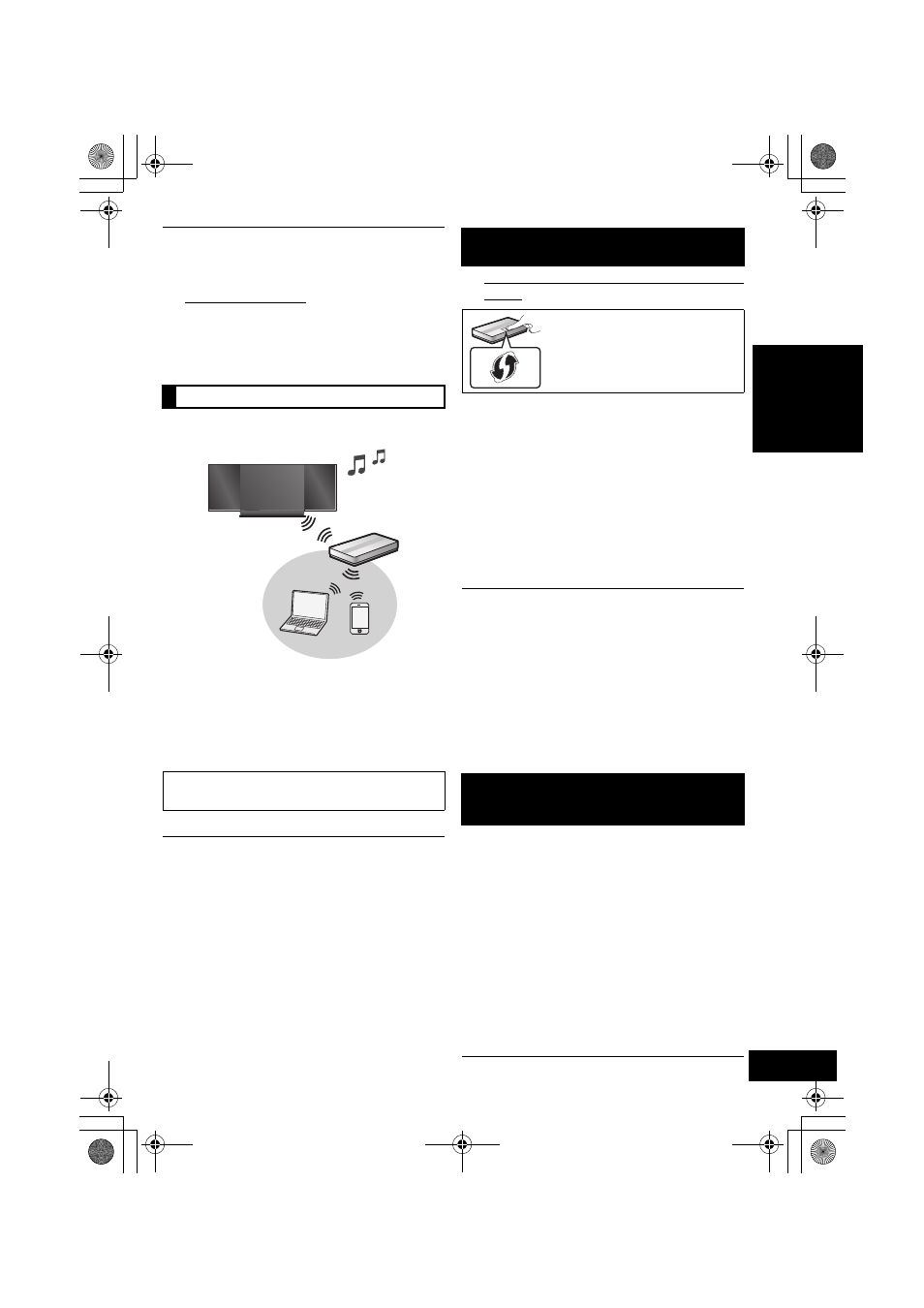
9
RQT9708
EN
GL
IS
H
AirPlay
With this feature you can wirelessly stream music
to this unit’s speakers.
∫ Compatible devices
(as of December 2011)
AirPlay works with;
≥ iOS 4.2 or later (iPod touch (2nd, 3rd, and 4th
generation), iPhone 4S, iPhone 4, iPhone 3GS,
iPad 2, iPad)
≥ iTunes 10.2 or later (Mac / PC)
To use the AirPlay function, this unit must join the
same wireless network as the compatible device.
Preparation
With this unit there are 2 methods to setup the
wireless connection. Determine which type of
wireless network router you are using and follow
the method that matches your device.
≥ Refer to the operating instructions of the wireless
network router for details.
≥ Turn the unit on.
≥ When performing the network settings, place this unit close
to the wireless router.
≥ Simultaneous use with other 2.4 GHz devices, such as
microwaves, cordless telephones, etc., may result in
connection interruptions.
≥ Immediately after this unit is turned on, the network setup
may take longer to start.
≥ This unit cannot join a wireless network using WEP security
settings with “Method 1”. Use “Method 2” to join the wireless
network.
≥ To cancel this setting in the middle, press [Í] to turn off the
unit.
≥ For up to date compatibility information on your Wireless
router refer to
http://panasonic.jp/support/global/cs/
(This site is in English only.)
∫ Using the WPS Push Button Configuration
(PBC)
1
Press and hold [– WPS] on the unit.
{. “CONNECT” flashes on the display. (Wi-Fi status
indicator blinks blue.)
≥ Complete step 2 within 2 mins.
2
Press the WPS button on the wireless router.
{. When a link is established “LINKING” is indicated on
this unit’s display.
{. When the configuration is finished “SUCCESS” is
indicated on this unit’s display. (Wi-Fi status indicator
lights blue.)
3
Press [OK] on the remote control to complete
the setting.
≥ This unit can also be set using the WPS PIN code.
Replace step 2 of “Method 1” with the following steps.
(Before starting, refer to the wireless network router’s
operating instructions for details on how to enter the PIN
code.)
1
While “CONNECT” is flashing press and hold [– WPS]
again to display the 8 digit PIN code. (Wi-Fi status
indicator blinks purple.)
2
Enter the PIN code into the wireless router.
≥ To edit this system’s name it is necessary to use “Method 2”.
≥ “FAIL” may be displayed if the connection was not made
within the set time limit. Try the setting again. If “FAIL” is still
displayed, try “Method 2”.
With this method, you will access this unit’s
wireless network settings from the Internet browser
of your compatible device.
≥ The illustrations and explanations are based on an iPhone.
However, the word “iPhone” can be replaced with your
compatible device.
Preparation
≥ Check your home wireless network name
(Network name (SSID)) and password for this
network. This can often be found on the wireless
router itself.
≥ Turn on your iPhone.
(Continues to next page)
*1: WPS stands for “Wi-Fi Protected Setup
TM
”.
Network settings
If you do not know which type of wireless network
router you are using, use “Method 2”.
Method 1
If your wireless network router supports WPS*
1
.
WPS Push Button Configuration
(PBC) compatible wireless router
may have this mark.
Method 2
If your wireless network router does not support
WPS*
1
.
SC-HC57~RQT9708.book 9 ページ 2012年3月2日 金曜日 午後2時4分
