Polycom MGC Personal Scheduler User Manual
Page 29
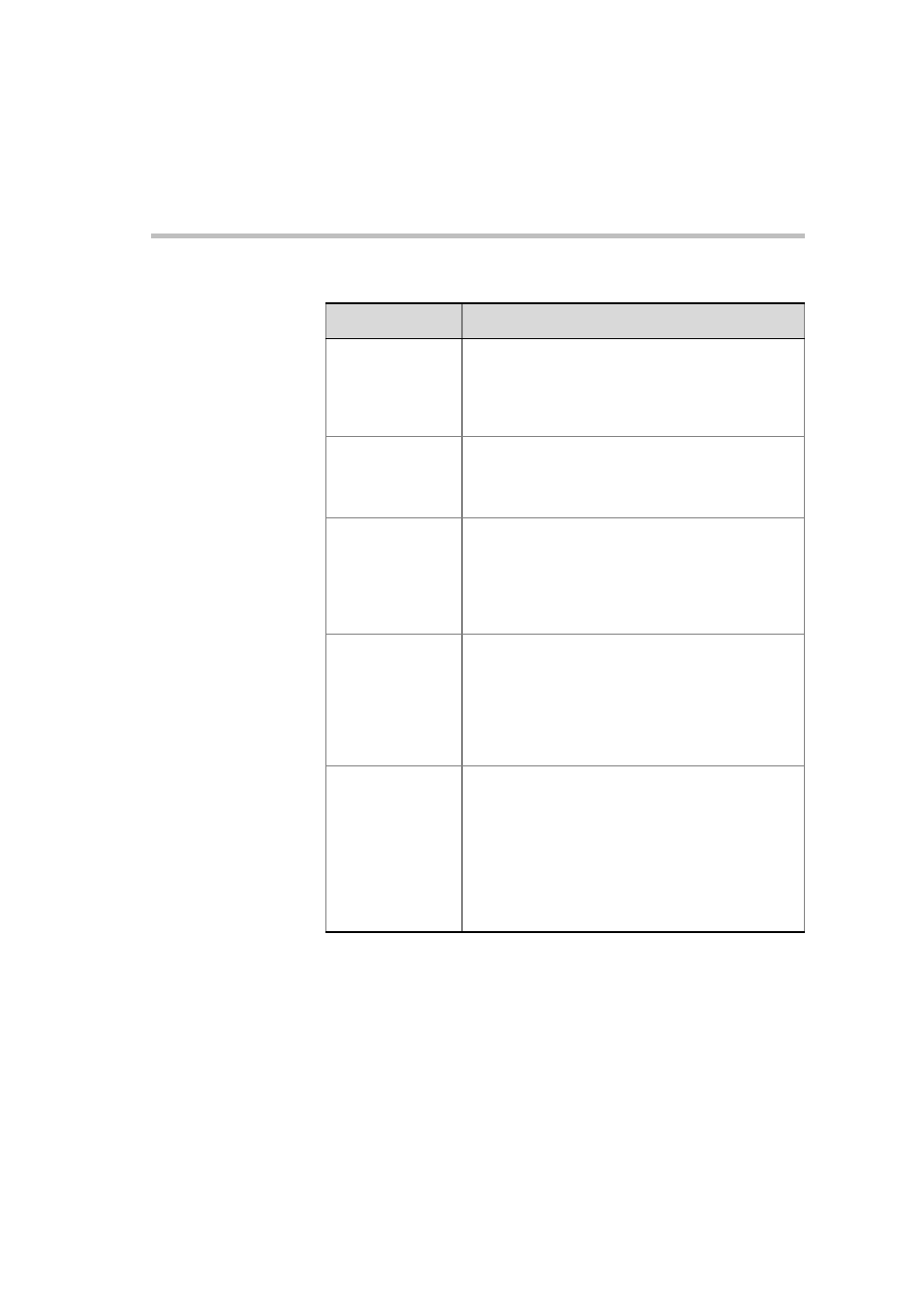
MGC Personal Scheduler Quick Start Guide
2-21
PreConference
Activation
You can select to start the reservation x minutes
before the conference start time. This is
recommended to allow dial-in participants to connect
to the conference a few minutes before the start
time. The default value is 10 minutes.
Enable Limit
Recurrences
Click Enable Limit Recurrences. The Limit
Recurrences number is enabled. Select the number
of reservation recurrences permitted when initiating
an meeting invitation.
Enable Dial-in
Endpoints/Phones
When selected the Dial-in Endpoints/Phones field
appears in the Outlook Polycom Office window.
If disabled the user cannot view or edit this field,
however the definition settings are still taken from
the conference Reservation Template, enabling
participant dial-in.
Show Via Video
Auto Connection
field
When selected, the Show Via Video Auto
Connection field appears in the Outlook Polycom
Office window. The *.plcm file can then be added as
an (optional) attachment to the meeting invitation.
When the meeting participants click on the ViaVideo
link, their ViaVideo endpoint automatically opens
and connects to the On Going conference.
Include time fields
in E-mail Format
There are a number of “time” fields marked by an
asterisks (*) in the Customize E-mail Format
window. For more information see, the Web Server
Manager User’s Guide, Chapter 4.
These fields can be enabled by the administrator in
any Personal Scheduler Client E-mail by selecting
the Include time fields in E-mail Format option in the
Web Server Manager - Personal Scheduler
Configuration window.
Table 2-2: MGC Personal Scheduler Configuration Fields
Field
Description
