4 set up your tv, Settings assistant, Picture and sound – Philips 46PFL66X6H User Manual
Page 36: More picture settings, More sound settings
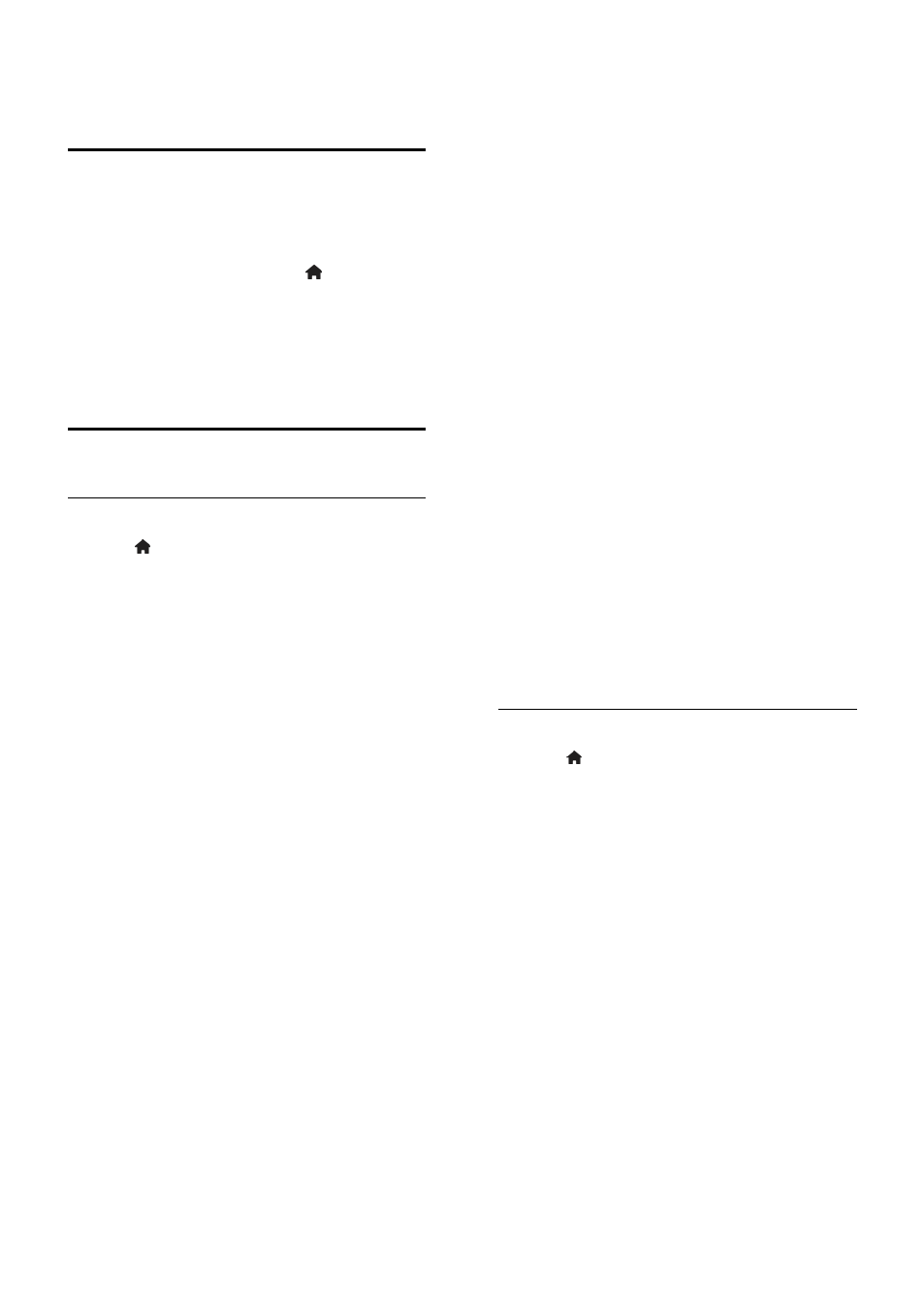
EN 36
4 Set up your TV
Settings assistant
Use the settings assistant to guide you
through the picture and sound settings.
1. While you watch TV, press .
2. Select [Setup] > [Quick picture and
sound settings], then press OK.
3. Select [Start], then press OK.
4. Follow the onscreen instructions to
choose your preferred settings.
Picture and sound
More picture settings
1. Press .
2. Select [Setup] > [TV settings] >
[Picture], then press OK.
3. Select a setting to adjust:
[Smart picture]: Access predefined
smart picture settings.
[Reset]: Reset to default settings.
[Contrast]: Adjust the intensity of the
bright areas, keeping dark areas
unchanged.
[Brightness]: Adjust the intensity and
details of the dark areas.
[Colour]: Adjust colour saturation.
[Hue]: Compensate colour variations in
NTSC encoded transmissions.
[Sharpness]: Adjust sharpness in the
image.
[Noise reduction]: Filter and reduce
noise in the image.
[Tint]: Adjust the colour balance in the
image.
[Custom tint]: Customise tint setting.
[Pixel Plus HD] / [Pixel Precise HD]:
Access advanced settings, including
[HD Natural Motion], [Clear LCD]*,
[Advanced sharpness], [Dynamic
contrast], [Dynamic backlight], [MPEG
artefact reduction], [Colour
enhancement], [Gamma].
*Available on certain models only.
[PC mode]: Allow picture settings to
be changed when a PC is connected to
the TV through HDMI.
If enabled, you can select [Picture
format] > [Unscaled] which provides
maximum detail for display of PC
content.
[Light sensor]: Adjust settings
dynamically to match lighting conditions.
[Picture format]: Change the picture
format.
[Screen edges]: Change the picture
size.
[Picture shift]: Adjust the position of
the picture. You cannot select this
setting if the selected picture format is
Auto zoom or Wide screen.
More sound settings
1. Press .
2. Select [Setup] > [TV settings] > [Sound],
then press OK.
3. Select a setting to adjust:
[Smart sound]: Access predefined
smart sound settings.
[Reset]: Reset to factory default
settings.
[Bass]: Adjust the bass level.
[Treble]: Adjust the treble level.
[Surround]: Enable spatial sound.
[Headphones volume]: Adjust
headphone volume.
[Auto volume leveling]: Automatically
reduce sudden volume changes, for
example when switching channels.
[Balance]: Adjust the balance of the left
and right speakers.
