Options, Rent online video, What you can do – Philips 46PFL66X6H User Manual
Page 22: What you need
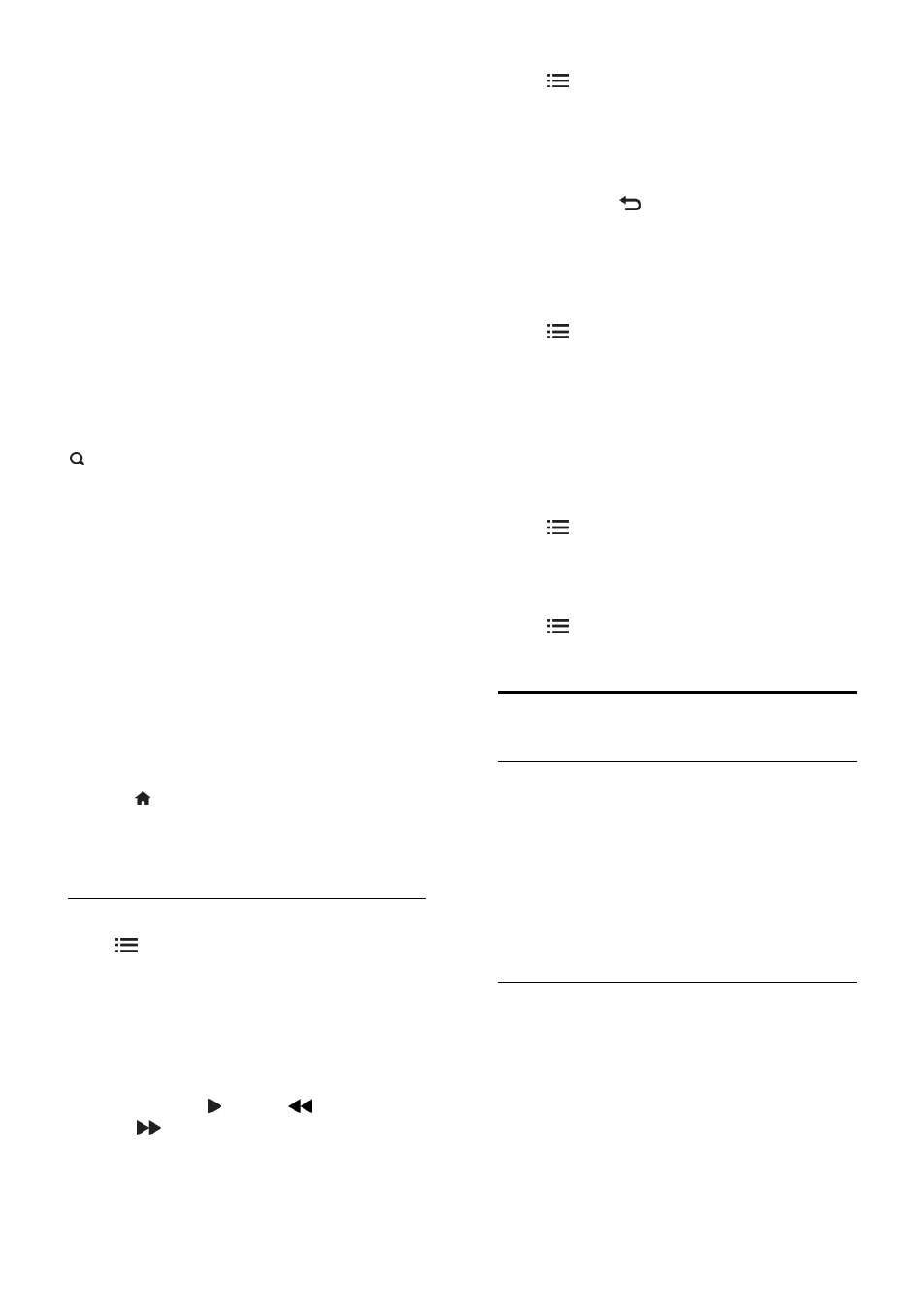
EN 22
Browse Internet websites with the
Internet Apps.
Press the Navigation buttons to select
an App, then press OK to confirm.
Read the Net TV quick guide for more
information.
Access the App Gallery to add more
Apps to your home screen.
You can change country settings and
select Apps from other countries.
Access website
1. Select an Internet App, then press OK.
2. Use the Numeric buttons on the TV
remote control to enter a web address.
To return to the Net TV home page, press
FIND.
Onscreen keyboard
Select the area to enter the web address,
then press OK.
A keyboard appears on the screen.
Use this to enter a web address.
Clear Net TV memory
Warning: This option resets Net TV
completely.
You can clear the Net TV memory
completely, including your favourites, the
parental control code, passwords, cookies
and history.
1. Press .
2. Select [Setup] > [Network settings].
3. Select [Clear Net TV memory], then
press OK.
Options
Press OPTIONS to select the following:
[Remove App]
[Lock App]
[Unlock App]
[Move App]
Show remote control
Keys such as play , rewind
and fast
forward
can be called up with [Show
remote control].
Press OPTIONS and select [Show
remote control]. Use the onscreen keys to
operate the connected audio or video
player.
Select a key and press OK to carry out its
function. Press to hide the onscreen keys.
Select P+ and P- to scroll up and down on a
web page.
Zoom page
To zoom in and out on an Internet page,
press OPTIONS and select [Zoom
page]. Use the slider bar to set the
enlargement.
To scroll through an Internet page, use the
Navigation buttons to jump from highlight
to highlight.
Reload page
If a page does not load correctly, reload it.
Press OPTIONS and select [Reload
page].
Security info
To view security information about a page,
press OPTIONS and select [Security
info].
Rent online video
What you can do
With this TV, you can rent a video from an
online video store.
1. Open a video store. You may need to
register or enter your login.
2. Select a video.
3. Make the online payment.
4. Download a video.
What you need
To rent and download a video, you need a
high-speed Internet connection to the TV.
Read more about network connections in
Connect your TV > Computers and the
Internet (Page
You also need an SD memory card to insert
into the TV SD card slot.
