Ommercial, Etting, Eceiver – Philips Network Adaper User Manual
Page 11: Ontrol
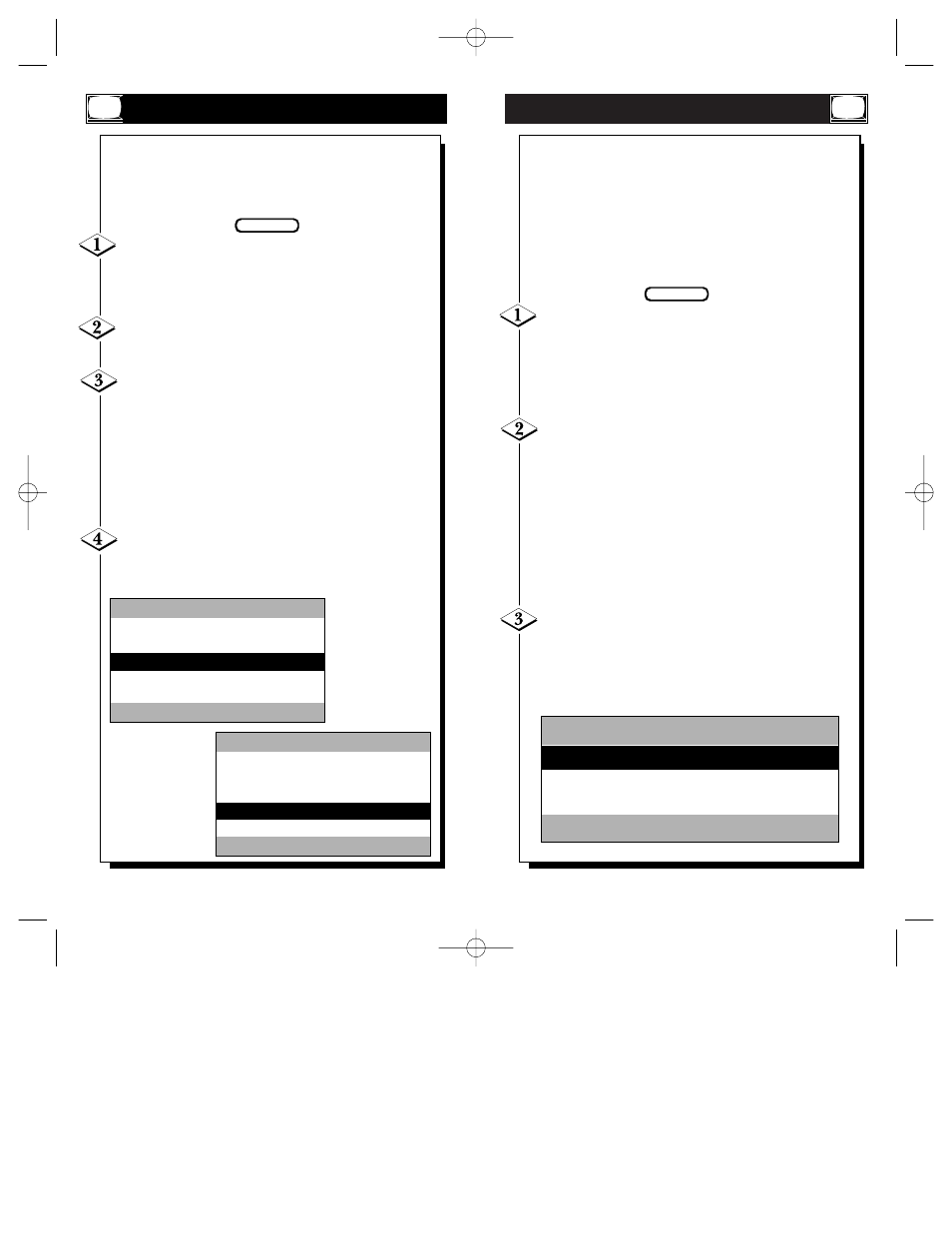
21
20
C
OMMERCIAL
S
ETTING
F
RONT KEYPAD allows you to enable or disable the
buttons on the front of the TV. The default setting is
“ON.” “CABLE” allows you to select between the cable
“YES” or “NO.” The default is “YES.”
If not already in the “COMMERCIAL SET-
TINGS” menu, press the A button on the remote con-
trol. Then press the ▼ button to highlight “FRONT
KEYPAD.”
Press the – (
ᮤ
) or + (
ᮣ
) button to select “OFF” or
“ON.”
When finished, press the ▼ button to highlight
“CABLE.” Press the – (
ᮤ
) or + (
ᮣ
) button to select
“YES” or “NO.”
Cable should be set to the same setting
as under the TV's “SETUP MENU.” For example, if
the “SETUP MENU is set to “CABLE YES,” then the
setup here should be “CABLE YES.” See page 33 for
TV setup details. (Note: the cable setting of a
Transmitter TV will override the setting of a Receiver
TV whenever a channel is tuned.)
When finished, press the ▼ button to highlight
“EXIT.” Then press the “M” button. Or you can exit by
simply pressing the RECALL button when you’re done.
BEGIN
R
ECEIVER
C
ONTROL
O
nce you have completed your general selections
under the Commercial Settings menu, you must
make specific selections. These specifics depend on
whether you set up the TV to “RECEIVE,” “TRANS-
MIT,” or “FACTORY.”Since “RECEIVE” is the default
setting and since almost all the TVs in the Net1Card net-
work with be “RECEIVErs,”those specific selections are
explained first.
If not already in the “RECEIVER CONTROL”
menu, press the D button on the remote control. “RCVR
GROUP IDS” should be highlighted. Receiver Group
IDs allows you to group TVs. That way, you can send a
message only to a group or groups of TVs and not all
the TVs in the Net1Card network.
Press the Number buttons 1 - 8 to select which
group or groups you want this particular TV to belong
to. Each Receiver TV in the Net1Card network can
belong to up to eight groups. To remove a TV from a
group, simply press that Number button again.
For example, if you place a TV in groups 1, 4, 5, and 8,
press the 1, 4, 5, and 8 Number buttons. If you should
then want to remove the TV from the group 5, press the
5 button again. The TV is now is groups 1, 4, and 8 (as
pictured below).
When finished, press the ▼ button to highlight
“RCVR SET ID.”
BEGIN
COMMERCIAL SETTINGS
MODE
COMMERCIAL
CONTROL MODE
TRANSMIT
FRONT KEYPAD
ON
CABLE
YES
EXIT MENU
– FOR OFF / + FOR ON
COMMERCIAL SETTINGS
MODE
COMMERCIAL
CONTROL MODE
TRANSMIT
FRONT KEYPAD
ON
CABLE
YES
EXIT MENU
– FOR NO / + FOR YES
RECEIVER CONTROL
RCVR GROUP IDS 1- - 4 - - - 8
RCVR SET ID
0
EXIT MENU
DIGITS TOGGLE GROUP IDS
Net 1Card IB 2/15/00 12:18 PM Page 20
