Step 3: installation and set-up, Ok setup – Philips DVDR3300H User Manual
Page 24
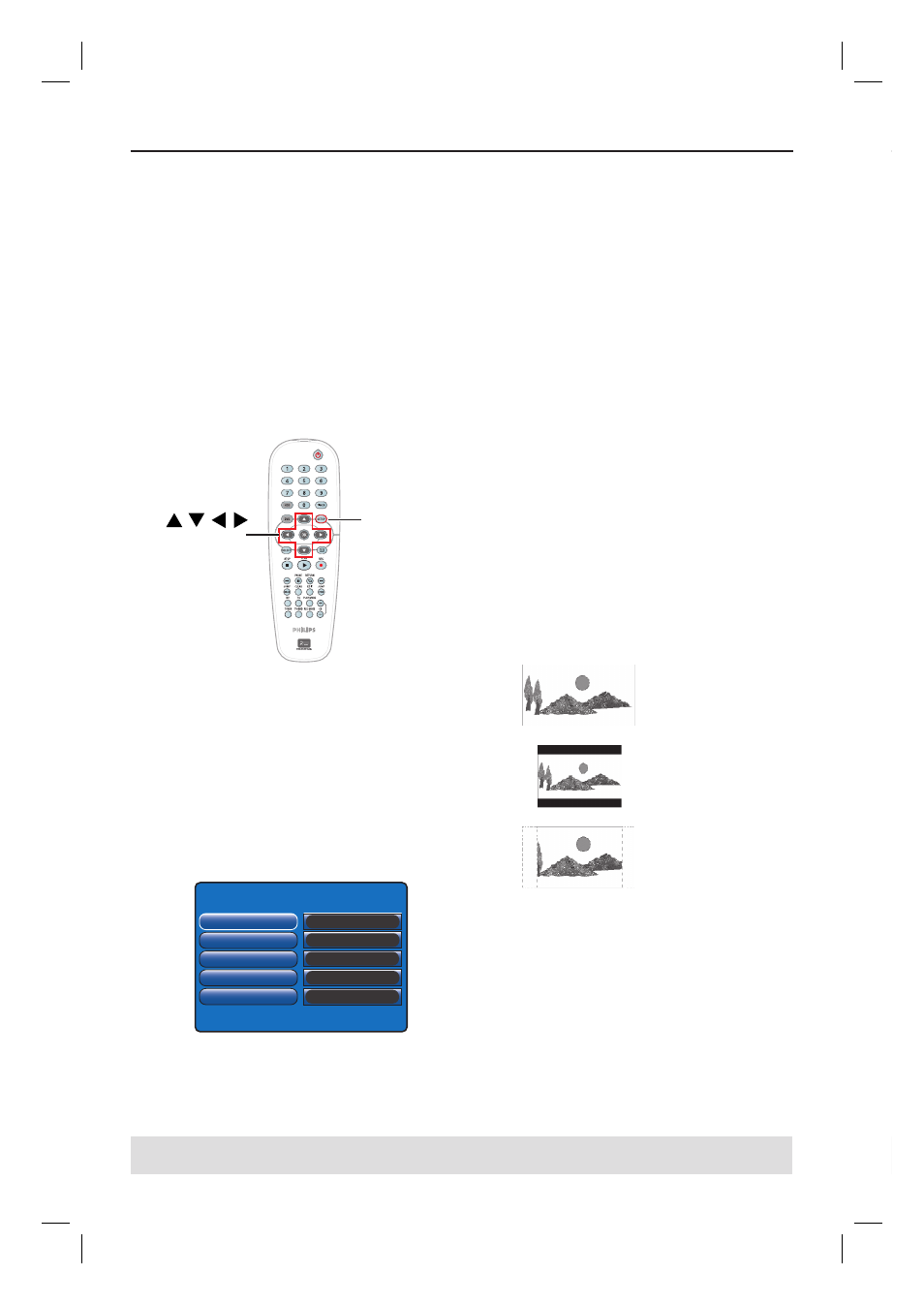
24
Step 3: Installation and Set-up
TIPS: After completing the basic installation, you can change or update your settings using the system
setup menu, see page 56~61.
The basic installation menu will appear
the very fi rst time you turn on this
recorder. These settings will help you set
up the basic recorder features easily,
including TV programme installation and
language settings.
IMPORTANT!
Complete the basic installation
settings before inserting a disc for
playback or recording. The disc tray
will not open until the basic setup is
completed.
OK
SETUP
A
Press STANDBY-ON 2 to turn on
the recorder.
B
Turn on the TV to the correct
programme number for the recorder
(e.g. ‘EXT’, ‘0’, ‘AV’).
You may go to Channel 1 on your TV,
then press the Channel down button on
your TV’s remote control until you see
the menu appear on the TV.
Please Choose Settings
Audio
Subtitle
Menu
Country
TV Shape
English
Off
English
United Kingdom
4:3 PanScan
Press SETUP to continue
C
Use
keys to select the options in
the menu and press OK to access.
D
Use
keys to select the desired
setting and press OK to confi rm.
{ Audio }
Select the audio language for DVD playback. If
the preferred language is not available on the
DVD, the default language will be used instead.
{ Subtitle }
Select the preferred subtitle language for DVD
playback. If the preferred language is not
available on the DVD, the default language will
be used instead.
{ Menu }
Select the menu language for this recorder
on-screen display.
{ Country }
Select your country of residence for auto
channel tuning.
{ TV Shape }
Select the appropriate TV shape according to
the TV you have connected.
16:9
4:3 Letterbox
4:3 PanScan
E
Once complete, press SETUP on the
remote control to continue.
A reminder to connect your aerial
appears.
dvdr3300h_uk_eng_17233d.indd 24
dvdr3300h_uk_eng_17233d.indd 24
2005-10-19 10:41:23 AM
2005-10-19 10:41:23 AM
